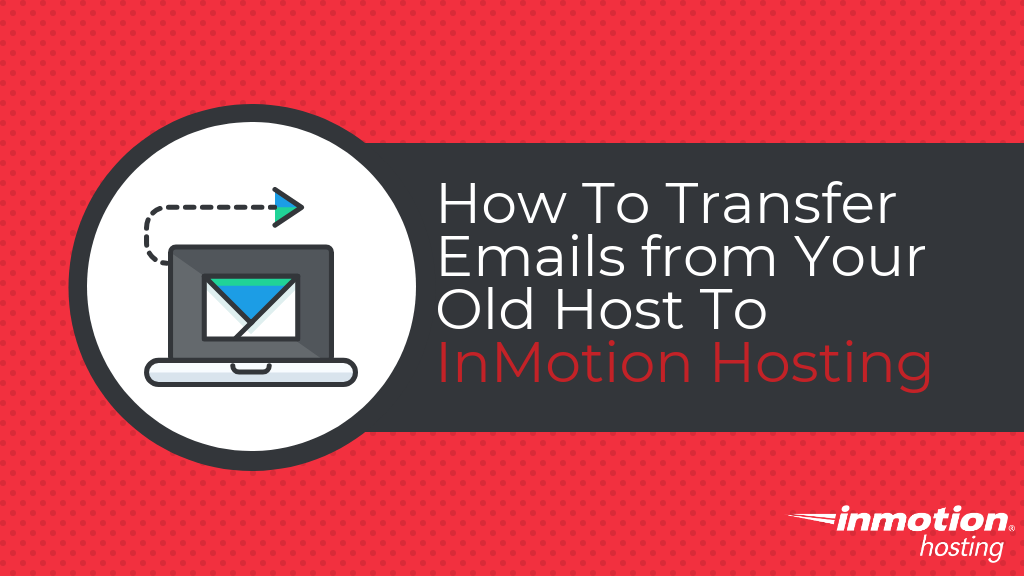
In this article, we’ll go over transferring emails from your old host to InMotion Hosting. If your previous hosting provider uses cPanel, this article will not apply as your emails will be moved over with your full cPanel backup. For more information on performing a website move from a host that also uses cPanel, please see our article How to migrate your website from another host that uses cPanel to InMotion Hosting.
- How to Move Your Emails from one Server to Another
- How Not to Lose Emails During Propagation Time After a Nameserver Change
- Using Third-Party Email Service
Do you need to revamp your old website? Contact our professional web design team to give your business a stunning, responsive website!
How to Move Your Emails from One Server to Another
The steps involved will depend on whether you used POP3 or IMAP to check emails at your previous host. If you’re not sure which connection you used, check your email settings in your old email client.
Before starting the transfer process, you will need to set up your email accounts on your new server at InMotion hosting. Please see our creating an email account article to learn how to create email accounts in cPanel.
POP3
If you used a POP3 connection with your previous host, your emails are already downloaded to your local computer and you will not have to follow additional steps to move your emails. However, you will want to review the section below on how not to lose emails when you point your domain to our nameservers.
IMAP
If you used IMAP with your previous host, you need to follow the steps outlined in our using thunderbird to transfer emails between servers article for step-by-step instructions for transferring your emails. As noted in that article, while we use Thunderbird as an example, you can follow the process with other email clients as well.
Of note, there are more steps involved when you use IMAP because emails are stored on the server and aren’t actually downloaded to your local computer. Because of this, the emails need to be moved over from the older server to your new server. If you have mulitple of email addresses, you will need to go through the process for each email account.
How Not to Lose Emails During Propagation Time After a Nameserver Change
When you have completed your website migration, the last step is to update your domain’s Nameservers. After propagation, emails will be routed to the new server, but during the 4-24 hours it can take for DNS propagation to be completed, new emails will be split between your old and new servers. Fortunately, we have two recommendations to keep you from missing emails during that time:
- Before you point your domain to our Nameservers, create a forwarder at your previous host that forwards emails to an email that’s not on the same domain you are moving to InMotion Hosting (e.g. Gmail, Yahoo, or another domain at which you receive emails).
- Check email at your old host using their webmail interface. You will want to make sure you use a temp URL or similar URL that specifies the server name in the URL instead of example.com/webmail or webmail.example.com.
Using Third-Party Email Service – Modify Your MX Records
If you’re using a third-party company for your email and thus will not be pointing to our nameservers for email services, you will want to make sure that your MX records are properly pointed before pointing your domain name to our nameservers. This will ensure that your email services are not disrupted once you’ve pointed your domain to our nameservers.
Congratulations, you’ve successfully transferred emails from your old host to InMotion Hosting. Next, let’s give your website a fresh look! Check out our Web Design Channel for tips and tricks on creating a great website that attracts business.

Thank you”
I think this can be improved by speaking “non-tech” talk for us non techies. I was lost in the first sentence when I read cPanel…never
Just got the InmotionWordpresspackage today and setup my email but cant seem to get it working it says Invalid login. when i try to go to the website it says this site cant be reached. the domain name is hqnigeria.com.
how do i get it to work right?
thanks
When I check the WHOIS for your domain, it is showing the domain as not registered. I recommend registering the domain if you have not already.
If you registered this domain within the past 24 hours, you may be experiencing propagation.
If you registered the domain through InMotion and it has been over 24 hours, I recommend contacting our Live Support team for assistance.
Thank you,
John-Paul
Try this website – transfermyemail.ca – it may make your life easier when you transfer into inmotion from another provider that is not quite as easy to work with!
Hello,
After trying to use this method, and copying 30,000+ emails, spending 2 days trying to fanangle Thunderbird to copy more than 10,000 emails in a single folder, I’ve discovered that not all the emails even have their attachments anymore.
Thunderbird does NOT work. Do you have a better solution?
Hi, Andrew!
I’m sorry to see the emails are not transferring with the attachments accordingly. I’m not sure why that wouldn’t transfer your attachments. Are you seeing any errors through out the process of moving the emails? Is the server you’re migrating the emails to/from, a cPanel hosted server? If you are moving from a cPanel hosted server, the full cPanel backup/restore process should restore the emails with attachments on another cPanel hosted server.
Unfortunately, there is not an alternative simple method for moving emails between servers due to the different structures of how emails are stored on each server. I hope this helps!
Sincerely,
Carlos E
Hi.
I just migrated my client’s website from Hostgator to Inmotion. During migration, the emails accounts were migrated but not the email data. Client could not wait for the 40GB data backup to happen and wanted the emails working asap. So we pointed the domain to inmotion and the website and emails started working for them. Now there are 2 days of new emails already on inmotion and we have the backup zip file also ready from Hostgator with old email data. How can I restore the old emails of each user (about 200 of them) without losing their new emails of past 2 days? Please advise.
It depends how you setup email setup. For example, if they are using POP, the emails are already downloaded and stored in their client.
But, typically you can copy the mail folders into their accounts, and they will not overwrite existing contents.
Thank you,
John-Paul
There are 2 file formats shown in the Cpanel to import emails: .xls and .csv. I would like to use this feature but the only format I can download on my current host is .eml, any ideas on how to convert the file type?
Are you referring to importing filters and forwarders?
I’m planning on moving 20 sites to you guys but your suggestion to forward email to a 3rd party won’t work.
Sending them to the old webmail link is a possibility, I’ve done that before.
Is there a way to ‘busy out’ the site through my registrar once I create the Cpanel backup? Any inbound email would be bounced and the sender would hopefully try again. I plan on doing the transfers late night or early morning to minimize downtime, does tech support work those hours?
Given all the security gaffs Comodo has done in the past few years, why not consider using a more reputalbe company?
So, support is offered via phone, email, and live chat 24/7/365. As far as email is concerned, I’m not aware of any way to block the emails during DNS propagation. While your DNS is changing, it works like a wave across the globe as it propagates. Your best bet is to leave your email up at the old host and check it via both webmail interfaces during the move. Once you have confirm the move (DNS) is complete, shut the old email service down.
I’m not sure what you are referring to with Comodo. We use Comodo certificates for in-house SSL sales. You are free to purchase third party SSLs from anywhere you’d like.
I did not want to migrate my cpanel from Bluehost, so anyways my email is using POP3 and I thought it would automatically be transferred, but something’s wrong and I’m not receiving my emails. How can I fix this?
Hello Andy,
We would need more details on the account in order to determine what’s happening with your account. If you’re using our hosting, then you’re using our cPanels. If the domain was pointed to our hosting services, then email services would also transfer. If you did NOT change DNS, then email services would still be at your old host. POP3 or IMAP can be used with our hosting. You would need to reconfigure your email clients to use the new service.
If you have any further questions or comments, please let us know.
Regards,
Arnel C.
Preparing to transfer email from old host to InMotion. I don’t understand this instruction:
Please explain how I create a temp url. Thanks.
TEMP URL is an abbreviated term for “temporary URL”, and it is basically a direct link to your account on the server. This link should be provided by your host. If you have a hosting account with us you can check your TEMP URL in your Account Management Panel under Account Technical Details.
Hi Christopher,
I installed Thunderbird and did the process as described. I ran into the same issue which is that Thunderbird (and Outlook) see the new messages, but they do not see old messages. Allow me to clarify a little.
When I initially did the IMAP process in Outlook, all the emails sitting on HostGator were viewable in Outlook. Rather than doing it correctly by setting up a new account, I mistakingly just changed the settings in Outlook to look for mail at the same email account at InMotion – and because there were no email messages residing on the InMotion server, then Outlook proceeded to delete the messages in Outlook. Since that time, and even though I can see the messages at HostGator by using webmail, neither Outlook nor Thunderbird can see those messages so it seems I’m unable to move the messages using this IMAP process because this process relies on the email client seeing the messages.
In an effort to solve this “moving mail problem, I logged into HostGator webmail and used Horde to export the email to an .mbox file, and then I logged into webmail on InMotion and used Horder to import the email. It worked but the emails are unusable. There is no header information (to, from, date, subject, etc.). And the messages that have HTML in them, all you see is the HTML.
So considering this dillemma, that Outlook/Thunderbird don’t seem to “see” the old messages but the messages are clearly on the server, do you have any suggestions for moving the messages from my old hosting company?
Thanks much!
Hi Patrick, the issue is that IMAP connections only grab a copy of whats on the server. You’re trying to connect to two “different” email accounts (while they have the same email, they are separate becuase they are on different servers. You can set up a connection to BOTH email accounts (name them something different but use the same email). Then once the old account is finished, drag that inbox from Hostgator into your inbox with InMotion. This will place all the emails from Hostgator into your inbox with us. I hope this helps. Keep in mind, depending on how many emails there are it could take quite a long time to drag the folders into the new inbox. Thanks!
Hello,
I was attempting to move emails from my former hosting service (HostGator) to InMotion. I didn’t want to do the cPanel backup / restore method for several reasons. The IMAP option looked good but I made the mistake of changing the account information in Outlook rather than setting up a new account. That process deleted all the emails in Outlook. When I tried changing the settings back to HostGator IMAP, Outlook would “see” the new emails but none of the old emails. I checked HostGator webmail and all the emails are still there. HostGator uses Squirrel Mail, Horde, and Roundcube for webmail interfaces. I tried setting up Outlook on a different PC as described in the IMAP instructions but unfortunately, the emails that were previously downloaded (and deleted) on my PC would still not download.
Essentially, I’m looking for the easiest way to move the emails from HostGator to InMotion and I’m not sure if I should try to export the emails using Horde (or one of the other webmail services) and then import them into InMotion – or what exactly.
Can you suggest a method with details on moving emails from HostGator to InMotion given this information?
Thank you.
The above IMAP transfer method is what I would do if I were in your position. If you’re having trouble with Outlook, you can try using Thunderbird. I recently tested this method with two mailboxes on different servers. Thunderbird alllows you to set up two IMAP accounts easily and manually transfer the messages you need to save.
I am moving websites to you guys and emails. How do I add new emails if the domain name is not listed in dropdown? I am keeping domain name with another host. Am I suppose to AddOn Domains for this?
Hello Mike,
Thanks for the question. Yes, when you add the domain as an add-on domain, it adds the DNS entries, and creates the mail account to which you can add your email addresses. If you’re not familiar with adding an add-on domain, check out: How to add an Add-on domain in cPanel.
If you have any further questions or comments, please let us know.
Regards,
Arnel C.
What happens to ALL my EXISTING Folders and emails that are in Outlook 2010 and i’ve had for years. I was under the impretion they were stored on my PC because i could access all those old emails even when i had no internet access.
Hello Brad,
If you are you using POP then those folders will stay in your Outlook even after changing the server settings.
Best Regards,
TJ Edens
I have migrated emails to my new account with Inmotion; how do I migrate emails from all the different folders?
Hello Maj,
When you migrate the email folders, the subfolder should come along with them.
Kindest Regards,
Scott M
I am trying to transfer my email address from my old host www.dentistidentity.com to inmotion, what do I need to do?…do I have to have a transfer code? I am not clear what to do…
Hello Ruben,
The article above explains how to transfer email from your old hosting account to your one here with us. We are happy to explain any step you may need more clarification on, just let us know where that is.
Kindest Regards,
Scott M
I switched my email from old host to new and followed the instructions but lost ALL my emails!!
Hello Jenn,
Are your emails still on your old server? This method simply downloads the emails to the new server, some systems will remove the emails from the origin server but they will be on the destination server.
Best Regards,
TJ Edens
Is there a way to transfer sent mail? I’m moving clients to my dedicated server, and they can download the incoming by setting up a POP account; but if they’ve been using webmail for their account, their sent mail will stay on the server. Any way to get that exported?
Hello Elaine,
Thank you for contacting us. Since webmail is just an IMAP client, setup outlook as IMAP and you can view/access all the folders.
Then just drag the folders/emails to backup folders.
Thank you,
John-Paul
i changed my domain name on in motion hosting and now can’t forward my old emails
Upon changing your primary domain, any information under your old domain will then be replaced with the new domain. To use services on the old domain, you will need to add the old domain as an addon domain to cPanel.
i dont know that answer,im living in omaha nebraska and id like to get my emails from an email i had in texas
Hello Jackie,
Have you attempted the instructions above? If so, where did you get stuck? We would like to help but simply need more information.
Kindest Regards,
Scott M
I think this can be improved by speaking “non-tech” talk for us non techies. I was lost in the first sentence when I read cPanel…never seen one, never heard of one, don’t know where to find one, and even if I did find it I’d not know what to do with it. Unfortunately, my knowledge of the computer goes no deeper than turning it on, and using it…nothing on the “back end” or behind the scenes, or anything technical. So I was totally lost…POP3 and IMAP…holy cow! Anyway, you get the idea…way too technical for me to understand.