When migrating servers, hosts, or even changing email accounts, you may have exported your RoundCube email contacts and wish to add or restore them to your current email address. This quick tutorial guides you on how to import your contact list in the RoundCube email client.
Importing your email contact list in RoundCube
- Log into your the RoundCube email client.

From inside RoundCube, locate the Address Bookicon in the upper right and click on it.

To begin your import process, find the Import icon in the upper left and click on the icon.
- This takes you to the Import screen. From here, click Browse and select your contact file from your local machine.

After selecting the file, you should see its path in the field. If you want to eliminate any items in your current contact list, select the checkbox entitled Replace the entire address book. If you do not select that checkbox, the contacts in your file will simply be added to any existing contacts. Click the Import button.
- The server will then import the contacts and will display the contact items that were imported. Click the Done button and you will be taken to the contact list screen where you will see your imported items. Below is a before and after comparison of a contact import.
Before After 

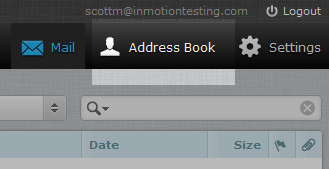
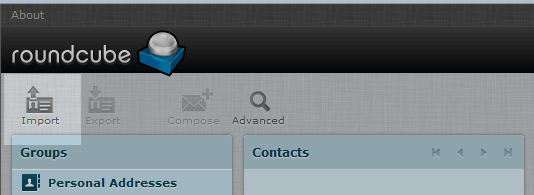
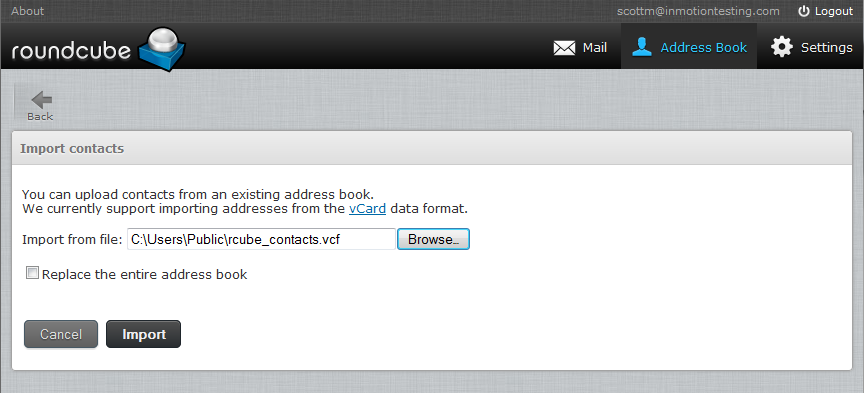
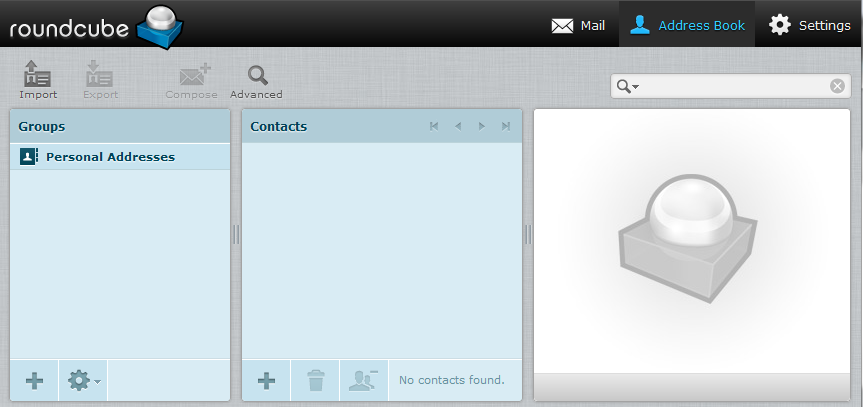
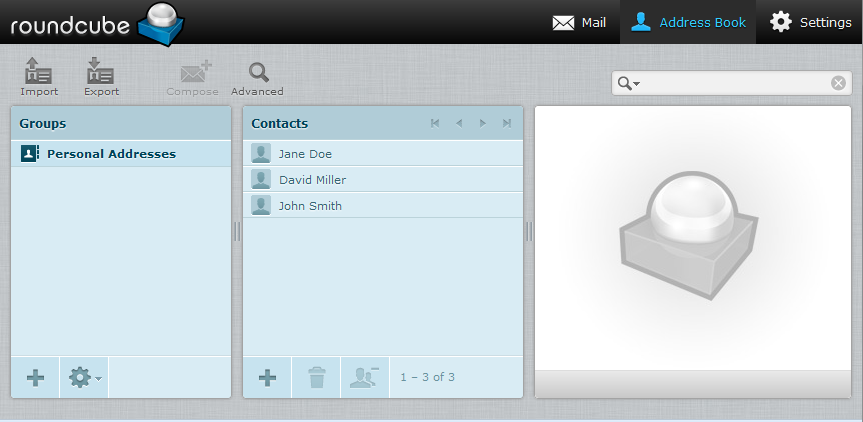
Hello,I use Roudcube webmal in german language.
How should the headlines in Excel CSV be named so that city, street, country can be imported? I can only import name, first name, nickname and e-mail address. Many thanks for your help.
Greetings Christan
According to this Stack Overflow thread, you should ensure your csv file column match RoundCube’s internal database. These two links should be helpful.
https://github.com/roundcube/roundcubemail/blob/master/program/lib/Roundcube/rcube_csv2vcard.php
https://github.com/roundcube/roundcubemail/blob/master/program/localization/en_US/csv2vcard.inc
When I import my contacts to roundcube in .cvs it downloads the names but not the emial address. The columns are First Name Last Name Email-Address. Appreciate any help
If it’s not importing then the formatting is likely off in the CSV file. Check out this post. This is the information they provide about it:
https://github.com/roundcube/roundcubemail/blob/master/program/localization/en_US/csv2vcard.inc The .csv MUST look like this (header line is absolutely necessary!)
“First Name”,”Last Name”,”Display Name”,”E-mail Address”
“John”,”Doe”,”John Doe (private)”,”[email protected]”
Hello,
I’m working on a macbook air and when I export my numbers file with names and email addresses to csv then attempt to import to my roundcube email, it only uploads the names but no email address. Another list I try to import only imports the email addresses, but no names. What am I doing wrong?
Jordan, it sounds like the Roundcube import function is not able to find the email address in the location that it is expecting them. I would recommend that you open your CSV file and see if there are any obvious adjustments that you could make. You may even try using a smaller ‘test’ CSV to import with, and then adjust your real CSV based on your tests.
Check this out:
https://www.roundcubeforum.net/index.php/topic,23783.0.html
zJos, thank you very much for sharing!
Hi,
I’m trying to import address from an excel doc (saved as cvs) and I can go through all the steps, but when I hit import, it tells me that the data file is not vaild. Any thoughts about what I’m doing wrong?
thanks
Hello Jen,
It might be the format of your CSV file. You can see the format required for it here. As per the post, the CSV file must be formatted like this:
The .csv MUST look like this (header line is absolutely necessary!)
“First Name”,”Last Name”,”Display Name”,”E-mail Address”
“John”,”Doe”,”John Doe (private)”,”[email protected]”
Fields must be separated by a comma and enclosed with a double-quotation mark.
I hope this helps to answer your question, please let us know if you require any further assistance.
Regards,
Arnel C.
I have my Vcard list ready to import. The import broswer shows the files but will not “select all”. I can import one contact at a time. I have tried with two browsers on two different machines??
That is not the normal behavior. It should allow all to be selected. Are you one of our customers? If so, you may want to contact our Live Support to see if they can adjust that.
Hello,
when I try to import a csv-file (created from Excel sheet) it never imports the email addresses, only the names and occupation. What do I have to do to import the addresses also?
I’ve looked at Roundcube contact file to make sure I have the same Name, Surname, etc (in German)
the excel sheet looks like this:
Firstname Surname Occupation E-Mail
Ben Smith Writer ben.smith@…
I appreciate your help with this!
Best,
It is possible that Roundcube does not understand the parameters for FirstName Surname, etc. Here is a list of the accepted parameters for the CSV file.
Hello,
We are trying to import our group-contact-lists into Roundcube.
If we do that (with a .vcf file), we can see the name of the group, but we can’t open it to see the contacts.
Can you help us?
Do you mean you cannot open the .vcf file, or do you mean you cannot see the contacts after the import?
Hi
Please afeter i am done with the imports, i see only three contacts meanchile my csv file contains over 700 contcsts, can someone help
Thanks
Have you tried the tips provided above by Groups fixed?
Are you able to import it into any other email clients?
Thank you,
John-Paul
Just wanted to pass on a note that I have managed to import groups into Roundcube in a CSV. The column header should be Categories, and the group names in each row should NOT be surrounded by quotation marks.
hi,
I can´t get my address book from Thunderbird (running on Mac OS X 10) to Roundcube. I save the address book in .csv -file (separeted with commas) but Roudcube gives me an error message that the file I rtry to import is now a valid import file.
Any suggestions what to do? Theres about 1000 addresses and the file size is about 500K.
Hello Riku,
As a test, are you able to import it into any other email client successfully?
Kindest Regards,
Scott M
I know this post is old but I just wanted to thank you for your great response to her question because I was struggeling all night with this and you completely guided me through. I really appreciate it. Thanks!
Hi there,
I’m trying to import Groups and their associated email addresses from another hosted Roundcube. They use version 1.01 which supports importing Groups, but my Reseller account (webtec10) with you is on ecres155 and using Roundcube 0.95.
Can we upgrade the Roundcube install I’m using please?
cheers
Sam
Unfortunately, this would not be possible as reseller accounts all share the same software versions. It would, however, be possible within a VPS as it is your own personal environment.
Hi,
I have a list with 17k contact in a .vcf file and I tried several times to import with roundcube but, nothing happened. It comes with a blank page or it says that my file is not a vcard valid file.
Any suggestion?
Kind regards,
fernando fas
Hello Fernando,
Have you tried breaking the file down into multiple, smaller vcf files? Even as a test, if you can test just a small sample of 10 or less, this may help.I am unsure if there is a numeric limit to the number you can import. Also, what about the vcf file size? How big is the current export file? As for it giving an error message about it not being in the right format, it is possible the export file is corrupted. I would test this by creating a couple of test entries in your address book and exporting them. Open both files and look at the formatting to see if they are the same. Unfortunately with the large file, the corruption could be anywhere, but starting by looking at the beginning and the end of the file to see if they are correct is advisable.
Kindest Regards,
Scott M
Windows Contacts suggestion worked. Thanks!!
Hi Tracey,
Glad to hear that you had some success with the import. If you have any further questions, please let us know.
Regards,
Arnel C.
When I try to import a .csv file (list of comma delimited email addresses) into Round Cube (using whatever version currently appears in InMotion’s Webmail browser window), nothing happens. I can navigate to the file and see it appear, but when I click to Import, nothing happens.
Hello Tracey,
Sorry for the problems with the import. The documentation for what’s required of the Roundcube is unfortunately very sparse. What I found was discussion on the Roundcube forums – problems with Roundcube import.
They suggest that you have a header line in your import file. The header names are the names of the fields in your contact list. For example:
N= user Name
FN = first name
And it applies to every field that you use. If you want a good list, create a contact in Round Cube, then export it as a .VCF file. You can then edit the file with a text editor like NotePad in order to see the field header names. Per the forum, if you want a list of the headers, check out this link: rcube_csv2vcard.php.
Each address entry would need to be enclosed in double quotation marks. I also found that the .csv file that is typically accepted for import must formatted from Outlook or Thunderbird. So this may also play a factor in your efforts.
One last suggestion – if you have Windows 7 or better, they have a CONTACTS program already built into Windows. You can import your contacts into Windows (probably a lot easier), then you can EXPORT from Windows Contacts using the .VCF format. The .VCF format is more readily accepted for imports and will probably work where your .CSV didn’t. To get to Windows Contact, you can simply click on the START button for Windows, then type in contacts and you’ll the see the option appear in your Windows menu.
I hope this helps! I know this is a lot of information. I do apologize that it’s not a straightforward answer. We unfortunately do not develop these applications, so we’re at the mercy of their quirks. If you have any further questions, please let us know.
Regards,
Arnel C.
I’m unable to import an email address file (.csv) into Round Cube, using the directions provided. Any other suggestions? Thanks.
Hello Tracey,
Thank you for your question. We are happy to help, but will need some additional information to better assist you.
What happens when you attempt to import your contacts?
Are you getting an error? What is the error?
What version of Round Cube are you using?
Haveyou tried to export/import your contacts in a .vcf format?
If you have any further questions, feel free to post them below.
Thank you,
-John-Paul
This doesn’t import groups though…how do i import my address book including groups. I’ve tested every import option.
Hello Janice,
Unfortunately, RoundCube does not export group information in the .vcf file. It also does not look for group affiliation in the import functionality either, so even if the file happened to be edited to include that information it would not be able to assign the addresses to groups. I have seen it requested in their forums so maybe a future update will include this feature.
Kindest Regards,
Scott M
I would like to learn details about the import file. Name fields, if any, which fields (name or only the email address) and so on.
Hello Marcelo,
Thanks for the question. You can see the fields that are part of the file by simply looking at the address book. Depending on your address book, fields can be added. The best way to know what fields are in the address book, is to simply add a new entry. You can then export the file as a VCF file for use elsewhere.
I hope that helps to answer your question.
Regards,
Arnel C.