In this tutorial, we will show you how to create an email filter in Horde Webmail. You can use email filters to manage and organize incoming emails into specific folders. For example, you could put all incoming mail from a specific sender into their own folder.
Creating a Folder
- Log into Horde Webmail.
 Roll your mouse over Mail, then click Filters.
Roll your mouse over Mail, then click Filters.  Click the New Rule link.
Click the New Rule link.  You will then be on the Filter Rule page. It will look like this:
You will then be on the Filter Rule page. It will look like this:Select and enter your settings as needed. Below is an outline of the options provided by Horde.
Option Description Rule Name This is a descriptive name for a rule. You may use it to identify a rule in your filter listing. Do this These are the possible actions to take if an incoming message matches the specified conditions. Note that all of these options may not be available to you – only the options that work with the underlying filtering software will be shown.
Deliver this message into my INBOX: The message will be saved in your INBOX. This is the default option.
Deliver to this mailbox: The message will be delivered to the specified folder.
Discard this message: The message will be silently deleted. Neither you nor the sender will receive notification that this has happened.
Redirect this message to: The message will be sent to the email address that you specify. No copy of the message will remain in this account.
Deliver to my INBOX and redirect to: The message will be sent to the email address that you specify, and a copy of the message will remain in your INBOX.
Reject this message with reason: The original message will be discarded, and a new message will be sent to the sender with the text that you specify.Mark message as You may specify marking a message with one or more IMAP flags as one of the actions in a rule. The possible values are Seen, Flagged For Followup, Answered, and Deleted. Stop checking if this rule matches? If this option is checked, and a message matches this rule, the remaining filters will not be processed.  Click the Save button to create this rule.
Click the Save button to create this rule.
Congratulations, now you know how to create an email filter in Horde Webmail!
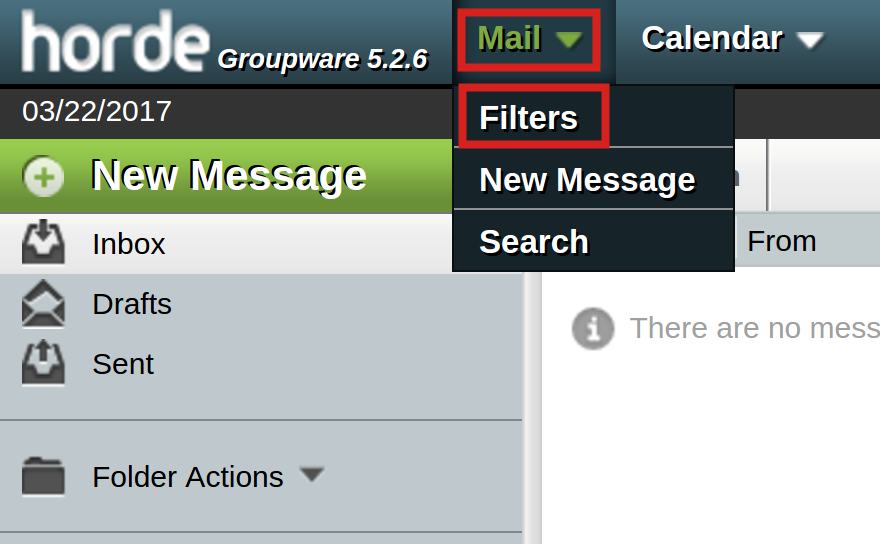
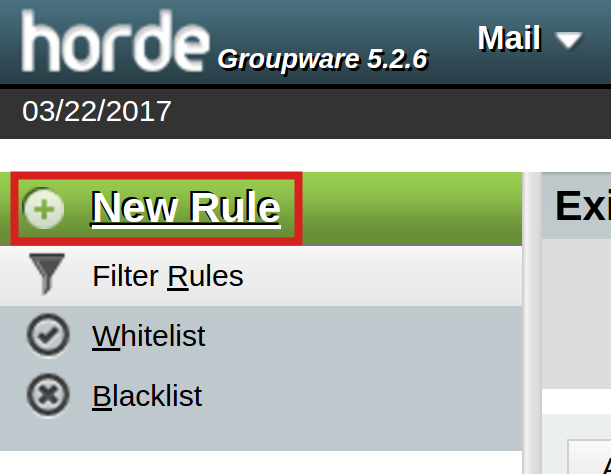
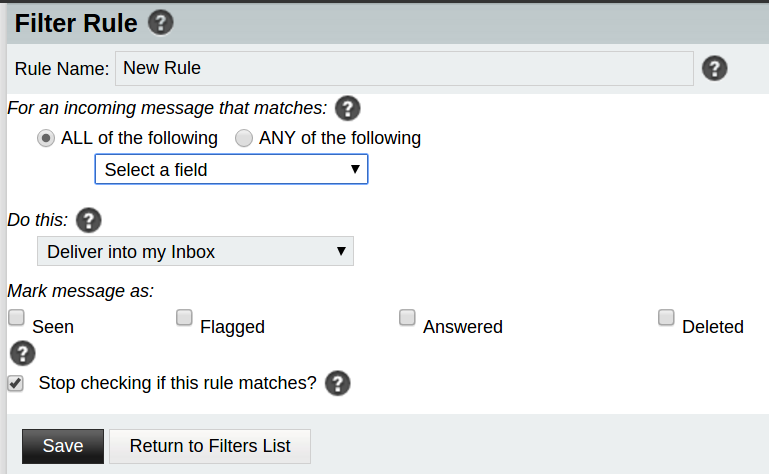
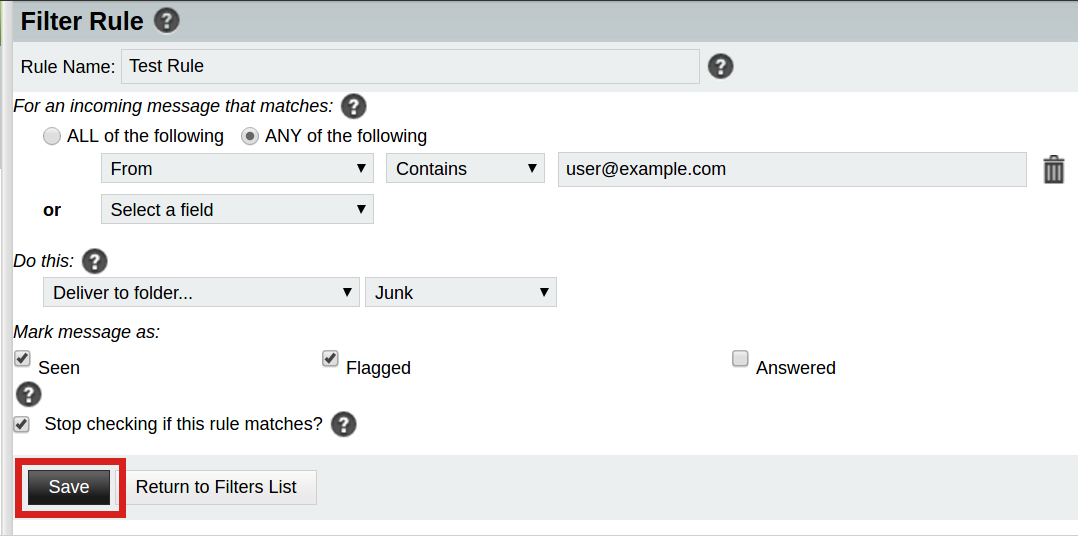
But it doesn’t seem to filter, until you go to Filters and click Apply Filters? I have crap emails coming from “Jason”. I did a filter to send to junk, messages from Jason. It still sent one though to my desktop platform. I had to go in and click “apply Filters” to get rid of it.
Apologies for the problem with the Filter rule added through Horde. My recommendation would be to add a new mail filter in the cPanel. You should be able to go to your email user, then add a new filter. This should automatically filter the messages per the rule you have added.