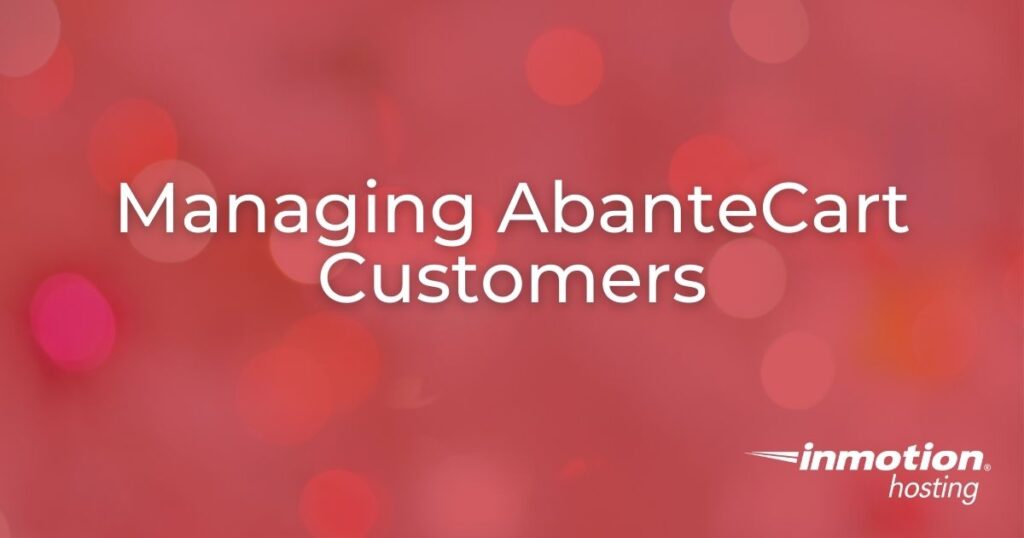
In this guide, we will show you how to manage AbanteCart Customers. When running an eCommerce store there may be times when you need to make changes to customer accounts. Follow along to learn how to view, edit, and delete customers from your AbanteCart Admin panel.
If you’re interested in using AbanteCart to build an online store, it can be installed with just a single click using Softaculous which is included with all of InMotion’s Shared Hosting plans.
How to Manage AbanteCart Customers
- Login to the AbanteCart Admin panel.
- Click Sales then Customers in the navigation menu.
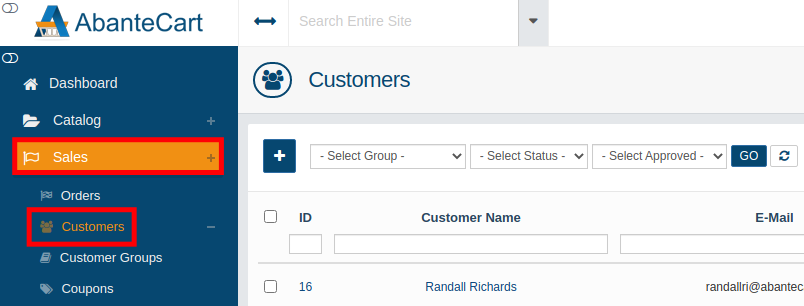
- You will then see a list of all your customers. You can click the drop-down menu to view customers by Group, Status, or Approved status.
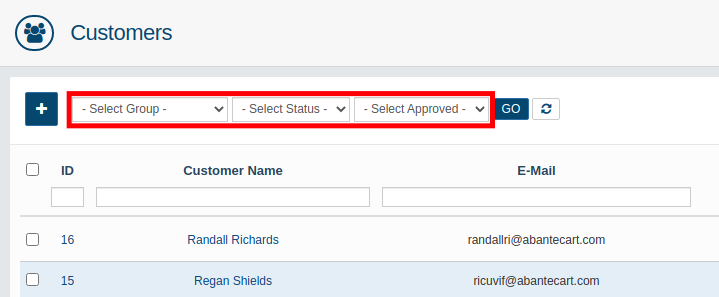
- You can also search by customer ID, Name, or E-mail address.
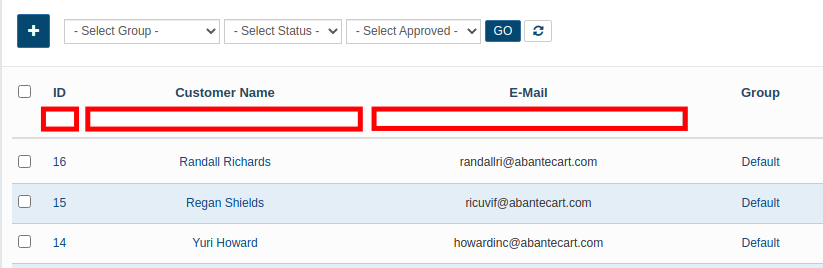
- Find the customer that you want to work with then select from the options to the right. Below is a breakdown of the options you can select from.
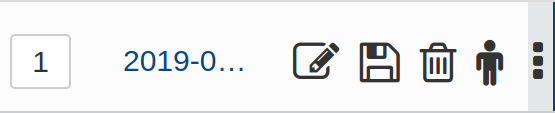
| Option | Description |
|---|---|
| Edit | Click this to view or edit the customer details or transactions. |
| Save | Save any account changes by clicking this button. |
| Delete | Remove this customer from AbanteCart by clicking this button. |
| Act on behalf of | Clicking this will log you in as the customer. |
| Choose action | Select this to access the Quick View, Customer Details, or Transactions for this customer. |
Congratulations, now you know how to manage AbanteCart Customers from the Admin panel. Check out our AbanteCart section for more helpful tutorials.