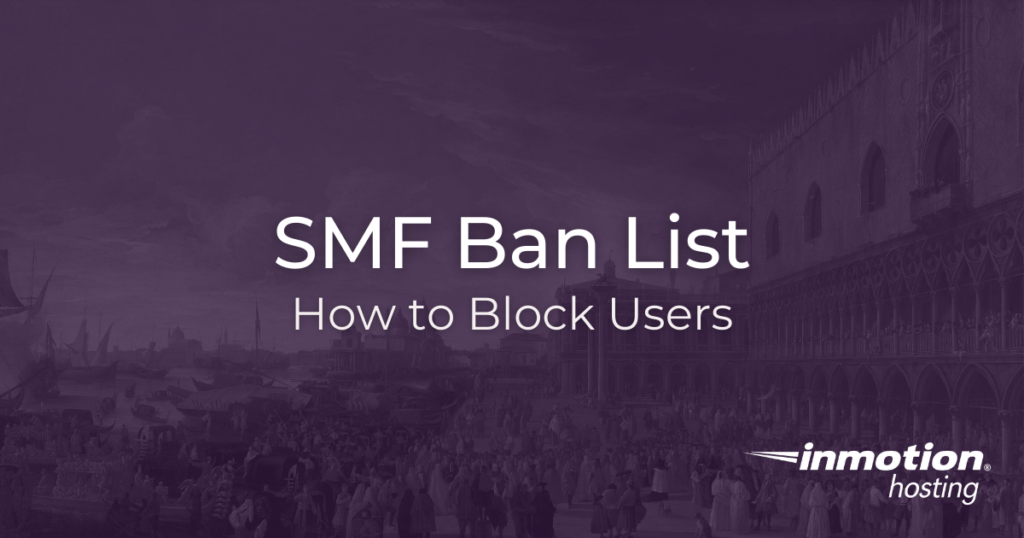
Throughout the SMF education channel you have learned how to install your forum software, how to register users, create topics, and do all sorts of important management and moderation tasks. Now, it is time to learn how to block users from participation in the forum using the ban list in SMF. You can ban users by IP, hostname, username, or email. So you have quit a bit of flexibility, but as always it is best to use your power with responsibility. If you are too restrictive in your banning, your forum might not be a successful place for discussion. The ban list is best used for security purposes — banning participants who knowingly and repeatedly disobey the forum parameters.
How To Add a Ban To The SMF Ban List
Before creating your ban, make sure to grab your necessary data. Remember you can use the IP address, hostname, username, or email address to ban a user or group of users. So go make sure you have that information beforehand and then you can follow the steps below:
- Click Admin from the main navigation menu
- Hover over Members and click Ban List
- Click Add New Ban
- Fill in the ban information in the fields provided
Some parameters to note:
- Ban name: It’s important to give this particular ban a unique name, so that you can later look back and remember what this ban was used to accomplish. For example, you might name it “Chinese IP addresses” or “<example.com> block” or anything that uniquely identifies this particular ban with its purpose.
- Reason: As the name uniquely identifies the purpose of a ban, you can additional context with the “reason” field. Here you are welcome to put in additional information about this ban; this is useful for giving more detailed information. Imagine you are handing over your forum to another admin some time down the road, this additional context around bans can be enormously helpful.
- Notes: If the “reason” was not sufficient, you can add even more context using the “notes” field. Feel free to go into more detail about what this ban intends to accomplish and how it functions.
- Expiration: It’s very important to set expiration dates for bans. Some bans may be permanent while others are only temporary.
Learn more about the differences between cloud hosting vs VPS hosting.