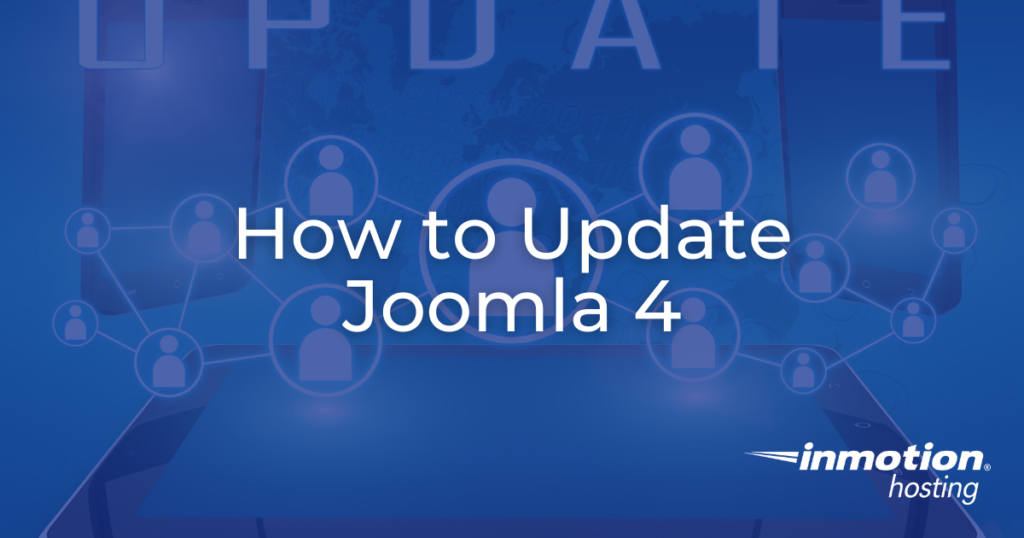
It is recommended to always update Joomla 4 to the latest version. This ensures that your site has the most recent Joomla features and security updates.
Any available updates should be listed in the Notifications section of your Joomla Dashboard. But you can also check for updates manually at any time.
This guide will show you how to update Joomla 4 to the newest version.
Update Joomla 4
- Login to your Joomla Admin Panel.
- If you see an available update listed under “Notifications”, you can click the notification.
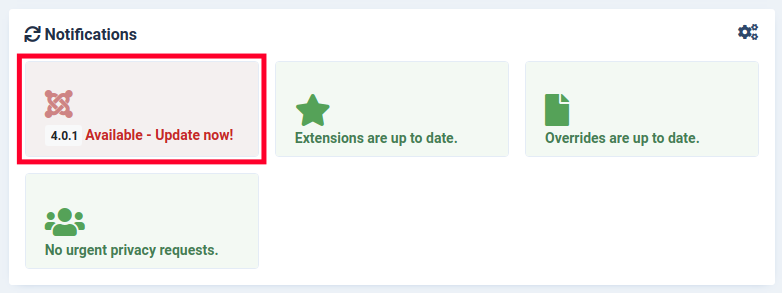
If you do not see a notification, you can check for updates by clicking System in the navigation menu, then looking under the “Update” section. New versions of Joomla 4 will be listed in yellow. Click the Joomla link.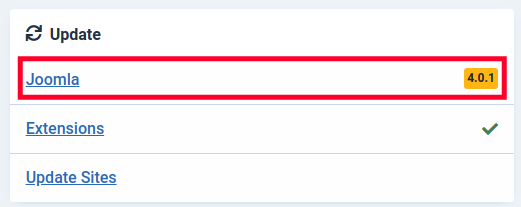
- You will then be taken to a “Pre-Update Check” page. You can click the Required Settings, Recommended Settings, and Extensions to ensure that they meet the requirements for the update.
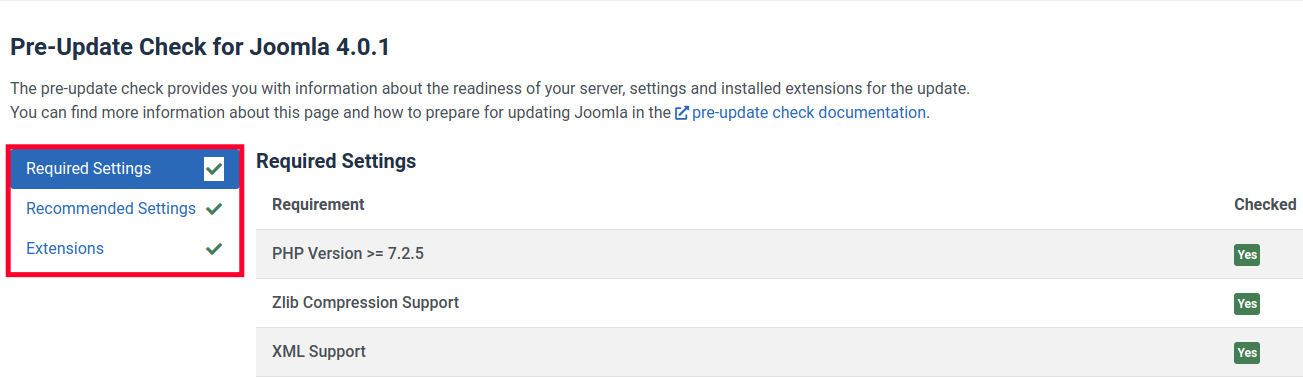
- You will also see warnings to check if your extensions are available for the new versions and to make a backup of your site before updating.

- Click the Update button once you have made a backup, checked that your extensions are compatible, and verified that you meet the required settings.
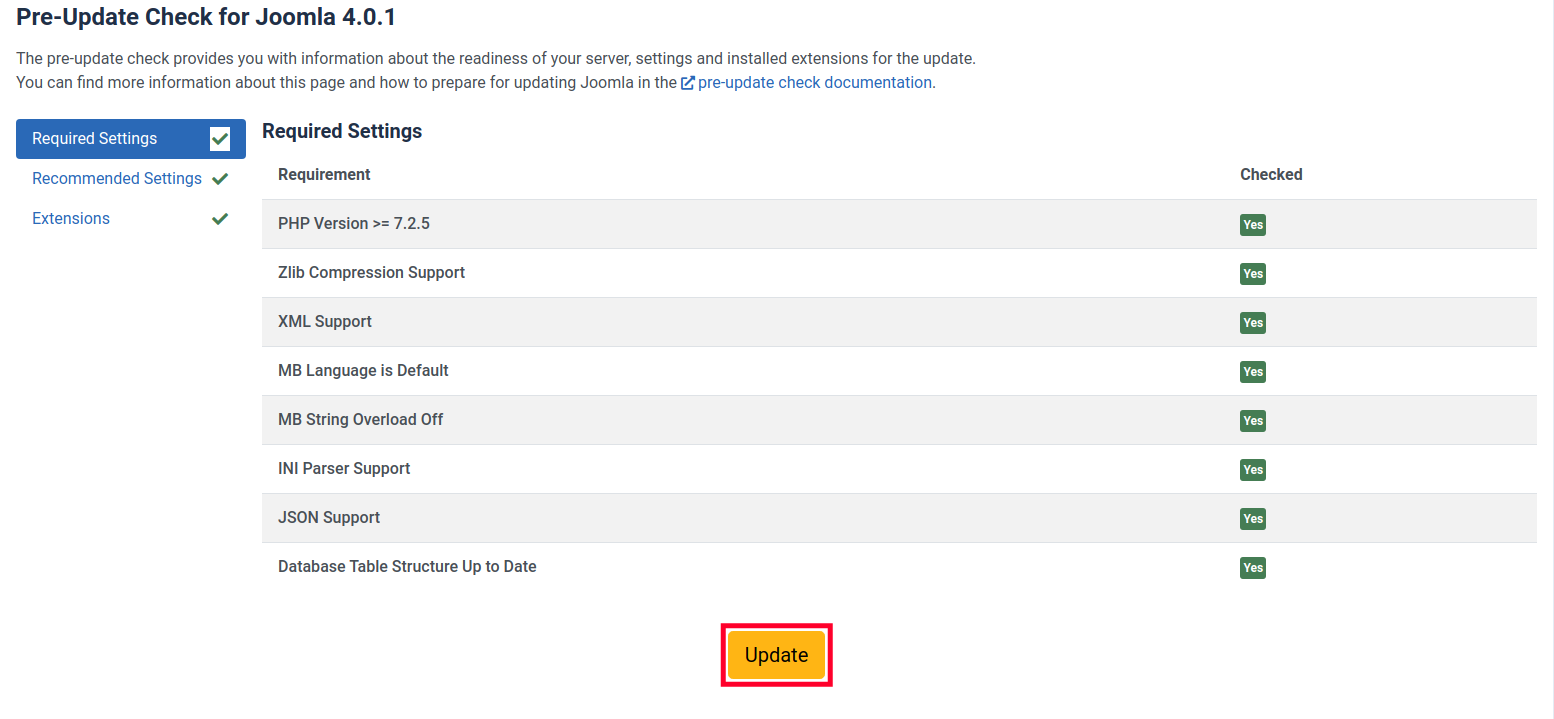
- On the next page, check the box confirming “I’ve created a backup and my extensions are compatible.”
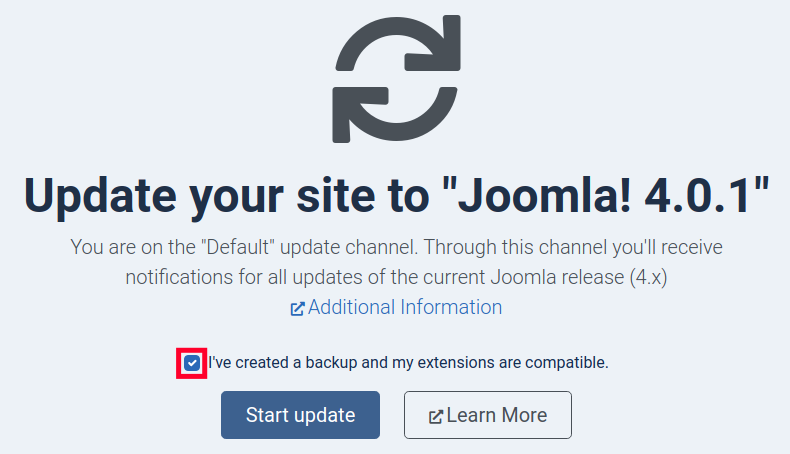
- Click the Start Update button.

Joomla will then begin updating and you will see a progress bar.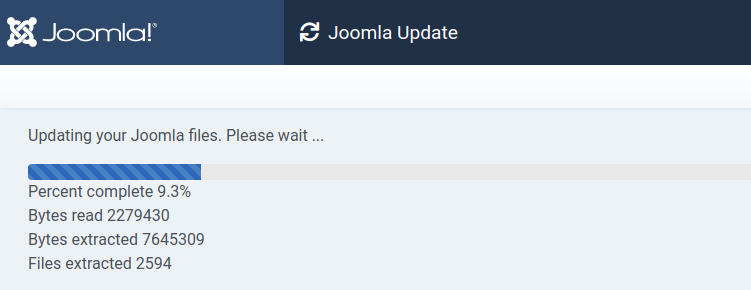
You are finished when you see a message similar to “Your site has been updated. Your Joomla version is now 4.X.X.”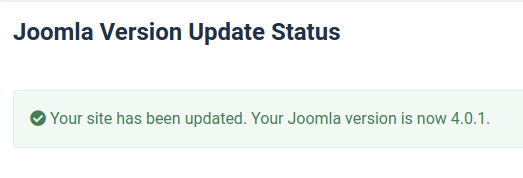
Congratulations now you know how to Update Joomla 4 from your Admin Panel. Check out our Joomla 4 section for more guides to help you build a successful website.