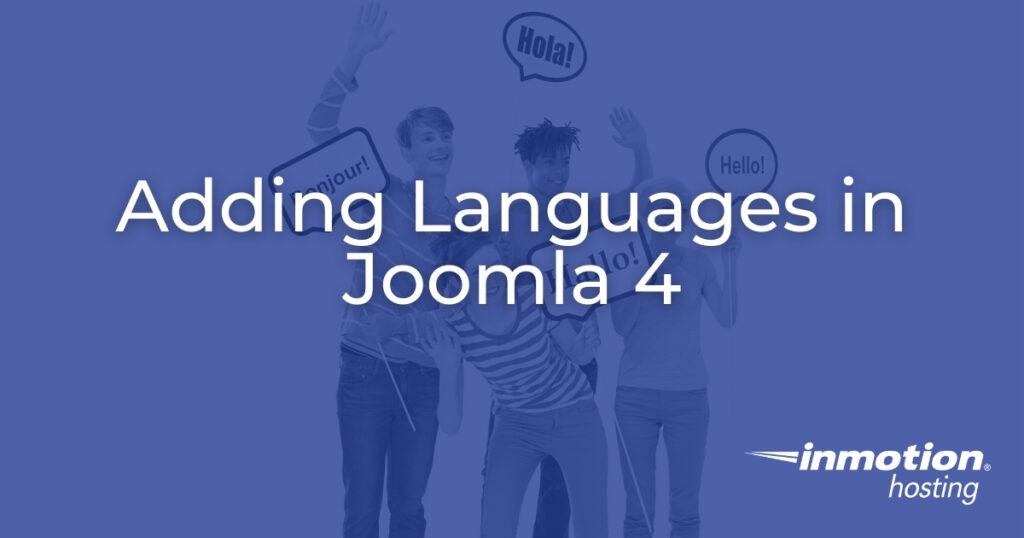
Business owners with an international presence should know how to add Languages in Joomla 4. It doesn’t matter if you don’t wish to create a multilingual site. Installing the Joomla Spanish language pack, or any other language for that matter, can help users navigate your website easily. It’s an effective way to show customers you value their user experience and business.
How to Add Languages in Joomla 4
First, log into your Joomla 4 administrator dashboard (e.g. https://example.com/administrator). Select System from the sidebar. Under Manage, select Languages.
You’ll see your current language listed. To add more, select Install Languages. Select the “Install” button for each language you need. Then you can select the “Site” drop-down menu to view languages installed for the administrator dashboard. Select the radio button to change the default language, depending on whether you’re on the Site or Administrator menu. This does not affect users that have chosen a specific language on their profile or on the login page.
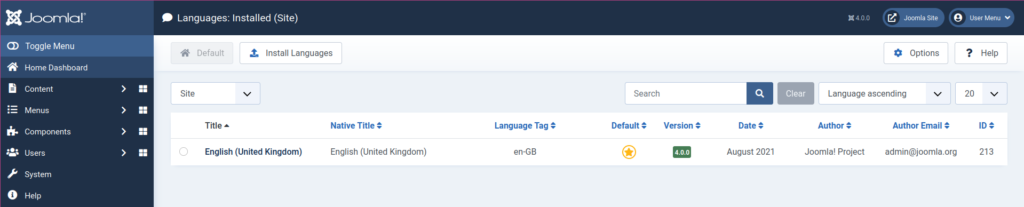
Content Languages are used when you configure a Joomla 4 multi-language site with the Language Filter plugin. All installed languages will be listed but disabled by default. Here you can set the language title, tag, URL code, and image.
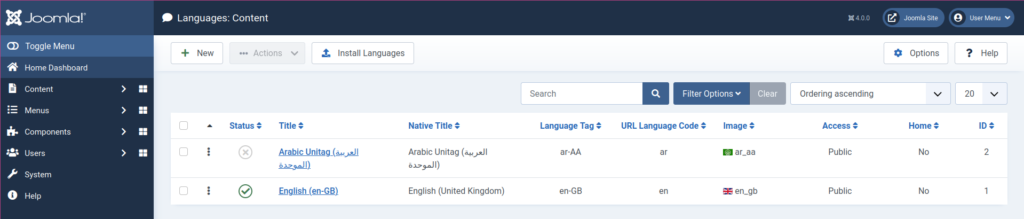
Language Overrides change Joomla core text strings to another language. For example, let’s say I want my English site to show “written by” in Arabic.
- Select the Select Language and Client drop-down menu and “English (United Kingdom) – Site.”
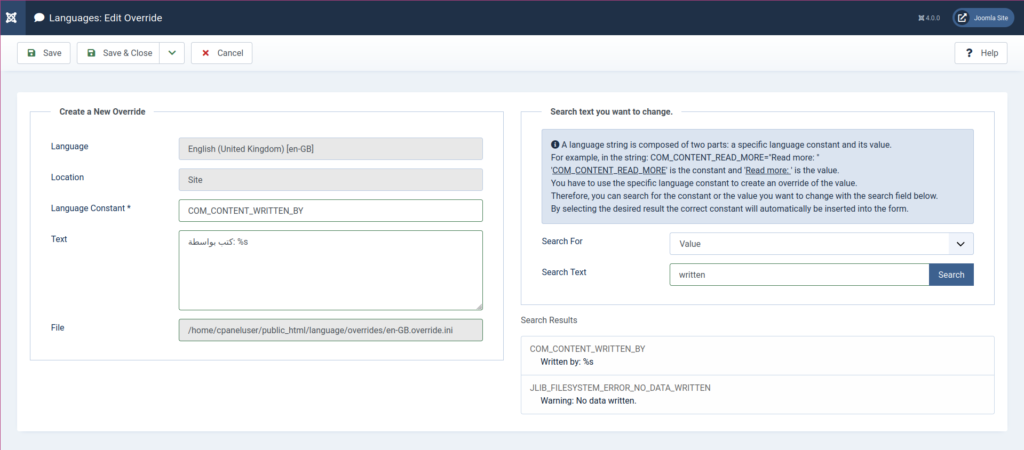
- Select the New button at the top.
- In the “Search text” text field, type “written by” and press Enter.
- Select the best option from the search results below.
- This will update the “Language Constant” and “Text” fields on the left. Update the text field as needed.
- Select Save & Close.
- If you’re using Joomla caching, select Clear Cache. Then, check the webpage in a private browsing session.
Learn more about how to customize your website to fit your needs with our Joomla 4 Education Channel.
