In our last Joomla 3.0 tutorial, we walked you through the steps for setting up a menu in Joomla 3.0. The menu will not show until we add items to the menu, and so we’ll now walk you through the steps for adding links to your menu.
How to add a new menu item to a menu in Joomla 3.0
- Log into your Joomla 3.0 admin dashboard
- In the top menu, click Menus and then click the menu to which you’d like to add a link to. If you’re following along with our Joomla 3.0 Menu Tutorial, we clicked on the Test Articles menu.
- In the top left of the page, click the New button
- There are quite a few settings you can adjust for your new menu item. In order to make this tutorial a little less complicated, we are only going to enter the following settings:
Setting Description What we entered Menu Item Type The type of link: Component, URL, Alias or Separator Single Article Select Article Select the desired article from the list. Test Article 1 Menu Title The title of the menu item that will display in the menu. Test Article 1 Alias The Alias will be used in the SEF URL. Leave this blank and Joomla will fill in a default value from the title. This value will depend on the SEO settings (Global Configuration->Site).
Using Unicode will produce UTF-8 aliases. You may also enter manually any UTF-8 character. Spaces and some forbidden characters will be changed to hyphens.
When using default transliteration it will produce an alias in lower case and with dashes instead of spaces. You may enter the Alias manually. Use lowercase letters and hyphens (-). No spaces or underscores are allowed. Default value will be a date and time if the title is typed in non-latin letters .testing-article-1 Please note!
There are many different types of menu items you can create. For example, you can link to articles, categories, and content created by 3rd party extensions. In this tutorial, we are simply linking to a single article.After configuring the settings above, click the Save button in the top left of the page.
Now that we’ve added our first menu item to the menu, the menu will now show on our website, as see in the screenshot to the right.
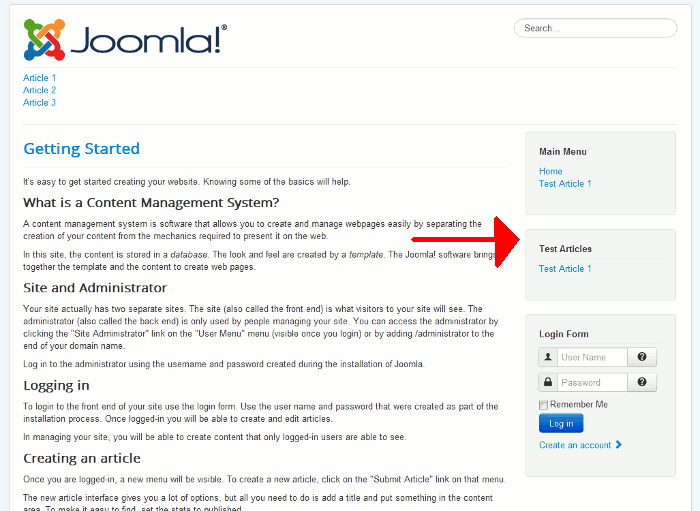
Scott:
No I do not. But here’s what I did and it seems to work. I went into menu manager for the “Our Work” menu item. Selected System Links| External URL. Then I entered # in the Link field. In effect, “Our Work” menu item links to itself and becomes a noop-and it seems to be smart enough not to reload the page.
Thank you for your assistance-maybe this will help someone else.
Usually a menu item is linked to an article. But what if the menu item is just a container for sub menu items. In other words, there should be no direct link to an article. Is there a way of telling Joomla this?
For example, the container menu item is Our Work. Under Our Work is each sub menu item about the work we do. Clicking on Our Work should be a noop. How should Our Work be coded in the Joomla menu system?
Hello roicarl,
Do you have the articles separated into categories so you can set the menu item to use a Category List for the Menu Item Type? Is that the behavior you are looking for?
Kindest Regards,
Scott M
Hi John-Paul,
my problem is to add a new position (for example position-8) that it coulde be the new column in the left side.. I suppose i need some php code or not?
You would indeed need to modify both the PHP and CSS within your theme to do so.
Hello,
I’d like to add the left column into inmotionhosting joomla template. How can i do? Thanks
Hello Pier,
Thank you for your question. There are several steps to this setup as follows:
If you have any further questions, feel free to post them below.
Thank you,
John-Paul
I can’t seem to add new menu items, I keep getting an internal error. What am I doing wrong?
Internal Server Error
The server encountered an internal error or misconfiguration and was unable to complete your request.
Please contact the server administrator to inform of the time the error occurred and of anything you might have done that may have caused the error.
More information about this error may be available in the server error log.
Typically, this error is caused by an issue within your .htaccess file. I recommend checking this file to ensure that there are not any issues within it.
It could also be caused by various extensions that you have installed. Try removing any additional extensions that you have added as well to see if that resolves the issue.