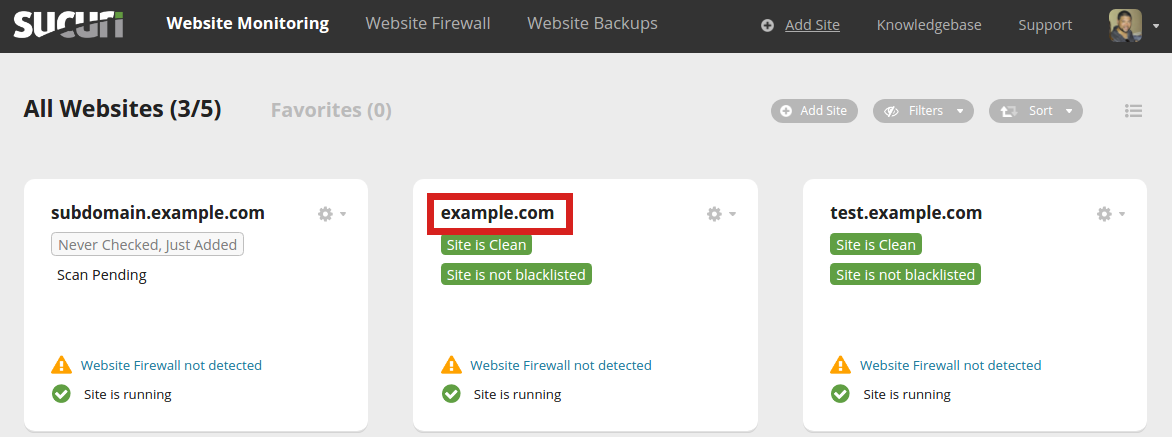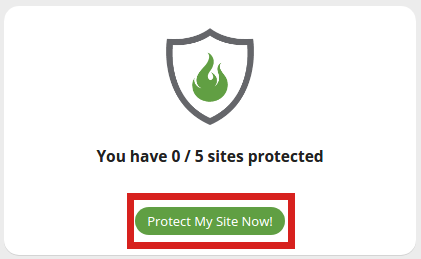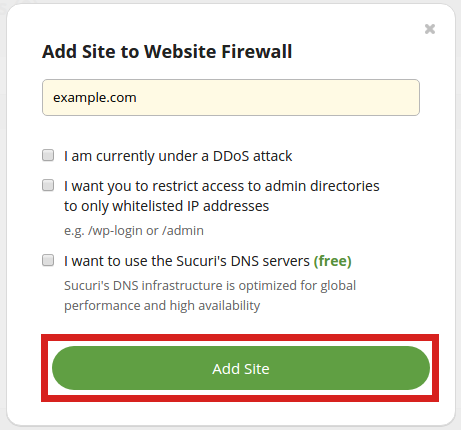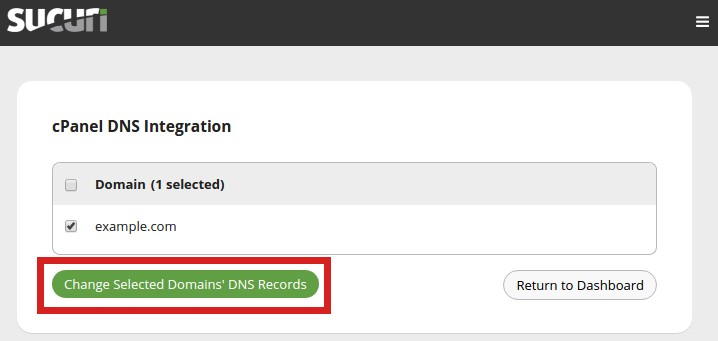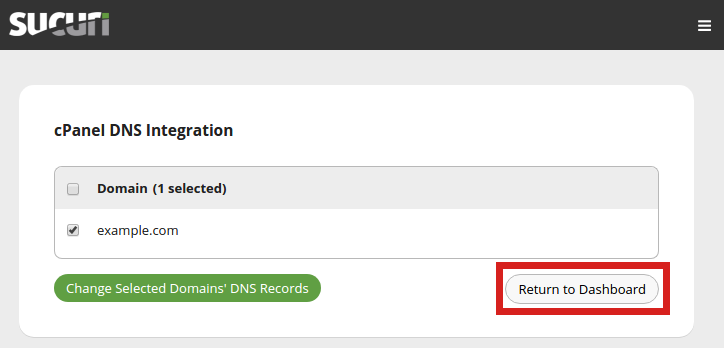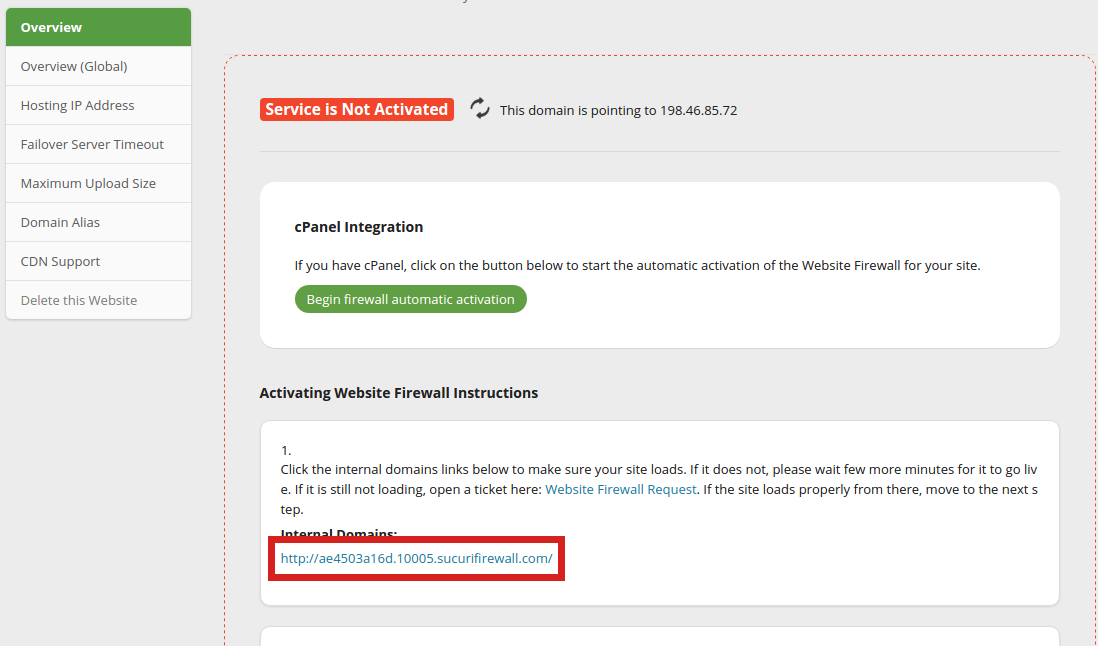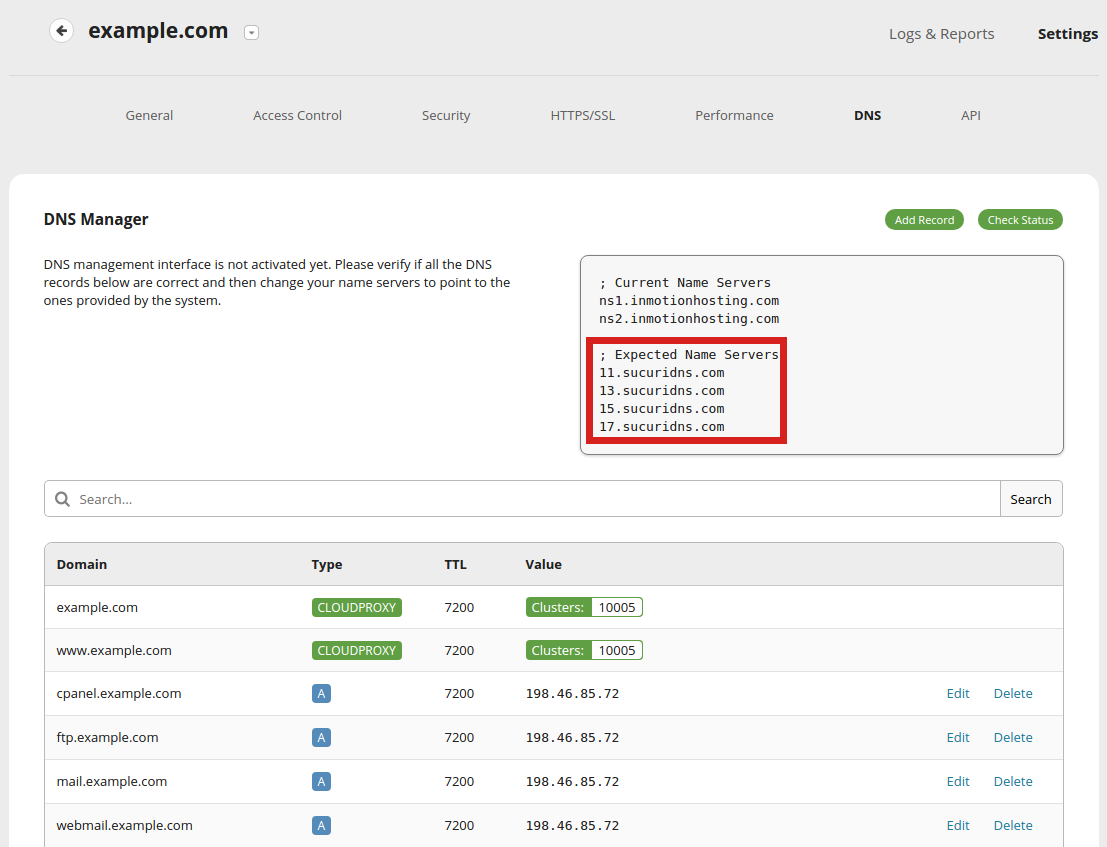In this tutorial we will show you how to setup website Firewall protection in Sucuri. This allows you to enable an additional layer of protection for your website. This requires you to make DNS changes to route your traffic through Sucuri’s servers.
Setup Sucuri Firewall Protection
You can add your domain to the firewall, then view your Sucuri DNS settings so they can be updated.
- Log into Sucuri.
- Click the website you want to enable the Firewall for.

- Click Website Firewall not detected (Add Protection).

- You should then see message stating “You have 0 / 5 sites protected” (this number may differ based on your setup). Click the Protect My Site Now button.

- On the “Add Site to Website Firewall” page enter your domain name in the field. Choose from the provided options, then click the Add Site button.

- Select your domain on the cPanel DNS Integration page, then click the Change Selected Domains DNS Records button.

- You will then be back on the cPanel DNS Integration page. Click the Return to Dashboard link.

- Check the provided Internal Domains link to verify your site is displaying correctly.

- You will see the “Expected Name Servers” from Sucuri. Save them, so we can add them in the next step. Also, make sure your listed DNS entries are correct.

- Update your Nameservers to the ones listed in the last step. Be sure to allow some time (up to 24 hours) for the change to propagate or update globally.
Congratulations, you now know how to setup website Firewall Protection in Sucuri. Your site will now have an extra layer of protection!