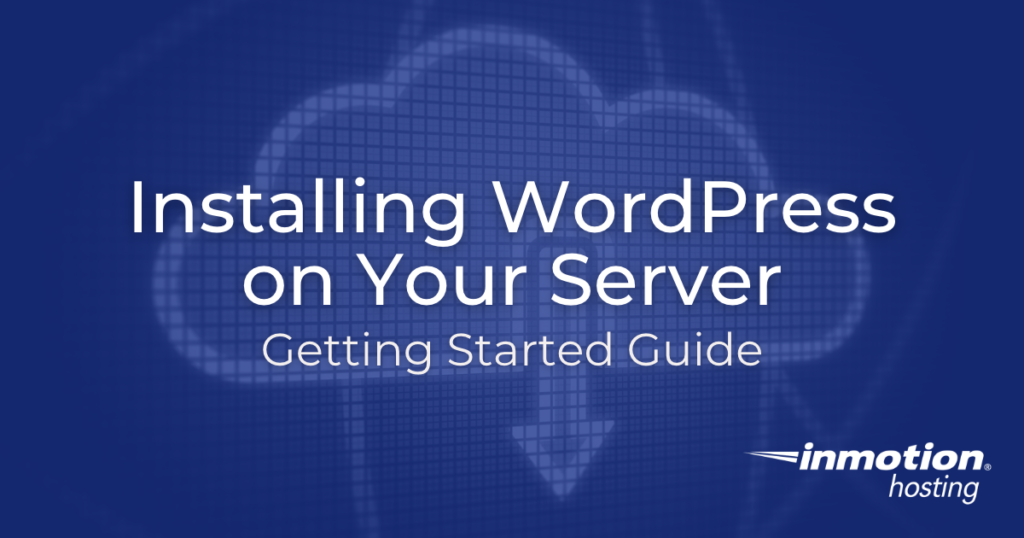
Installing WordPress on your server is not a difficult task. This article will explain the basics in installing WordPress on your server. Learn more about WordPress Hosting here.
What’s the Difference Between Installing WordPress and WordPress.com
You can set up your blog at WordPress.com and have your site online. This is different than installing WordPress on your server.
WordPress.com stores all the files on their server and you need to get an account with them to set it up. When you install WordPress on your server, you are bypassing WordPress.com and using your Hosting server to store the blog data. This allows you to manage the WordPress site your self without having to go through WordPress.com.
The link below explains how to migrate your WordPress.com site to InMotion.
How to Migrate your WordPress.com site to InMotion Hosting
Install WordPress with Softaculous
For servers that have Softaculous installed in the cPanel, you can install WordPress with only a couple clicks. Softaculous will upload the files, configure the database, and set up the installation all for you without having to download any files or configure anything.
Install WordPress using Softaculous
Install WordPress Manually
Servers that do not have Softaculous installed include (VPS and Dedicated Servers as this requires a license. However, you can install WordPress by downloading the files and uploading them to your server. You will need to set up a database and database user, upload the files with FTP or the File manager, and configure the config.php file on the server.
Other Methods for Installing WordPress
Above are the most common methods for installing WordPress, but they are not he only options. Here are some additional guides to help you get WordPress running:
- Install WordPress Using WP-CLI
- Install WordPress on an Addon Domain
- Install WordPress in a Subdirectory
- How to Re-Install WordPress after a Hack
Now that you have WordPress installed, learn How to Change the WordPress Title and Tagline.


Hi there,
One of the best tutorial. Installing a WordPress website has become so easy after reading this.
Really helpful material. like the way you describe