In this guide we will show you how to add a product attribute to your osCommerce website. This allows you to add additional options to an existing product. For example you can sell a T-shirt and add more options, such as colors, and let customers choose from a drop-down menu. You can also add additional prices for the attribute, for example extra large shirts can cost $4.00 more than a large, and a small can be $3.00 less.
This will be accomplished in the osCommerce Admin section by creating a new Product Option, adding values to the option, then adding the option to the product.
Creating a Product Attribute & Adding Values:
- Login to the Admin section of osCommerce.
- Click the Catalog option in the menu, then click Products Attributes.
- In the blank field under Product Options enter your new attribute, then click the Insert button.
- Now, click your new Option Name under the Option Values section, and enter the new option to the right. Click the Insert button to save, then repeat for additional options (in my tests I added Black, and White color options).

Add an Attribute to a Product:
- Under the Products Attributes section, choose your product from the drop-down box (in my test I am choosing T-Shirt).
- To the right, click the Option name from the drop-down menu (in my tests I am choosing Color).
- Beneath the Option Value section choose your option (in my tests I selected Black).
- Under the Value Price menu, enter the price difference, then enter a ‘+’ or ‘-‘ under the Prefix field if you want to add or subtract.
- Click the Insert Button to save.
Before:

Congratulations, now you know how to add a Product Atttriubte in osCommerce!
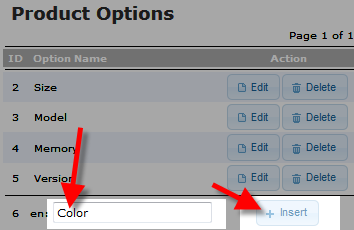
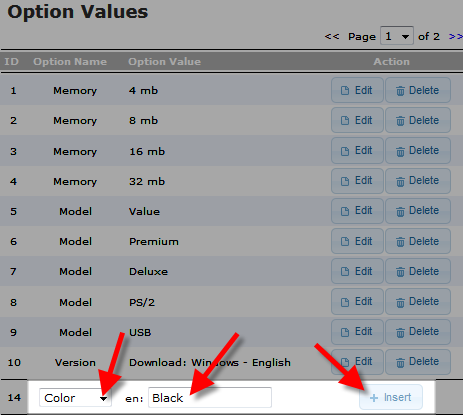
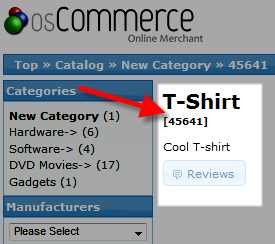
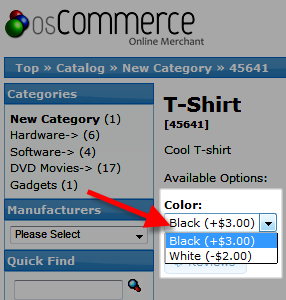
I understand how to add products and their variations, but some of my products have lots of variations. Do I have to insert each variation seperately or is there a way of bulk inserting. For instance coma seperated, tried this doesn’t work.
Hello Paul,
Yes, you would need to do this individually within the default PrestaShop. You may want to check for an addon to do this for you, but we do not know of any right offhand.
Kindest Regards,
Scott M
I have a question about the attributes. I understand how to create and add them to my products, but for some reason, they are appearing out of order in the website. I can’t figure out why this is happening. It works out fine for some of the products, but for others all the info in the drop down menus are out of order. Example: I have a clock website and customers get a free pair of hands when they purchase a movment. There are 23 options for hands they can pick and I want them ordered a certain way (alphabetically) with the no hands appearing first in case they don’t want hands. For some reason, in some of them, even though I enter the hands alphabetically, they end up in random orders and the no hands option ends up in the middle. Does someone have any ideas of why and how to fix it? I have tried putting the items in backwards, locating the id # and nothing helps. The id’s are all in order, but don’t appear in order in the final product.
Thanks in advance for any help.
Hi Sylvia,
Thanks for the question. osCommerce does not place the attributes in any sort of alphabetical order. There is no function to do so. As per this post in osCommerce forums, the code would need to be modified in order to have that function. You can also check out this add-on as a solution to the problem.
I hope this helps to provide you the functionality that you need.
Kindest regards,
Arnel C.
I want to add two or three optional extras to purchase with the original product…. It seems that if i add one – it is automatically purchased….I want that to be OPTIONAL and not automatically selected when the original item is selected to purchase
To do so, you would want to add an attribute for the standard product, as well as additional attributes for the other options that you want to be added.
I have added these with no problems – However any additional attributes seem to automaticall be added to the item when “Add To Cart” is selected….. I want the additional attributes to be an optional purchase and not automatic added by default…Any help appreciated… thank you
Hello Dave,
Sorry to hear you’re having problems with the attributes. Can you give us a little more information about the setting for attributes that you have set? Do you have multiple attributes for the product? If there is only set of attributes for the product, then that is typically the way it defaults to the product when it is sold. Check it out and if you continue to have the problem, please give us more information on the issue. Are you getting an error message? What attributes have you added? What version of OsCommerce are you running? And URL to your website would help us investigate the issue as well.
Regards,
Arnel C.
I am using latest version of oscommer.i have some attribute in dropdownmenu and i want to add some more products in radio button.so suggest me what i would need to do to add more product attribute in radio button?
Hello Ashish,
It appears that in the product attribute creation section, there is not an option to set it to radio button. They appear as dropdown lists by default. There does seem to be < href="https://addons.oscommerce.com/info/5767">an addon, however, that allows you to set the radio button option. You may want to give that a try.
Kindest Regards,
Scott M
Hello sir,
Yes i have a my first attribute as a default attribute, but i customize it and i add Select type option in that select box. But now select product type required is not available so i remove it. And now it ok for me.
many thanks 🙂
Exactly sir, in my product detail page i have a product type that is pdf or doc file. So user must select any one type to download eBook.
Thanks for fast reply.
Hello Santosh,
According to the osCommerce forums, the software will take the first attribute as the default. So if you have pdf as the first attribute, the customer will receive that unless they specifically check the doc file attribute option.
Kindest Regards,
Scott M
Hello Santosh,
Apologies for the extra comment, but there is an addon that can also help with product options.
Option Types v2
Kindest Regards,
Scott M
Hello sir,
i need to set attribute type required property. Which must be selected by user. What option or which customization is do for that?
Hello Santosh,
Are you asking how to require an attribute? such as the size of an item?
Kindest Regards,
Scott M