In this guide we will walk you through installing and configuring the Paypal module in osCommerce, which lets you accept Paypal payments. Paypal is one of the most common tools for accepting money, with millions of users. This module does not require users to have a paypal account to check out, and it will allow you to accept major credit cards.
First, we will install thePayPal Website Payments Standard module, then we will view / edit the settings for this module. The official osCommerce documentation states that this module supports these paypal features:
- Sandbox server to perform test transactions
- Authorization and Sale transaction methods
- Encrypted Web Payments
- Instant Payment Notification
This module requires that you have a Paypal Seller account.
Install and Configure the Paypal Module:
.
You will then be presented with various fields, enter your preferred settings:
| Option | Description |
|---|---|
| Enable PayPal Website Payments Standard | True turns this shipping option on. False turns it off. |
| E-Mail Address | Enter the email address for your paypal seller account. |
| Payment Zone | You can choose a zone from this drop-down menu, if you do, this setting will only applies to that zone. |
| Set Preparing Order Status | Choose your Status, it will stay at this setting until the customer completes the checkout with Paypal. |
| Set Paypal Acknowledged Order Status | Select from the drop-down menu. When Paypal receives the payment successfully, the order will be set to this option. |
| Gateway Server | Select Live to make this payment option available, and Sandbox for this to just be a testable payment options. |
| Transaction Method | The Sale option will process the payment immediately, while the authorization method allows the customer 30 days to complete the payment. |
| Page Style | Enter your page style, this is setup at in your paypal account. |
| Debug E-mail Address | If you have an invalid order, the information regarding the order will be sent to this address. |
| Sort order of display | The number you enter here will affect where this option will display on the modules list. Zero will be at the top of the list, and higher numbers will be further down the list. |
| Enable Encrypted Web Payments | If you set this to True, the information sent to Paypal will be encrypted, while the transaction goes through. False will disable this option. |
| Your Private Key | Enter the name and location of your private key. |
| Your Public Certificate | Enter the name and location of your public cert. |
| Paypals Public Certificate | Ener the location and name of your paypal public cert. |
| Your Paypal Public Certificate ID | Enter the paypal public certificate ID. This is setup in your paypal account. |
| Working Directory | Enter the directory location for temporary files, they are removed after use. |
| OpenSSL Location | Enter: /usr/bin/openssl |
After entering your settings, click the Save button. Paypal will now be available as a payment option when customers checkout.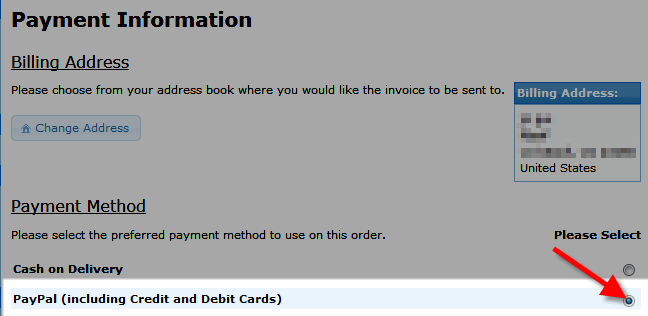
Congratulations, now you know how to install and configure Paypal for use with your osCommerce eshop!
Hi
My website developed by osCommerce
in my site checkout_payement method is not visibling paypall option
how to fix it
Did you follow the steps in this tutorial?
Hi,
Thanks for this tutorial, but it would be nice to add a link to the paypal download add-on.
And to mention for which version of osC this tutorial is.
Giancarlo
Hello Giancarlo,
Thank you for contacting us. The version of OsCommerce used in this guide is 2.3.3, which includes the Paypal module.
If you need to download it manually, you can get the Paypal Module here. I found this via Google search.
Thank you,
John-Paul