Your OpenCart site has the ability to send emails through the Dashboard when you are on an InMotion web hosting plan. This is a great feature that allows you to email customers about new items added to your website, promotions you may be running, or anything else you wish. If you already have configured the mail settings or followed the steps in this page to configure your mail settings for OpenCart you can send emails.
- Log into your OpenCart Dashboard
- Go to System > Settings
- Select your Store Name by checking the box next to it and select “Edit” in the far right
- Click on the Mail tab

- Fill in the settings as needed. Normally you will simply leave the mail protocol set to “Mail“. If you are use the “Mail” protocol you do not need to fill in any settings below beyond the defaults. If you use the “SMTP” protocol you will need to fill in the settings below:
Mail Parameters Enter your email address with “-f” in front of it. Example: [email protected] SMTP Host This is the email server host name. InMotion customers most often will use the format mail.example.com where example.com is replaced with your domain name. SMTP Username This is the full email address of the account you wish to use. Example: [email protected] SMTP Password The password for the email account used in the SMTP Username field. SMTP Port Port number used for connection. Typically 25 or 587. SMTP Timeout The tiem (in seconds) allowed before the connection times out. New Order Email Alert Send a email to the store owner when a new order is created. New Account Email Alert Send a email to the store owner when a new account is registered. Additional Alert Emails Any additional emails you want to receive the alert email, in addition to the main store email. Separate email addresses with commas. - Click “Save” in the upper right corner
If you need further assistance please feel free to post a question on our support center.
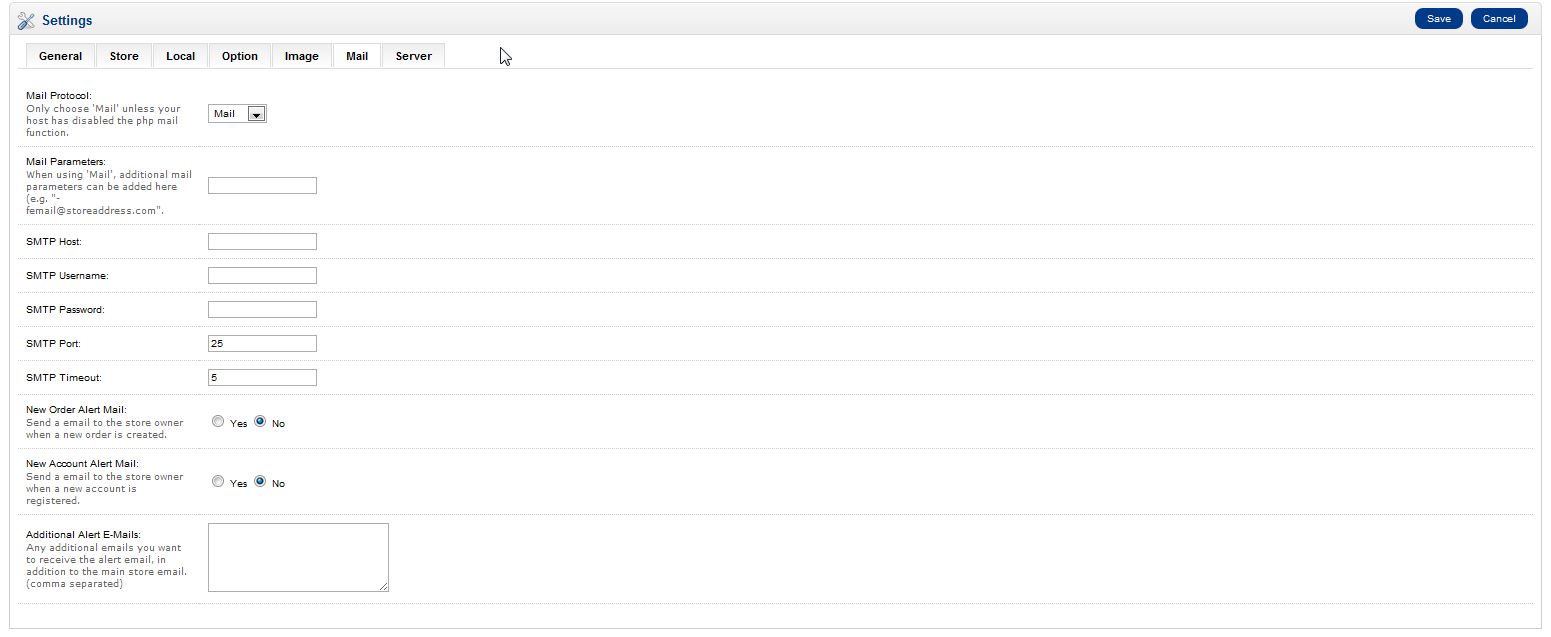

Hi Bro…Thanks…It workd
I am using InMotion Hosting for my website. My site uses Opencart mail proctocol, but it is not working. I set up SMTP as defined in the video but when ‘contact us’ form is used for email I am getting this error:
Warning: fsockopen(): php_network_getaddresses: getaddrinfo failed: Name or service not known in /home/username/public_html/system/library/mail.php on line 168 Warning: fsockopen(): unable to connect to :587 (php_network_getaddresses: getaddrinfo failed: Name or service not known) in /home/username/public_html/system/library/mail.php on line 168 Notice: Error: php_network_getaddresses: getaddrinfo failed: Name or service not known (0) in /home/username/public_html/system/library/mail.php on line 171Haris, I would recommend using the current version of OpenCart, as version 1.5 is very out-of-date, and this article is available only for legacy purposes.
sendmail_path = /usr/sbin/sendmail -t -i;
Place this code in both root & admin php.ini file, work’s fine for me on opencart 2.0.3.1
Hi,
I have some problem on Opencart 2.0.3.1 no email send for order, contact form, new customer etc.
I place a tiny code in php.ini for both root & admin files and works like butter.
here’s the code line : sendmail_path = /usr/sbin/sendmail -t -i;
hope its work’s for you.
Thanks & Regards
I am using opencart 2.0.1.1 new alert email is configure properly but not working
Hello Sandal,
Are you getting an error when testing out your settings? Have you checked the inbox of which you are sending from to see if there are any bounce back messages?
Best Regards,
TJ Edens
Thanks… SMTP is now working fine. Please can you sugest any sms company that support opencart.
Thanks
I just completed my online shop but the mail server is not working fine. I tried to register myself but keep getting this error “Warning: fsockopen(): unable to connect to ssl://smtp.gmail.com:465 (Connection timed out) in /home/expygrou/public_html/shop/system/library/mail.php on line 170Notice: Error: Connection timed out (110) in /home/expygrou/public_html/shop/system/library/mail.php on line 173″
Please how can I correct this
Hello,
I’m sorry to hear that you’re having problems with the mail setup in OpenCart. When you set the settings for Gmail, did you complete the entire process? According to this article, there are several steps in setting up gmail for outgoing mail properly. Have you followed all of the steps?
For testing purposes, if you are hosted with us, you can use the email settings that are provided with your account. If they work, then it may have something to do wit If you are not hosted with us, then you may need to contact your host for further support on this issue.
I hope this helps to answer your question, please let us know if you require any further assistance.
Regards,
Arnel C.
Can Some One Please Give Me Example how to enter the additional mail alerts I want to receive the emails if some body deletes his account from my portal and for abonded cart so please help with that
Hello Jaiprakash,
You may want to see if there is an extension for that type of thing. If not, you would need to have that type of feature coded yourself.
Kindest Regards,
Scott M
Hi Guys,
Here is my scenario:
Website 1 (Main Site)
Website 2 (Smalll Business)
Is it possible to make a code that if a customer clicks add to basket on website 2 it takes the proper product info and code to the checkout on website 1.
The problem I am having is I keep needing to juggle between the customer base of 2 different websites and two different admin panels. I have missed orders etc. as I am concentrating on business from website 1. Whilst I could just concentrate solely on website 1, the business that is generated from website 2 is a fair amount so I dont want to close it down.
The products on website 1 & 2 are indentical.
many thanks for your continued help 🙂
Hello Yodel,
While it is likely possible, we do not have any idea about what the coding would be do do that. You may, however, want to check with a freelance developer who may be able to build that type of feature for you.
Kindest Regards,
Scott M
I’m using Opencart 2.0.2.0 and hosting with InMotion. I’m trying to set e-mail within opencart setup. I tried every setting suggested here as well as by tech support . When I send an e-mail from opencart to a customer, opencart returns a message that the e-mail was sent okay but the customer does not receive the e-mail
Hello gsaadi,
Thank you for contacting us. Did you review the email logs to confirm its successful delivery to the recipient server? Live Support can help you if you are not familiar with this. If there is nothing in the mail logs, verify your SMTP settings were entered correctly, and there aren’t any typos.
If it is being delivered successfully, the recipient may have a spam filter or rule setup. Make sure they are checking their “Spam” box.
Thank you,
John-Paul
Hi John-Paul
The tech at inMotion checked the email logs and I checked the spam folder and neither showed the problem. My settings are as specified by inMotion tech:
Mail Protocol: Mail (tried SMTP as well – same result)
Mail Parameters: [email protected]
SMTP Hostname: secure169.inmotionhosting.com
SMTP Username: [email protected]
SMTP Password: correct pw
SMTP Post: 465
SMTP Timeout: 10
Thanks for your help
Hi,
It is GsPay.
Thank you.
Hello Yodel,
Before you make a change to something of that nature – especially when you’re dealing with a payment gateway, you should speak with the official developer support for that extension. Check out this link or go to their official website to get proper support on the issue.
Regards,
Arnel C.
Hey guys,
Opencart is not showing new orders since I have just installed a new payment module. Someone has suggested that I update the [ApproveURL] and [DeclineURL]. Can you point me in the right direction as to where to find these please?
As usual your help is greatly appreciated.
Many thanks.
Hello Yodel,
Can you please provide us with the payment module that you are using?
Best Regards,
TJ Edens
Thats a great help, thank you so much.
Hey Arn,
Great I got the print labels situation sorted out after much arguments with my printer 🙂
I wanted to ask, does anyone know if there is an extension that would allow me to send Mass Emails to customers that are of say a Shipped or Pending state but only to these and not the rest of the base.
I would like to send different emails to different customers.
Much appreciated.
Hello Yodel,
I cannot locate an extension that does specifically what you are asking, however I did talk to one of our design folks who work with OpenCart every day. They gave a couple of extensions that may assist. The first creates a link on sending am email but you can simply filter the accounts by order status and then just click on the send buttons for each one. The second is simply a template creator for different order statuses.
https://www.opencart.com/index.php?route=extension/extension/info&extension_id=4888
https://www.opencart.com/index.php?route=extension/extension/info&extension_id=13243
Kindest Regards,
Scott M
but not work when i am use mail ………………….
Send a email to the store owner when a new order is created.
Send a email to the store owner when a new account is registered.
Any additional emails you want to receive the alert email, in addition to the main store email. (comma separated)
Hello Deepak,
Sorry that the mail settings do not seem to be working. Do not use the PHP Mail protocol for your outgoing mail in OpenCart (if you are hosting with InMotion Hosting). Set it to use SMTP. You can find your email settings here. If you have any further questions or comments, please let us know.
Regards,
Arnel C.
Hello,
I am looking to print address labels to stickers in opencart 1.5.6.4. Is there any way I can do this? If there is an extension or some way of doing it I would be very happy to know.
Thank you.
Hello Ismail,
Thanks for the question. At this time, there does appear to be several different ones out there. Check out this one (good through OpenCart 2.0): OpenCart Shipping Extension. I hope that helps to answer your question! If you require further assistance, please let us know!
Regards,
Arnel C.
Hi Arnel,
Thanks for your reply. I think I can find my mail settings quite easily but not sure if I should use the SMTP option as 80% of customers get the emails. Would this point towards it actually being an issue with the customers own email not set correctly?
My hosting is a cPanel web host.
Thank you for your response!
Hello Yodel,
If 80% of your customers are getting the email okay, then it’s probably working okay without the SMTP settings. The rest are more likely the result of filtering or spam blocking, etc.You can request that they send a copy of the bounce-back message to you so that you can determine why the email isn’t going through (beyond making sure that your message didn’t end up in a spam folder or trash). If you get a bounce-back, look at the headers for the specific error message. If you see something related to your site being blacklisted because of spam, you should see a sentence that gives a link that can aid you in getting de-listed from that list.
I hope this helps to answer your question, please let us know if you require any further assistance.
Kindest regards,
Arnel C.
Can someone tell me. Do I need to setup smtp to enable emails from the notes section so that the customer is notified when I select the notify customer tick box? Mostly it is fine but sometimes the customer does not receive them?
Many thanks.
Hello Yodel,
It may depend on your host. If you’re using InMotion, you should definitely setup your SMTP settings. If you are a cPanel or InMotion customer, we have an article that will help you find your email settings. I hope this helps to answer your question, please let us know if you require any further assistance.
Regards,
Arnel C.
I have chatted support about 8 times, called in 5 times, and opened several tickets. Nothing has been resovled. Im not a $5/month hosting customer. I pay good money for VPS and for the support I have been receiving I am thinking its not worth the money.
No one has been able to tell me anything other than the standard BS, change your password, scan your computer, update your store…
If I dont get some resolution soon I will probably have to move to another hosting company. Your teir 1 support doesnt know squat and teir 2 is taking their sweet time to figure this our while my store and email are being blacklisted on servers everywhere.
Hello Josh,
I am sorry your spam issue is continuing. In looking at the account the support team does appear to be trying to resolve the issue. Here is a rundown of some possibilities:
If a spammer has control of a particular email address, that is not a server issue as they need to log in with the correct credentials. This means they have gotten it from somewhere else, likely one of the devices you use to connect to the email, which could very well be due to a compromised device.
If the spammer is spoofing you, then SPF records can help. It does, however, require the receiving server’s help in requesting SPF verification from your server, so if they do not do that, spoofing can continue and there is nothing that can be done to prevent that.
If the spammer is getting access via OpenCart, then that would be a security issue in OpenCart and no matter what host you move to, the security hole will follow you.
You may want to stick with the support until they can figure your issue as it would be even more frustrating to move the same issue to another host and begin again.
Kindest Regards,
Scott M
Following was wrong by me: SMTP Timeout: it should be 10 sec, not 5!
I am an in motion customer and also use opencart. I am having a serious security issue on opencart / in motion email hosting. Could someone who knows what their talking about please call me ASAP.
Thousands of spam emails are being sent via my opencart store. Passwords have been changed several times, emails are still sending. Hell I even removed the password field from the setting and it still sends store notifications. Someone has created a malicious plugin or it’s an opencart security issue. Please help!
Hello Josh,
The support center cannot deal with specific account issues as it will require a dialog involving account specific information. For an issue like this, you will want to contact our Live Support team so they can take a look at the behavior of your account with you.
Kindest Regards,
Scott M
Hi,
Can you also tell me where I can alter the standard text in these outgoing mails? I have some incorrect lines in my other languages. For instance it shows text_order in stead of the ordernumber etc. I need to add or alter these lines in my other languages, but I cannot find where and so I cannot compare them with the standard English language…
Do you know which file? It’s not in english/mail, already checked there. Thanks…
Hello Pamela,
Thank you for your question. I spent quite a while looking for a solution this, and the best options seems to be a 3rd party module such as OpenCart email management system multi-language.
That plugin “allows you to make any email template which exist in opencart using this module you can modify any email like confirmation mail to customer during Account Registration, Account Affiliate, Affiliate Forgot Password, Affilate Program, Forgot Password, using shortcode you can add extra variable. in this you can html email template also in support multi-language .”
If you have any further questions, feel free to post them below.
Thank you,
John-Paul
Thank you very much for your answer.
Yes, I referring to the protocol.
Now I am in the situation: Opencart support says – hosting settings are wrong.
My hosting says – opencart settings/plug-in are wrong. Great….
Hello Volker,
Thank you for contacting us. I could not locate an account on our server, so I was not able to investigate further.
I recommend reviewing your email logs for issues, at the time you are submitting the form. If you are hosted on our servers, our Live Support team would be happy to help you review the servers email logs.
This allows you to determine if the emails are being delivered, or failing before leaving the server.
If you have any further question, feel free to post them below.
Thank you,
John-Paul
Hello, it works fine with “mail”, but if I use SMTP – no emails in my inbox.
My webhosting company advises me absolutely to use SMTP.
What I can do?
Hello Volker,
You may need to be a bit more specific. Are you referring to the protocol? Both ‘mail’ and ‘smtp’ should work.
“SMTP settings” are ones used for outgoing mail. You can find them all here.
If you are referring to the host name, where we advise ‘mail.example.com’, then ‘smtp.example.com’ does not work on our servers as they are specifically set up for ‘mail.example.com’. Other hosts have been know to use ‘smtp.example.com’ so if you have a different host and they should have it set up like that, you may need to speak with them.
Kindest Regards,
Scott M