In the last tutorial, we showed you how to remove the current categories so you can add your own. Categories allow you to group products together so your shopping cart visitors can find products that are related to one another. It’s best practice to plan out your product categories ahead of time but you can edit, remove, and add new categories at any time.
We’re creating a fictitious online technology bookstore for our tutorial. We’ve already set up some basic categories in our shopping cart. However, we’re going to set up a new category called “Databases.”
How to Add Product Categories in OpenCart
- Log into your OpenCart Dashboard
- Go to Catalog > Categories
- Select the “Insert” button in the upper right corner.
- On the General Tab, fill in the fields for your new category (you can make changes at any time). The only field that is required is the “Category Name“
- Click on the Data Tab and fill in the fields you want (these are optional).
- Click on the Design Tab and select from the dropdown menu if you want (these are optional).
- Click the “Save” button in the upper right corner.
At this point you have created your first category! You can add as many categories as you would like. The following screenshot shows that the category was successfully created.
If you need further assistance please feel free to ask a question on our support center website.
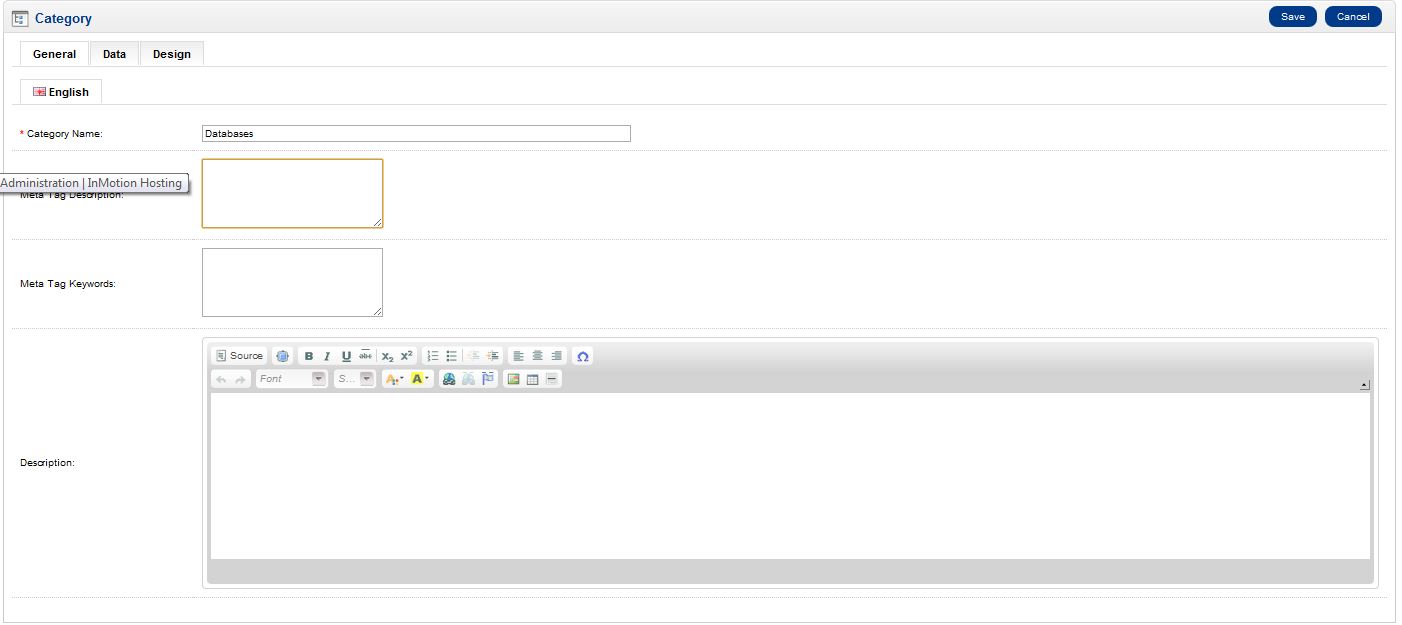
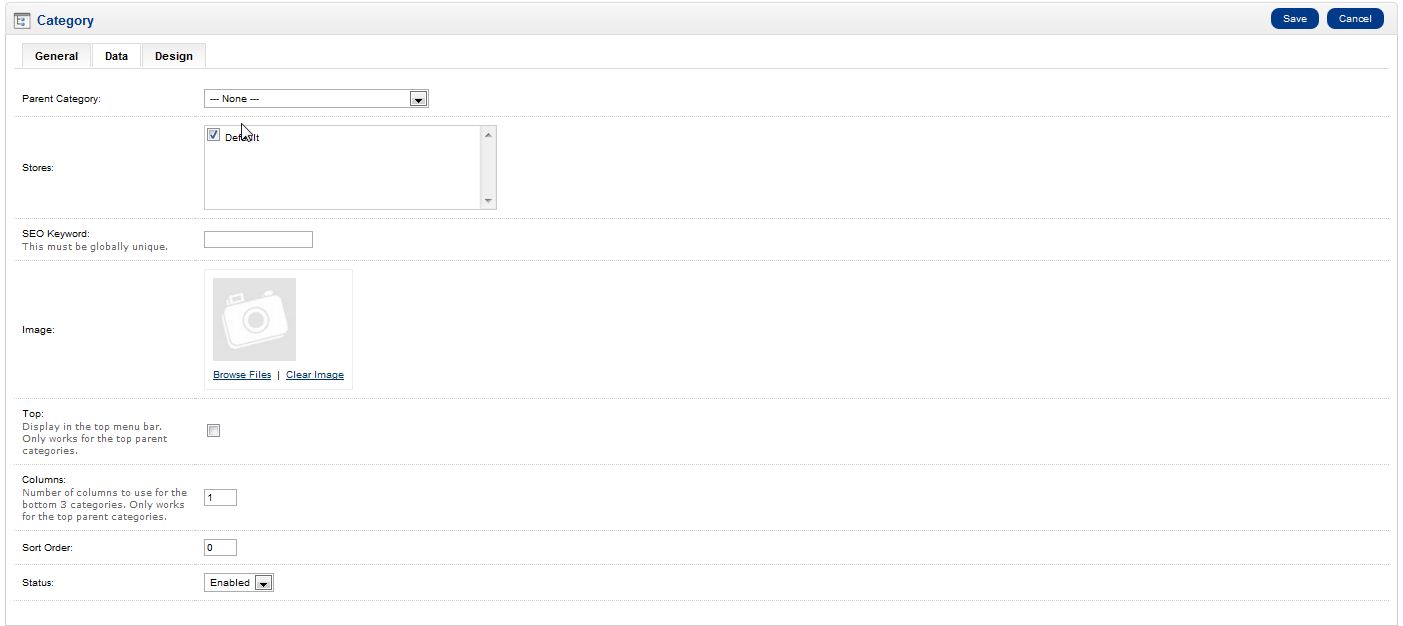
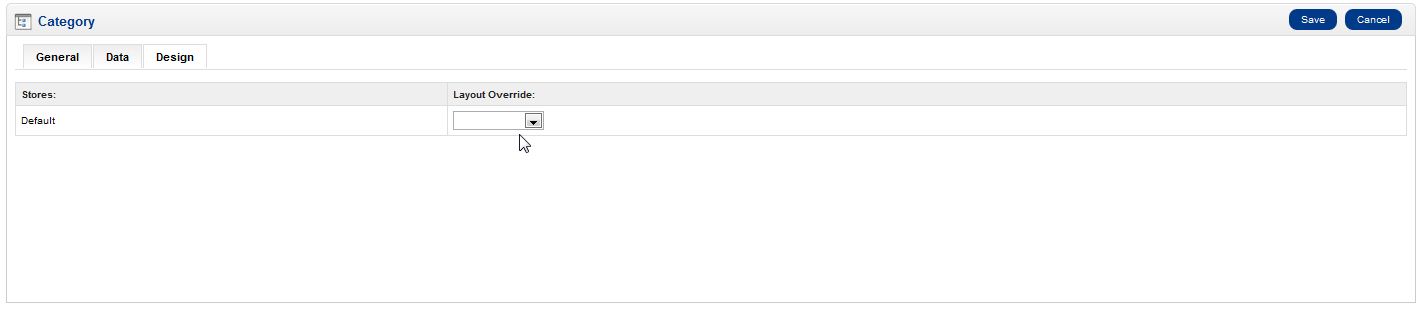


hello guys, i tried uploading product images into my website via open cart v1. The images take a very long time to be shown when i open my website . Can anyone help me please ?
Sorry for the issues with your graphics loading. This looks to be an issue addressed in the OpenCart Support forum. Check out the post. You may want post your issue there for additional assistance.
Been looking for the solution for an hour and found this in the thread>>>>
It seems that you need to edit the following file: admin/controller/catalog/category.php. Find where it has ‘limit’ => 5 and change it to how ever many categories you have.
I changed it to 20 and all parents showed up!!!!!!!!!
Thankyou TJ Edens
thank u
i got it
With Opencart can I have a sub category of a sub category. I am looking at jewellery, then sub plated, followed by sub of beads, bracelets etc. Is this possible
I found the problem. If you modified one of the demo categories then tried to add a new product under that, it does not work. You must just create your own new Category then set the parent of your new products under the Links category as you tried before, and it works. Also increase the number limit for the drop down as mentioned above. luckydays dot tv
No. In version 1.5 you could select the parent category. In version 2.2 you have to select the category under Links. This is not working. If you select the parent category, it still does not put it under this parent.
2.2 version, has also this problem.
But TJ EDENS SOLVE IT WITH THIS ACTION !!!
THANKS A LOT !!
It seems that you need to edit the following file: admin/controller/catalog/category.php. Find where it has ‘limit’ => 5 and change it to how ever many categories you have.
Best Regards,
TJ Edens
here is the summery of the problem, please assist.
1. there are no error mesages
2. all subcategories do not appear in products>links>categories
3. even if you copy/past or type the subcategory it does not carry over to the list of catecories you want your product to appear in.
4. this problem is not just in products but in categories as well. Meaning if i want to to create a sub, subcategory the selection do not appear.
Finally, man! You has the right answer… Thank you! Jacob
I found some discussion here – https://forum.opencart.com/viewtopic.php?f=182&t=134169
Wow there’s about a dozen posts here relating to a category issue that affects the ability to add subcategories.
The first post I saw was dated – I believe – Dec 2014. Well I just installed a brand new OC today – v2.1.0.1 – clean install, no mods, themes or changes of any kind, and I am having the exact same issue.
Parent categories add and display fine in the top navbar. Subcategories add fine to the parent categories.
But if you try to add any category to another category that is not a parent category you’re out of luck. The only categories that appear in the Add Category/Data/Parent dropbox are top level categories and it seems to be limited to a total of 5 of them, since I have 9 and only 5 will display.
Same issue as others and here it is many versions and almost a year later!
FWIW – in regard to the reply above mine v2x – at least my installation – does not have an admin/controller/catalog/category.php
I have catalog/controller/module/category.php and catalog/controller/product/category.php but neither of these have any limit => 5, or in fact the number 5 anywhere.
For those who wonder why I don’t just post on the OC forum – I did, but because I’m new they will not publish my post until it has been approved by an admin and who knows how long that will be. It’s been a couple hours already.
I am completely at a standstill with my store development, as I cannot continue until this is resolved…
Hello Richards,
I think I understand your question, and it’s probably a misunderstanding of how the system works. Categories are either going to be parent categories, or they’re sub-categories under a parent – there’s no other type. You can’t add a category to a parent category as neither a subcategory or category. It’s just the way the system has been created. If you are trying to modify that relationship, you would be changing the software and you would need to speak with the author of the software to make that happen. I hope this helps to answer your question, please let us know if you require any further assistance.
Regards,
Arnel C.
Hello,
please i have created an opencart site on my system, i have been able to solve all issues but one:
When uploading a product and i get to the links tab, and i start selecting categories, only 5 categories show up, how can i get it to show all categories so i can upload one product into multiple categories.
Thanks
Hello Tolu,
It seems that you need to edit the following file: admin/controller/catalog/category.php. Find where it has ‘limit’ => 5 and change it to how ever many categories you have.
Best Regards,
TJ Edens
I can’t Products to the categories, why! why!! why!!! Really need your help guys
Helo Osinubi George,
Sorry for the problem with your products and categories. We need a little more information in order to review the problem. Please provide us the version of Opencart, third party extensions, exact steps you’re taking to duplicate the problem and if you’re hosted with us – please provide a URL.
Provide us a little more information and we’ll look into it further.
Regards,
Arnel C
Hai,
I’m having problem to select categories into product. For example I already created 5 categories and I enabled it all, but when to select categories, it only show 4. Please help.
Hello Ahmad,
Thank you for contacting us. We are happy to help, but will need some additional information.
Can you provide a link to the site for testing?
Thank you,
John-Paul
site url : https://www.******.com/
what actually i needed is when i click on categories in select box which is there in header …the products added to that categories has to load.
and one more request …Can i add advanced search module for my open cart theme which works fine..i request some one could help me out soon….plz…
Hi,
Thanks in Advance.I’m having a problem where i cannot load or populate the products when i select the category in select box which is in header …I added the search box and select box externally..what to do to make it work..could some one help me out…plzzzzzzzzzz
Hello vinay,
Thank you for contacting us. We are happy to help you troubleshoot, but will need some additional information. Can you provide a link to the site, and steps to see the problem?
Are you customizing the theme? What theme are you using?
What version of OpenCart are you using?
Thank you,
John-Paul
Category -> DATA -> SHOW IN MENU (check the box)
Regards
Hi
solution is here…. start with % in your catagories textbox..and tan start writing name of catagory and sub catagories of ur oc that u have added, now u can view the list of ur category and sub catagories.
hope this will help u all.
I am also facing the same problem.While adding sub category,the parent is not showing in home page.tried several times.
Is it bug of Opencart.
i have recently import my catagories and products from opencart 1.5.6.4 to 2.0.1.1 catagories not showing products now . how i solve this problem now.
Hello fareed,
We currently do not have any articles for OpenCart 2.x. Are you getting any error message when you attempt to import? Also, have you checked into the upgrade extension that is supposed to update an existing 1.5x to 2.0?
Kindest Regards,
Scott M
Daily I am adding lot of products to my opencart site but the problem arises from the date available option in the product section of the admin panel.
the products are not displaying due to date available option.
It tooks the current date.
suppose if today’s date is april 8th 2015 and after giving all the deatails of the product and after saving it, its not showing in the front end.
It will be shown only if I change the todays date to yesterdays date as april 7th 2015 or any previous dates.
the product is not displaying because of the current date.
how can I get solved?
Hello Arun,
When I add a product in my store, it makes the available date whatever yesterdays date was. For example, if I add one for today (April 8) it has April 7 in the ‘available date’ field. Are you not seeing this behavior? Which version are you using?
You can always either just change this to the day before or wait until the next day for the products to show up.
Kindest Regards,
Scott M
I am also having same problem.
I can add categories and they all show up the menu bar.
However going to Links under Edit Product, only 5 will appear under Categories DropDown box so that i am unable to select correct cagetory for the product.
Hope to get solution soon.
It appears that this is a known issue with OpenCart. Posting at the OpenCart forums may pose a solution.
I am unable to add new categoreis and sub categores as well as products too. in open cart 2.0.1.1 Kindly help us.
Hello shanibb,
Thank you for your question. We are happy to help, but will need some information to help narrow down the cause.
What happens when you add a category/subcategory?
Do you get any errors? What are they?
Do you get a blank screen?
What 3rd party addons/themes are you using?
Thank you,
John-Paul
So, this has been going on for over a year and hasn’t been fixed? I am on a new install and having the same issue, no matter what catagoiries and subcatagories I add, I can only see the original defaut catagories that were installed with the software when I try to add products. Not very promising…
Hello Mike,
I was not able to replicate the issue of only seeing the default categories. Have you tried clearing your browsers cache as that may be the cause of this issue.
Kindest Regards,
TJ Edens
There are no error messages.
This is what happens:
I add 8 categories.
All 8 categories correctly show up on the navigation bar.
Then I add a product. When I go to add a link and click “categories”,
only 5 categories show in the drop down box.
I’ve done some research on the issue as a large majority of people running OpenCart are experiencing the same thing. It appears that it is a bug within OpenCart itself and you may have the best luck on the OpenCart forums as someone may have a custom solution to fix the bug.
Hi Bruce,
Did your problem solved, I am having the same problem with you that the menu dropbox can only show the top 5 products.
Ray.
Based on the research I have done, it may be a bug within OpenCart itself that is causing this. Posting on the OpenCart forums may lead you to further information on the issue.
I am having same problem.
I can add categories and they all show up the menu bar.
However going to Links under Edit Product, only 5 will appear under Categories DropDown box.
Are you getting any error messages? Are the categories you are adding under parent categories that you may have to go deeper into?
Hey,
I met the same problem here, can not add a new product inside the same category.
Ray
Hello Ray,
I’m sorry you’re having problems with the OpenCart. We do need more information in order for us to assist you, please. Can you please provide any error messages? Screenshots of the problem you’re seeing? Also, the exact steps you’re taking to get to the problem, and if you have installed any plugins would help us. I am running OpenCart 2.0.1.1 and it’s able to add products in a category. So I am currently unable to duplicate your problem. Please provide us more information and we would be happy to assist you further.
Regards,
Arnel C.
I am able to add categories and products but after that im stuck when i try to add a already created product to a category can someone help me?
In the newest version of OpenCart (2.0), you could change the category by visiting the product within the administration area, clicking on the Links tab, and adjusting your categories there.
Hi, my products are not displaying under my categories. I did all the steps correctly.
I can’t seem to add categories to my store. I can add products, but I want similar products in the same category.
Any help would be appreciated.
Sarah
Hello Sarah, and thank you for your comment.
Are you able to see already existing categories in OpenCart and just not create any new ones?
It sounds like you might be missing one of the required fields that you need to fill out while creating a category. Are you getting any errors when you are unable to add a new category?
Make sure for instance if you’ve got more than 1 language installed for OpenCart that you are entering in the Category Name field for each language tab.
Please let us know any additional information that you have that could help us try to replicate this problem so we can help you fix it.
– Jacob
This is a well formed site