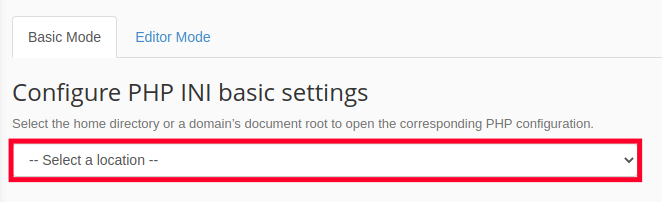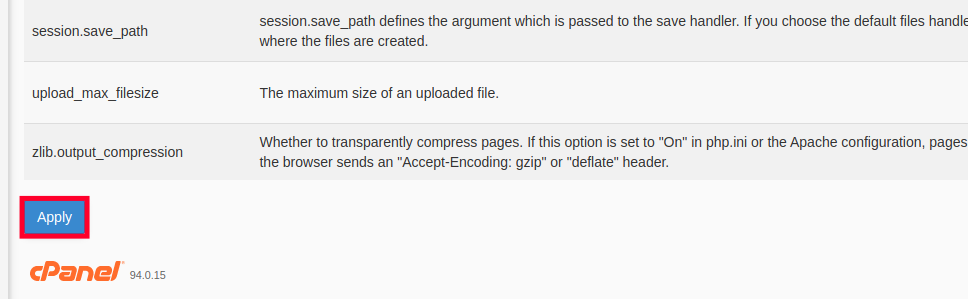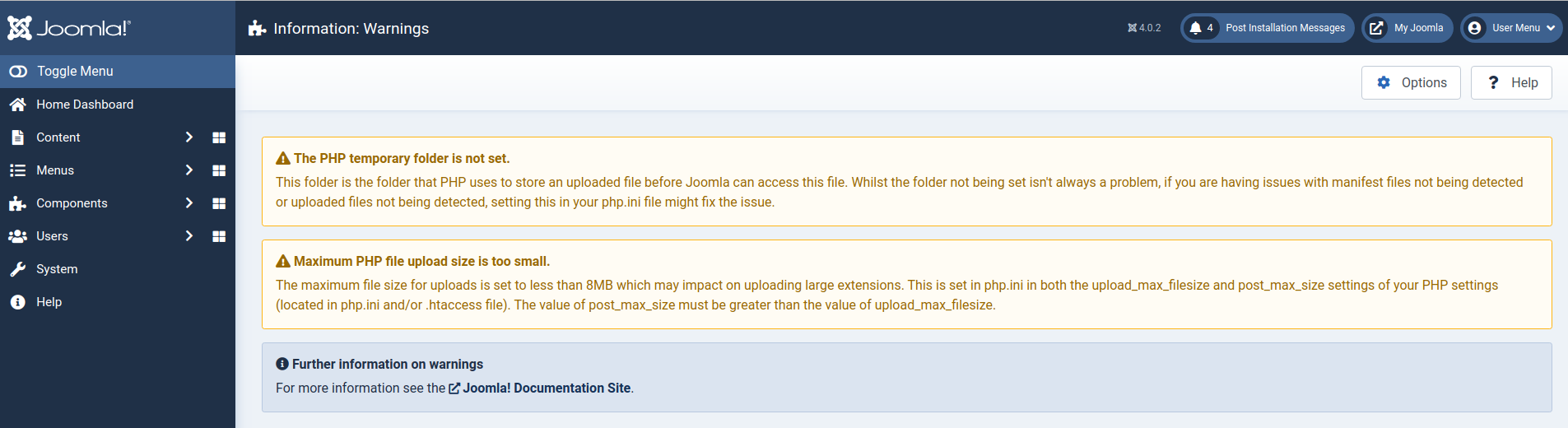This guide will explain how to fix the “small maximum post size” error in Joomla 4, as it relates to PHP hosting. While maintaining our site we began seeing the following warning message:
Small PHP Maximum Post Size
This is the maximum amount of data that can be sent via POST to the server. This includes form submissions for articles, media (images, videos), and extensions. This value is less than 8MB which may have an impact on uploading large extensions. This is set in the php.ini under post_max_size.
You can view warnings in the Joomla Admin Panel by clicking System then Warnings. The page should look similar to this:
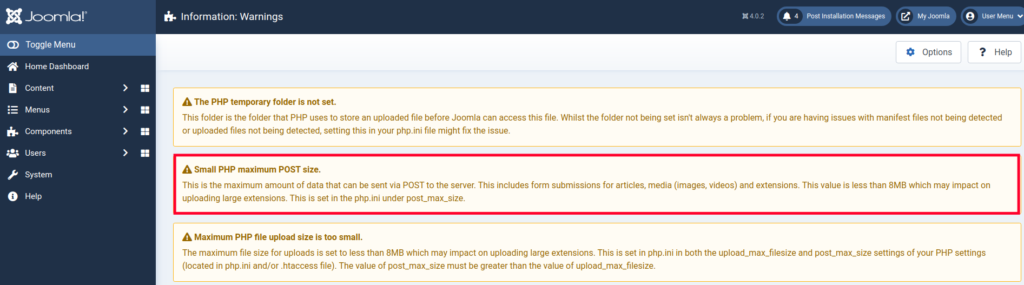
What is the PHP Maximum Post Size?
The PHP Maximum Post size is how much data can be sent using the POST variable in PHP. It is set in Megabytes (MB) and if set too low, it may not be able to complete necessary tasks. This can affect many aspects of Joomla such as file uploads.
For example, if your maximum post size is set to 4MB and an extension that is using the Post method to pull 28MB of data, it will fail.
How To Fix The Small PHP Maximum Post Size Error
Now that you know what the error is, we’ll show you how to fix it. First, we’ll help you view your maximum Post size and then walk you through increasing the value.
View Your Maximum Post Size Settings
A phpinfo page can be used to show you all of the PHP settings for your server environment. It will look something like this:

Once you know the value you can determine what it needs to be increased to. Learn how to create a phpinfo page in the following guide.
Increase the PHP Maximum Post Size
In our test, we were able to resolve this error by increasing the value of the “post_max_size” in the php.ini file from 4MB to 32MB. We did that in cPanel using the MultiPHP INI Editor. Here are the steps.
If you are an advanced user or don’t have cPanel, you can change your PHP settings via the command line.
- Login to cPanel.
- Click the MultiPHP INI Editor button in the Software section.

- Click the dropdown menu labeled Select a location and choose where you want to edit the PHP settings. Options are Home Directory or a specific domain name. Changes to the Home Directory will affect all sites. Changes to a domain will only affect that specific site.

- Scroll down to the post_max_size setting and change the value to the right. In this example, I’m changing the value to 32M.

- Click the Apply button on the bottom left of the page. You are finished when you see a message stating “Success: Successfully applied the settings.”

- You can verify the change was made by refreshing your phpinfo page.

- Once you have increased the post_max_size, your “Small PHP Maximum Post Size” warning should no longer display in the Admin Panel. You can go to System then Warnings and verify it is gone. In the image below there are other warnings still listed, but the “Small PHP Maximum Post Size” message is gone.

Now, you know what the “Small PHP Maximum Post Size” warning is and how to fix it in Joomla 4. Check out our Joomla 4 section for many more guides on building and maintaining your website.