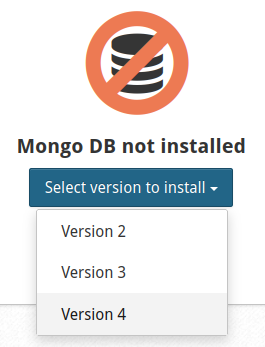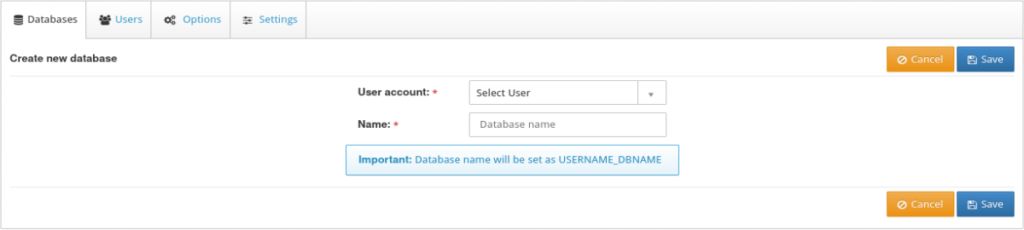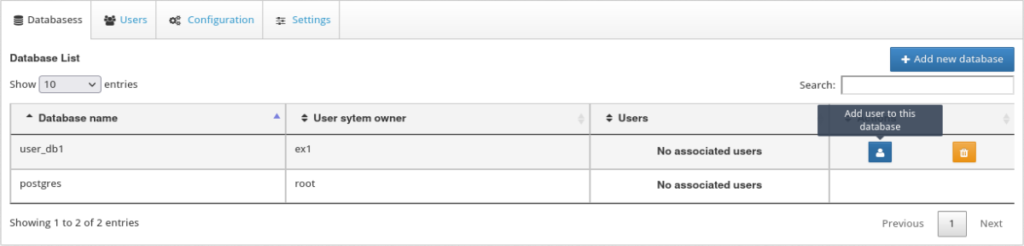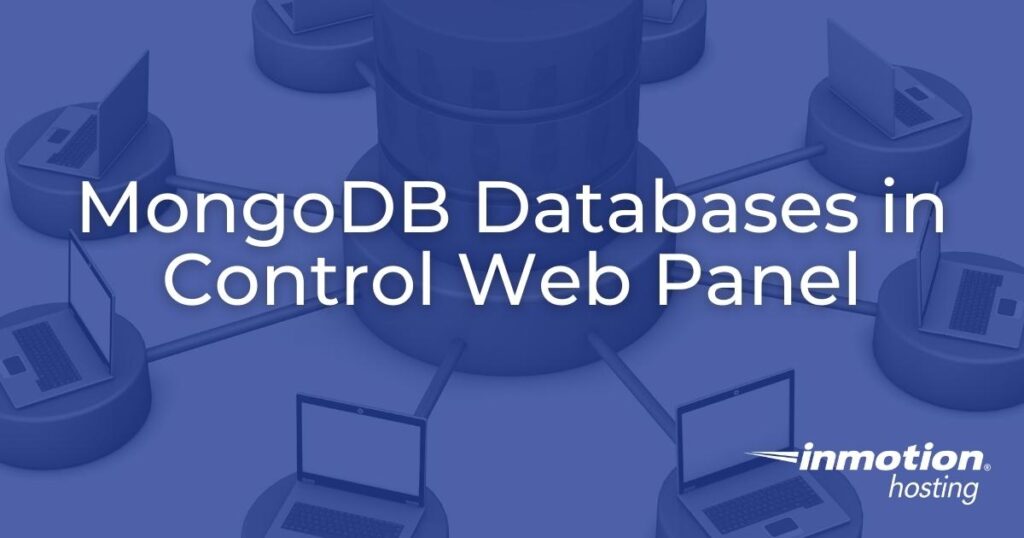
MongoDB is a non-relational database management system (DBMS) that is great for processing unstructured data at blazing fast speeds. Apps that use MongoDB NoSQL solutions include the Rocket.Chat online communications platform and ApostropheCMS.
Below we’ll cover how to install and manage MongoDB databases in Control Web Panel (CWP).
Install MongoDB in Control Web Panel
An administrator will need to install MongoDB before end users can manage databases.
CWP provides options for supported MongoDB installations. Manually installing MongoDB version 5 or greater will not be compatible with CWP.
- Log into CWP as an administrator.
- On the left, search for and select MongoDB Manager.
- At the center you’ll see a mostly blank section reading “Mongo DB not installed.” Click Select version to install and choose which MongoDB version to install on your CWP server. Select Continue to confirm the installation process. The installation may take a minute.

After the page refreshes, you’ll see three system databases (“admin,” “config,” and “local”). On the right-hand side you’ll see the MongoDB version installed and service status (should be “Running”). Now you can create MongoDB databases and users.
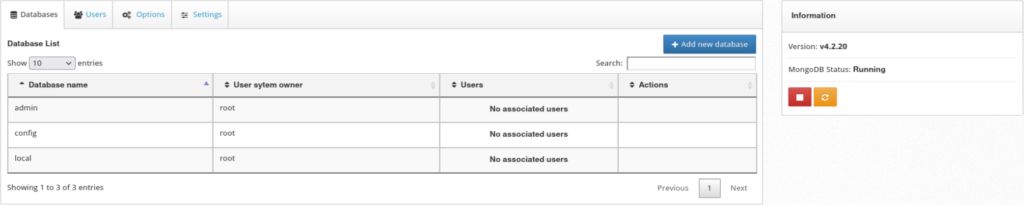
Create MongoDB Databases in CWP
Below we’ll cover how to create a MongoDB database and assign it to a CWP end user.
Regulars users cannot create MongoDB databases.
- Select Add new database in the upper-right corner.
- Assign the database to a CWP user account. Create a new user first if necessary.

- Type a name for the new database. The full database name will include the database user as a prefix (e.g. “user_joo919”).
- Select Save. The main page will now show your new database with options to add MongoDB users or delete the database.
- (Optional) If you want to allow regular users to manage their MongoDB databases, select Options at the top. Then, check the box for “MongoDB available in user panel.” You can enable MongoDB access for all accounts or specific ones. Once you’ve made your decision, select Save options. CWP users currently logged in may need to refresh their browser page to see the new section.

Manage MongoDB Server Access
Now that you know how to create MongoDB databases on your CWP server, there are some related tasks you should be familiar with.
Create MongoDB Users in CWP
CWP admin and regular users can create MongoDB users. Regular users can access this function from the left-side panel by selecting Databases > Mongo Database.
- To the right of a MongoDB database, select the first (user) icon from the “Actions” column.

- If the CWP user already has MongoDB users, you can select Add existing user to add them. Otherwise, type a username and user role (“ReadOnly” or “ReadWrite”). Then type a strong password for the user.
- Select Save. The main page will list the new user in the “Users” column with options to change the password or remove the user.
CWP Admin and regular users can also update MongoDB user passwords from the “Users” tab.
Remote MongoDB Database Management
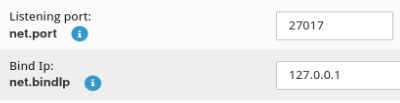
If your team requires remote database access for MongoDB desktop clients such as Compass, admin users can change remote database connection settings from MongoDB Manager > Settings.
The default listening port is 27017.
The default listening address is “127.0.0.1.”
Don’t forget to select Save settings after making any changes on this page.
Let us know if you have any questions about managing databases on your CWP server.
Upgrade to VPS Hosting for Peak Performance
Upgrade to InMotion VPS Hosting today for top-notch performance, security, and flexibility, and save up to $2,493 – a faster, stronger hosting solution is just a click away!
Dedicated Resources
NVMe SSD Storage
High-Availability
Ironclad Security
Premium Support