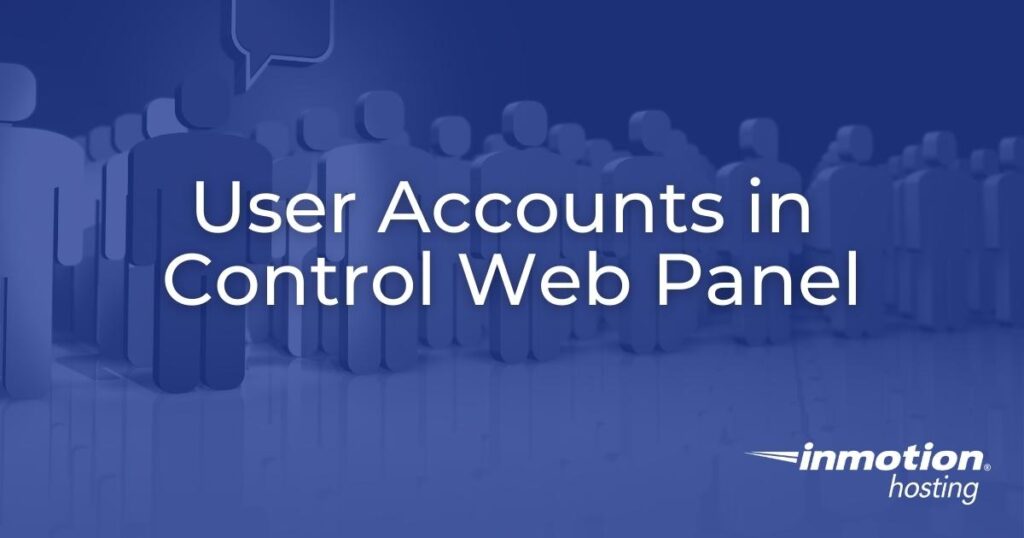
Control Web Panel (CWP) allows you to create user accounts to manage different domains and other user accounts, beneficial for resellers. The major advantage to this is that you can give others restricted access to modify their own server files, databases, and DNS zones. For example, if you resell web hosting space with web design services, creating a regular user account ensures they only has access to modify their website.
Create Users in Control Web Panel (CWP)
This process will also create a MySQL user with the same password.
You can also import an existing CWP or cPanel account from another server, use the “CWP->CWP Migration” or “cPanel->CWP Migration” tool respectively.
- Log into Control Web Panel (e.g. https://your-server-hostname.com:2031).
- Select New Account under User Accounts from the sidebar.
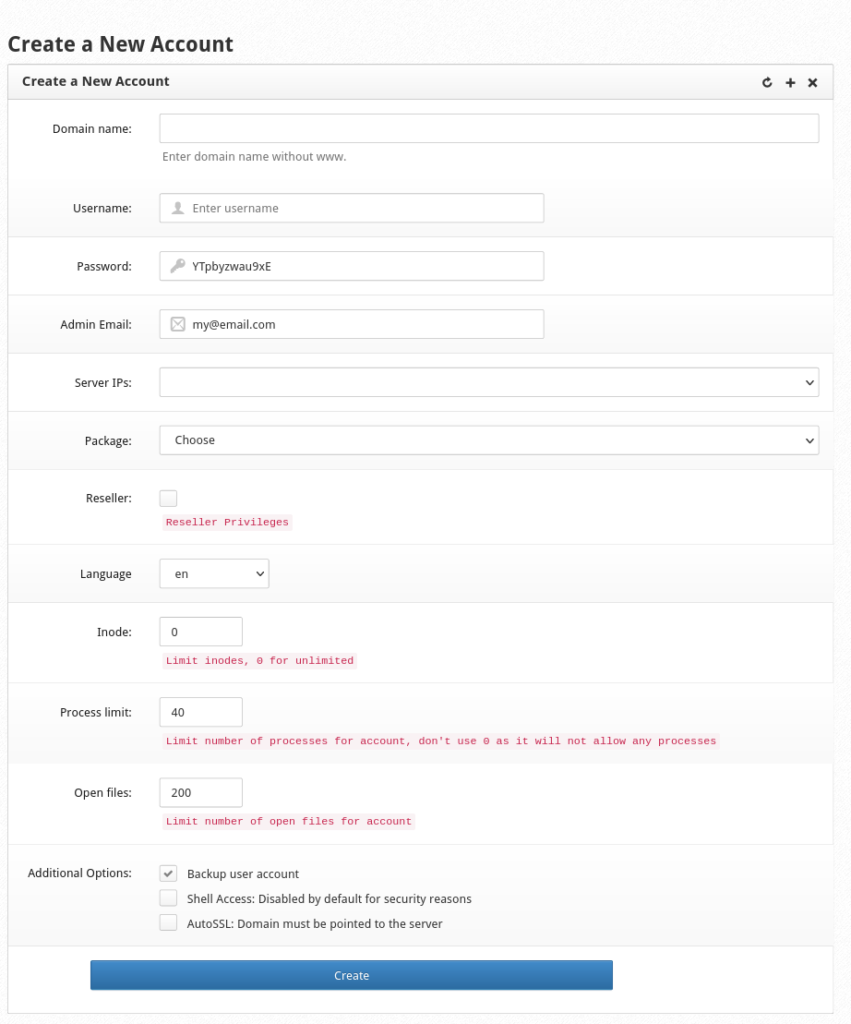
- Type the domain name for the user account.
- Type an unique username for the CWP account.
- Create a strong password. Don’t forget to save the password, preferably in a password manager such as KeePass.
- Add the primary email account to send notifications to the user.
- Choose the server IP to store the user’s web data.
- A feature package is a preset group of CWP features and permissions you can assign to a user. Choose a feature package for the user. You can create more packages in the Features, Themes, Languages sidebar section later.
- Select the reseller checkbox to allow the user to create their own child accounts.
- Select the user’s primary written language from the dropdown menu.
- Set the user’s inode limit, or type “0” for no limit.
- Set a process limit for the account. Note that adding “0” here will disallow any processes. Use the default setting if you’re unsure.
- Limit the amount of files that can be opened at once. Again, keep the default setting if you’re unsure.
- Carefully review the additional options available at the bottom. We recommend enabling backups for the account. Shell access should only be enabled if the CWP server is well secured and the user is experienced with the command-line interface (CLI). You can enable AutoSSL for the account if it is configured in CWP and the primary domain is routed to the server via DNS.
- Select Create.
List CWP Accounts
You should audit your CWP user list periodically to determine if any are no longer needed and should be deleted. It can also show you which user accounts need more, or less, disk space allotted. Select List Accounts from the sidebar to view all users under your account. A bar near the top will visualize how close you are to exceeding disk capacity. The table will list users and their related info:
- Primary domain
- Server IP
- Contact email address
- Date created
- Feature package
- Whether is has reseller rights
- Bandwidth stats
- Disk usage
- Actions (buttons) to suspend, edit, modify DNS, and change password
There are filtering options for active, suspended, and reseller users. There’s also an opinion to export the list to a CSV file.
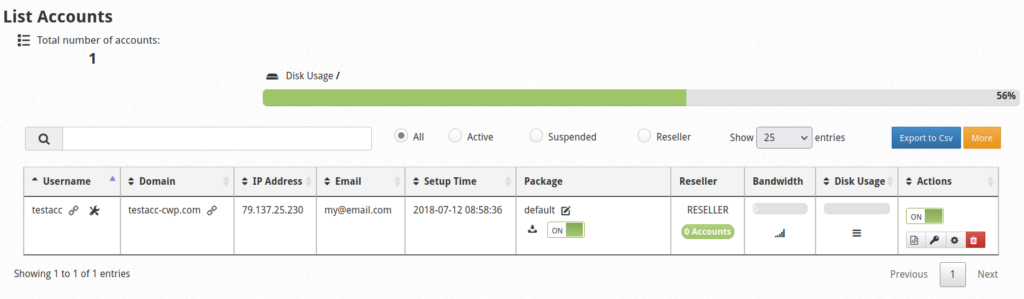
User Management Tools
Below we’ll cover a few tools that can save time with managing CWP server accounts.
Fix Permissions
The Fix Permissions tool can quickly repair two common account-wide issues:
- Incorrect file and user permissions, often resulting from software misconfiguration, by resetting the files to be owned by the CWP user
- 500 Internal Server Error, usually caused by coding errors in the web server, with additions to the Apache .htaccess file
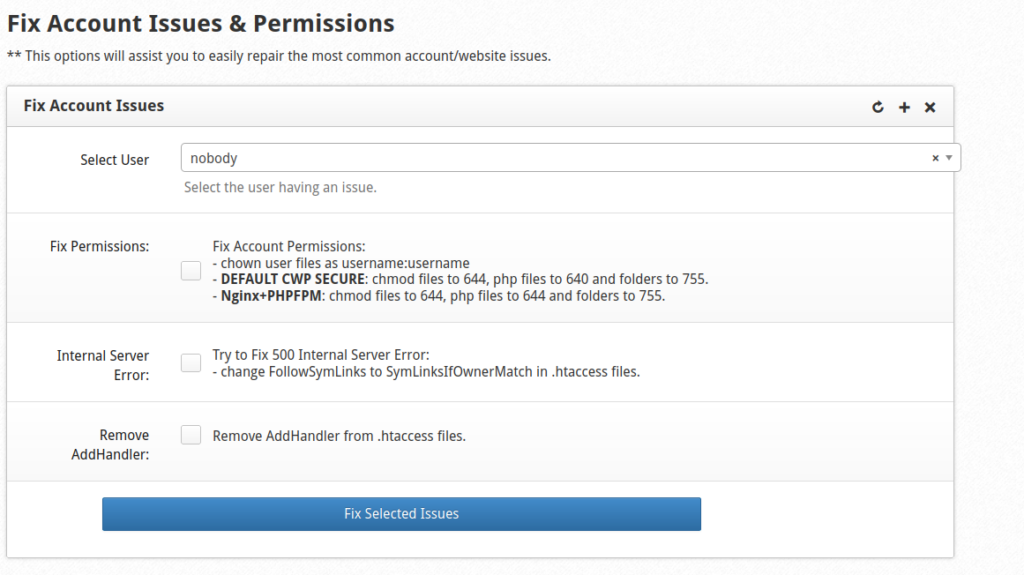
User Quota
Running out of disk space will reduce system performance and the ability to create valid backups. The User Quota section briefly displays disk usage for all CWP server users along with their disk space limit. You can view this same information in the CWP terminal with the following command:
repquota
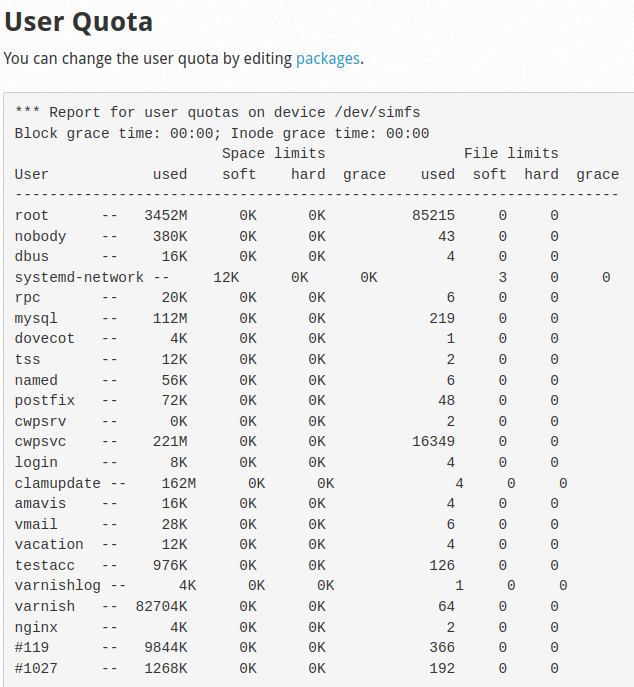
Learn more about configuring your web hosting control panel from our Support Center.
