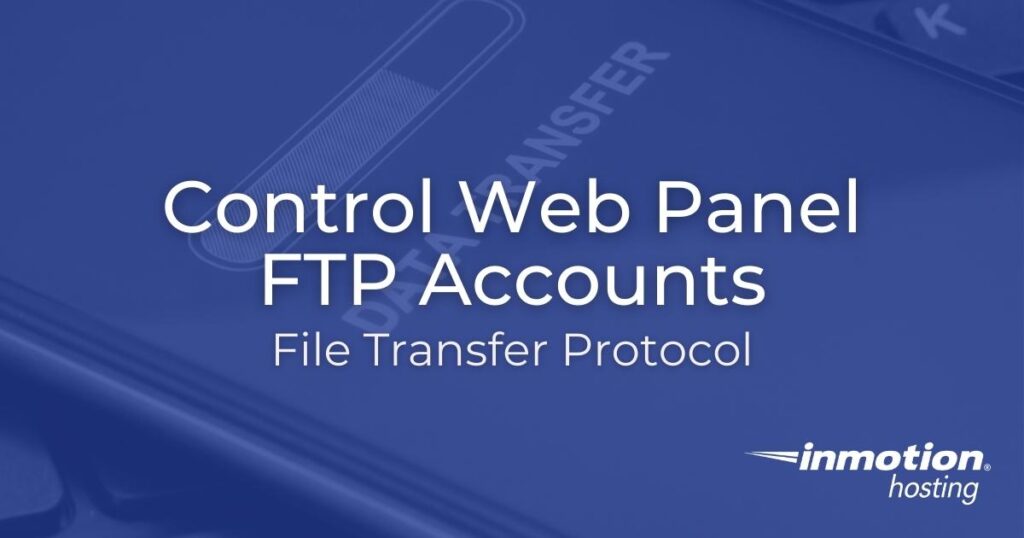
File transfer protocol (FTP) is a popular method for uploading and downloading data between your web server. The biggest reason for its popularity is that FTP desktop apps are easy-to-use graphical file managers. Secure Shell (SSH), on the other hand, requires some Linux command-line knowledge and might require a lot of setup time to get working properly.
Control Web Panel (CWP) makes FTP access and configuration easy for users at all levels. Below we’ll cover how to create CWP FTP accounts and share some popular FTP clients.
Create FTP Accounts in Control Web Panel
Below we’ll cover how to create and view FTP accounts in the admin and user panels.
- Log into CWP.
- Admin users, select FTP Manager v2 under “File Management.”
End users, select File Management > FTP Accounts. - Select Add User.
- Admin users will first need to select the domain (user account) for the CWP FTP user.
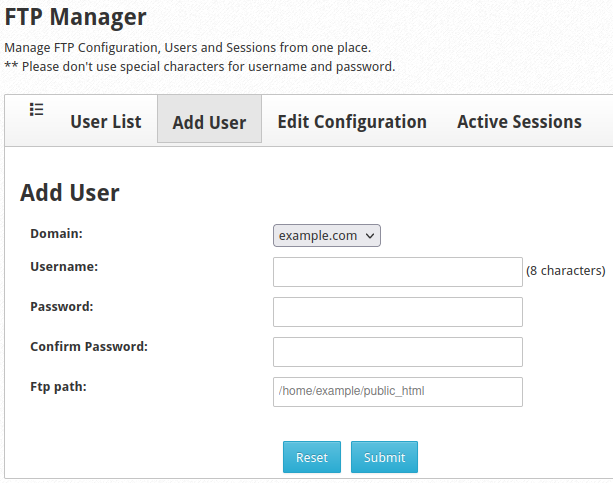
- Create a username up to eight characters long.
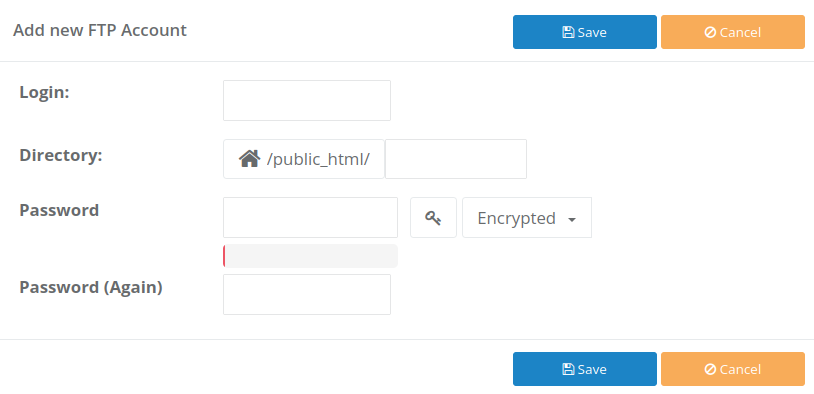
- Specify a strong password.
- Edit the FTP path if you wish to restrict the user to a subdirectory within the domain.
- Select Submit or Save.
CWP will refresh the user list. You can quickly change CWP FTP user passwords and remove users from this table.
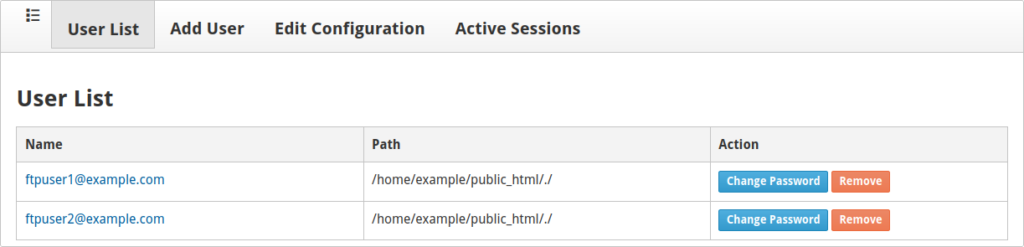
Configure CWP FTP Access
The Edit Configuration section allows you to restrict how users can log into FTP. For general FTP server security, start with lowering the “MaxClientsNumber” and “MaxClientsPerIP” amount (5-10 should work for most). Don’t forget to select Update after any changes.
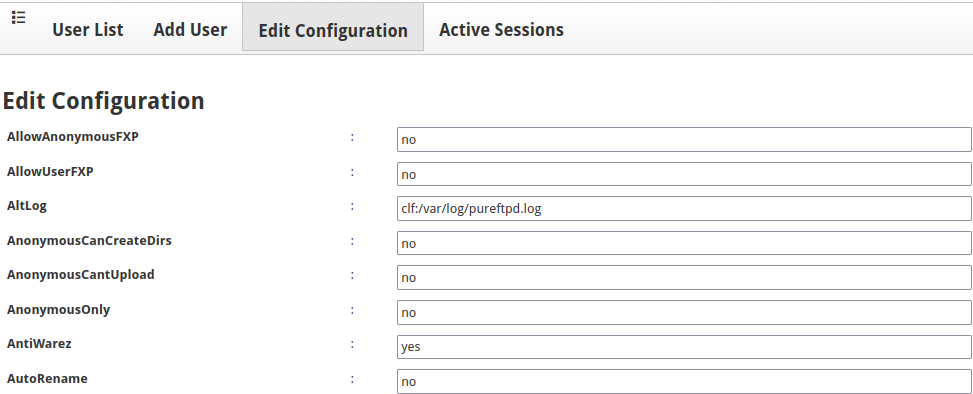
Log into CWP FTP
There are many free FTP clients available for Windows, macOS, Linux, and BSD operating systems. Among the various options, three desktop applications remain to be recommended more than any others for different reasons.
Filezilla is the most popular FTP client with downloads for Windows, macOS, and Linux. BSD users can install it via source code. Without any customization, FileZilla’s user interface lets you instantly type in FTP user credentials and displays split-screen file explorers for your local workstation and web root directory. This makes drag-and-drop with multiple files effortless.
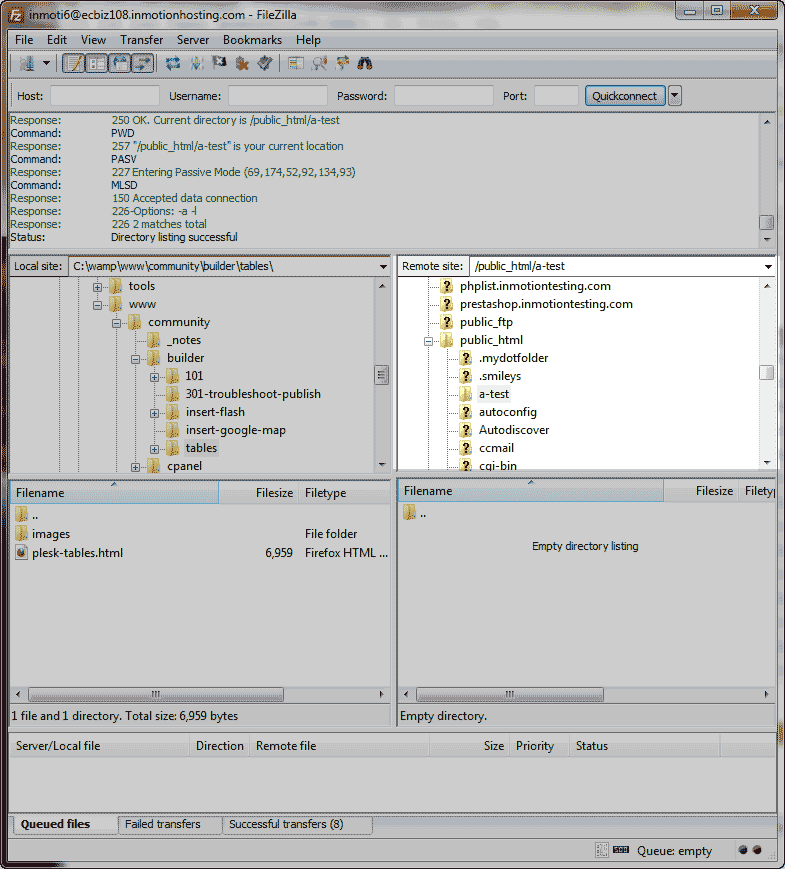
Cyberduck started as a top macOS FTP client and later created a Windows version. It is considered more secure by default. But the lack of dual windows for your PC and web server is a disadvantage for transferring multiple files at once and larger files.
Notepad++ is a feature-rich text editor with the ability to connect to FTP and edit server files directly.
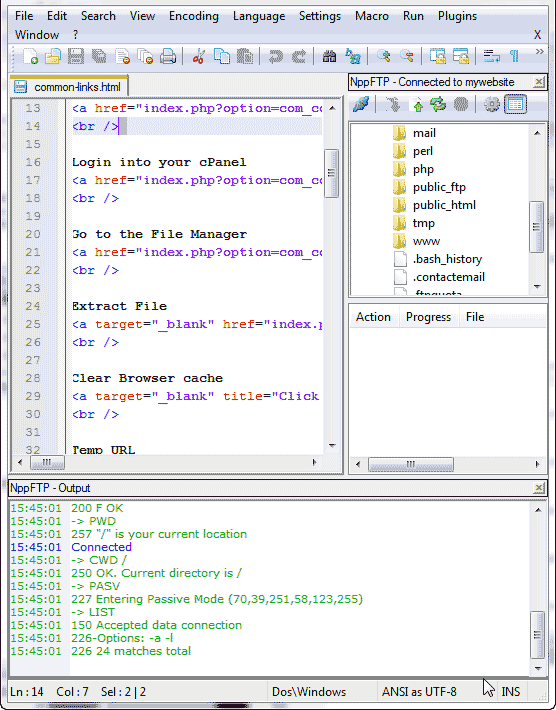
Host (or hostname) will be your CWP server hostname (main URL).
Username includes the domain assigned to that FTP user, e.g., [email protected].
Port number for FTP is 21, but you can sometimes leave this blank and the FTP client will choose it by default.
If you have any issues connecting to your CWP server, be sure to carefully read any errors given. You may also want to try enabling “passive” mode in your chosen FTP client.
View Active Sessions
When a FTP user is logged into CWP, the Active Sessions section will automatically update to track the session. The table will include important information including process ID (PID), username, and time logged in. You can kill FTP logins from this page as well.
Check out our Support Center to learn more about the CWP admin panel.
Upgrade to VPS Hosting for Peak Performance
Upgrade to InMotion VPS Hosting today for top-notch performance, security, and flexibility, and save up to $2,493 – a faster, stronger hosting solution is just a click away!
Dedicated Resources
NVMe SSD Storage
High-Availability
Ironclad Security
Premium Support
