
If you want to join a Fediverse application, the best way to start is probably with a Mastodon account. The Mastodon social network is active and organized enough for you to find a community that best shares your interests. The microblogging platform also makes a good choice for private remote team communications.
Below we’ll cover how to start a Mastodon account that best fits your needs.
Private or Public?
Whether you want to demo the Fediverse community or you’re committed to making it your new home, the best option is usually to join an existing Mastodon server (instance). Mastodon makes it easy to delete and revise data at any time.
If you’re considering Mastodon for team communications, you’ll save time and money by understanding how conversations are displayed compared to Mattermost and other chat systems.
Install Mastodon
It can be worthwhile to create a new instance for small communities based on a demographic region or career field. To Install Mastodon you must have the following:
- Linux Cloud Server Hosting
- Ubuntu 18.04 or greater
- Root access
Choose a Mastodon Instance
For those who choose to join an existing Mastodon server, ask yourself which topic(s) you’re most interested in discussing with others. Federated instances are categorized by general topics (art, demographic region, etc.) and primary language at https://joinmastodon.org.
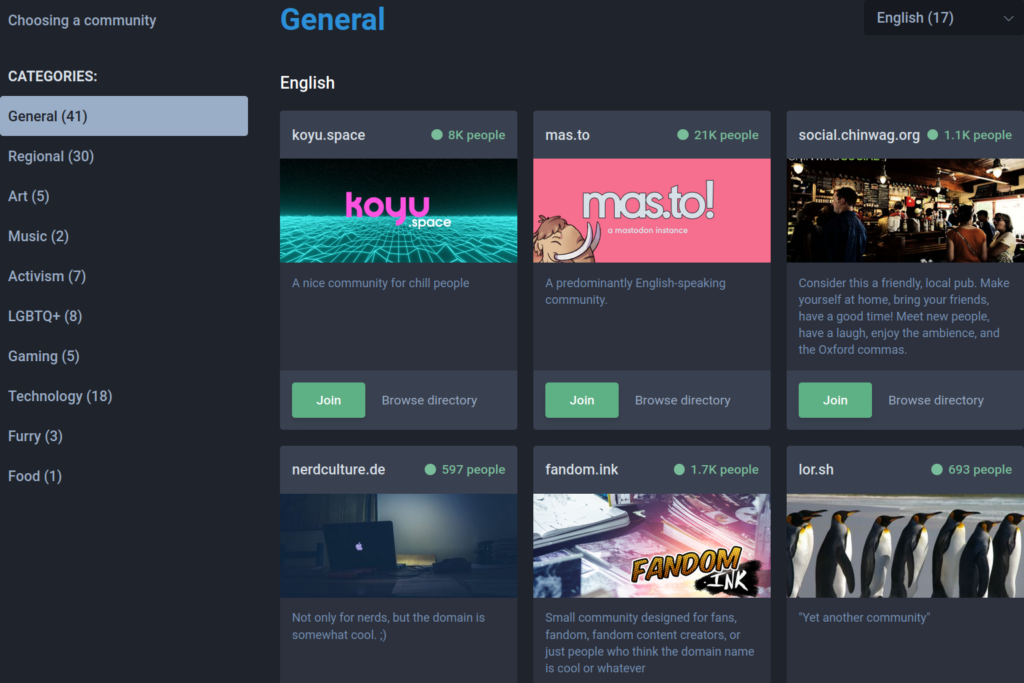
If you just want an active general purpose community, register with https://mastodon.social, run by the lead developers of the project. https://mastodon.online is a newer instance by the development team to offset the fact that mastodon.social has 625 thousand users.
Request an Invite
While browsing communities you’ll notice that instead of a “Join” button some will have a “Request Invite” button. Attempting to join these communities for demoing is a waste of time since you can always message those users in the federation timeline from other instances. Landing pages for invite only servers will include a text box asking “Why do you want to join?”
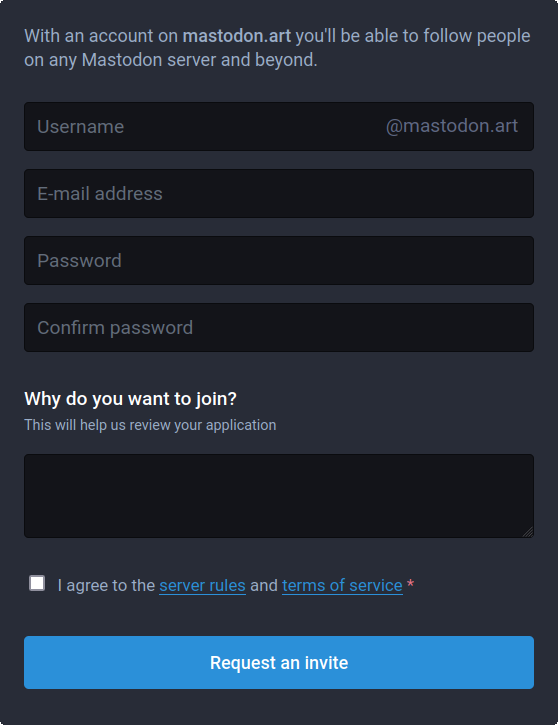
Read Server Rules and Code of Conduct
When you choose an instance, select the “Learn more” link at the bottom right of the “About” page to read terms and conditions.

Many servers share the same general rules against discrimination, cyber bullying, gore, and spam. Walkman.social is a community for audiophiles who love vinyl and other older audio mediums, but they don’t require anything special to participate.
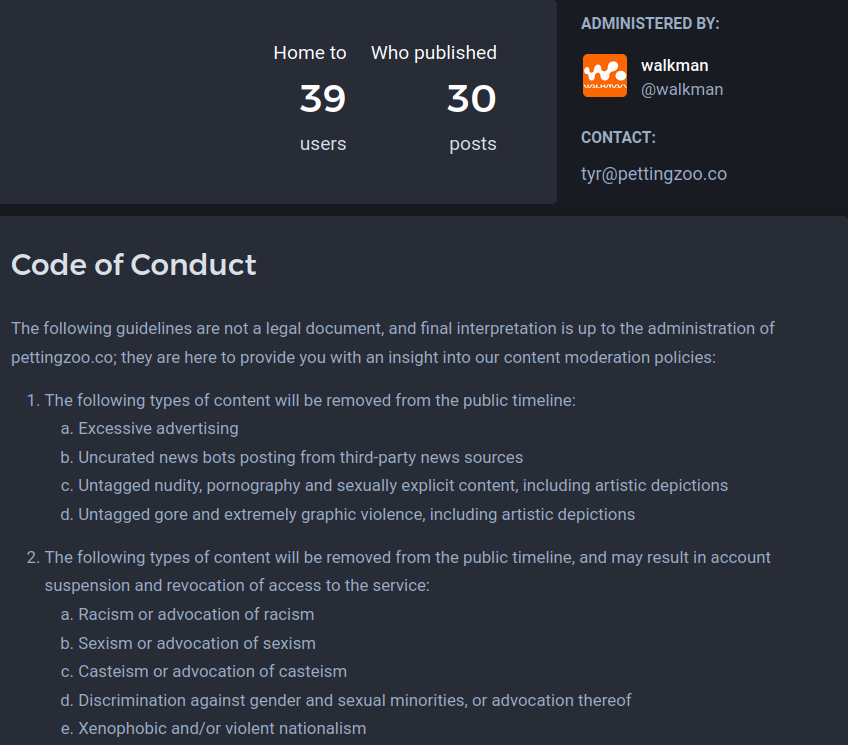
Mastodon.art, on the other hand, has a detailed code of conduct regarding what types of art and user interactions are okay or subject to suspension.
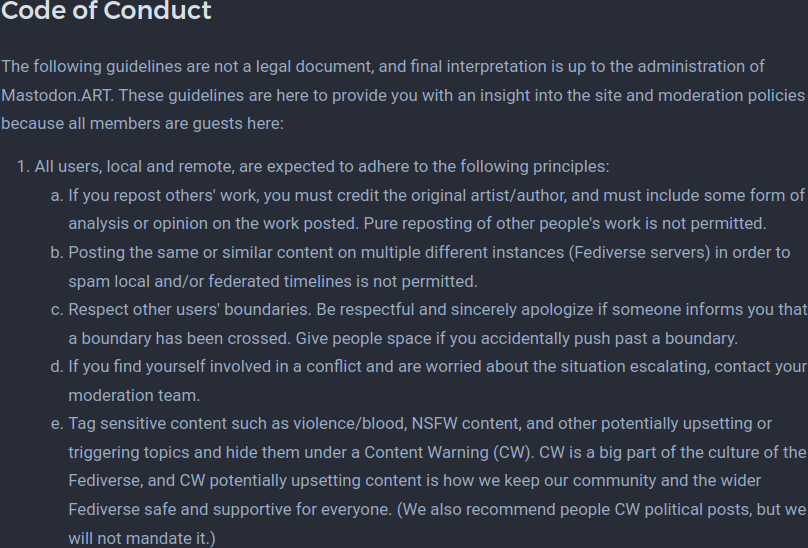
Instances limit or fully block federated posts that violate their code of conduct. Review this list carefully if there are multiple instances you want to communicate with from one account.
Create a Mastodon Account
To join an instance you’ll need to enter a username, your email address, and a strong password. The username with the “@server-instance.url” at the end will be your full Mastodon social media account handle. If you have to request an invite for a vetted community, be honest in your reason for contacting them.
If you join an instant-signup server you’ll need to open the email confirmation link. Until then, you’ll only be able to:
- Edit basic account settings
- Transfer or delete the Mastodon account
- Add two-factor authentication (TFA) with a QR code app
- Integrate Mastodon plugins from external applications such as WordPress
- Import and export user data
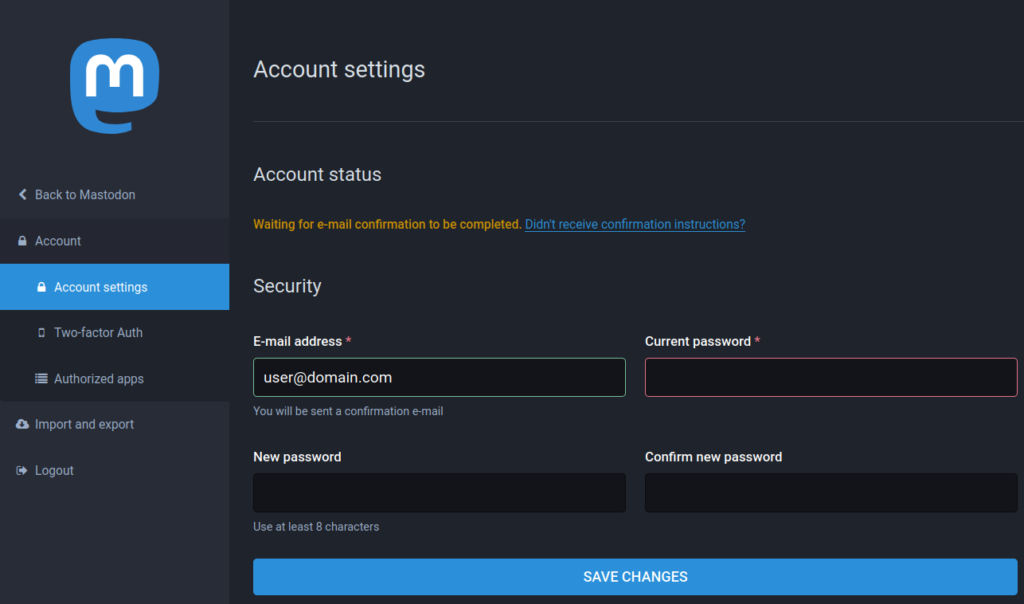
Post-confirmation you’ll be able to do more with your Mastodon account.
Learn more about the Fediverse.
With our Cloud Server Hosting, you can deploy a lightning-fast, reliable cloud platform with built-in redundancy – ensuring the availability of your environment!
