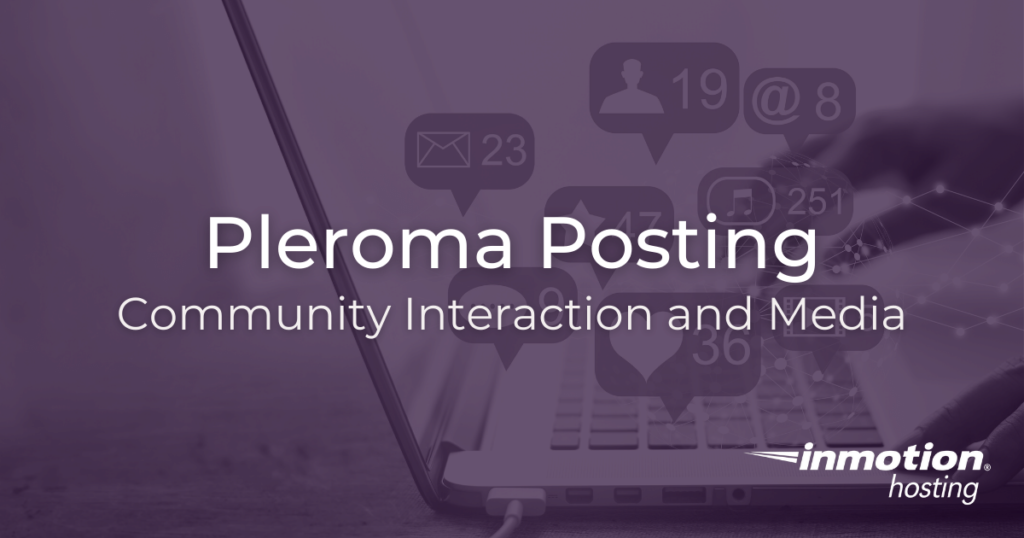
Now that you have set up a Pleroma social media site on your private server, it’s time to start posting and interacting with other users. Posting is the primary method, along with direct messages and chat, for users to interact with each other’s content. In this article, you will learn the basics of postings and some of the various text constructs and multimedia options available in a default Pleroma installation.
- Pleroma Posting Basics
- Post Visibility (Who Sees Your Posts)
- Text Formatting
- Text Modification
- Images
- Video
Pleroma Posting Basics
Many users who are familiar with popular social media platforms like Twitter will not miss a beat when posting to Pleroma. However, as a guide to new users, there are a few different areas of interest that will be covered below, such as:
- Post visibility: who sees a post when it is published.
- Text formatting: how your post appears once it is published.
- Text modification: what text constructs will be converted or modified when posted.
- Image and video content: what kinds of other media, besides text, you can post, and how they will appear to other users.
Post Visibility (Who Sees Your Posts)
Pleroma allows users to publish content to different timelines. For example, you can publish a public post, viewable to anyone who visits the site or follows you on another site. Or, you can make an unlisted post visible only to the members of your private site. Bear in mind, all posts saved in the database are not encrypted. So while you can share posts with certain segments of your network, you are best advised to never share any sensitive information like passwords or secure data.
Public Posting
The most open type of post, a public post, will be visible without restriction on your site’s main timeline and in the fediverse wherever your posts are followed.
Unlisted
An unlisted post will not appear on public timelines but can be discovered via search or direct linking.
Followers Only
The “followers only” post functions as the name suggests, the post will only be visible to those who follow you.
Direct
Post only to those mentioned (with the @ symbol) directly in the post. Only those users mentioned will be notified and able to see the post.
Text Formatting
Your users have a few different options for formatting text when they post. (These may vary depending on which types of post formats are allowed. We will look at the default formats available.) By default, your new Pleroma site includes:
- Plain text
- Markdown
- HTML
- BBCode
Plain text posting works just like it sounds: your post can contain text, emojis, hyperlinks, and all of the other text modification features enabled in your site, but no standard formatting like bolding, emphasis, italics, or lists.
Markdown allows you to add basic text decoration like bold, italics, numbered and bulleted lists, and so forth. Check out our full guide on understanding markdown syntax. Once posted, your Markdown text will be formatted into the desired format you specified:
Markdown lets you **bold** and *italicize* text, and create lists: - List item - List item - List item 1. Numbered list item 1. Numbered list item 1. Numbered list item
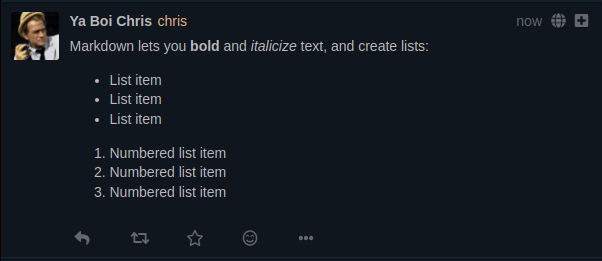
BBCode is an older bulletin board syntax that you can use similarly to Markdown. For example [b]Hello[/b] becomes Hello. BBCode is very similar to HTML, as it was meant to emulate.
HTML is also acceptable in Pleroma, if you prefer to compose in it. However, some HTML constructs are not allowed in Pleroma.
You can switch between different text formats by clicking the dropdown menu in the post window:
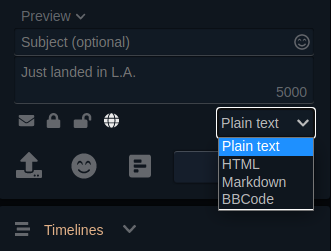
Text Modification
There are a variety of text modification features available in Pleroma that allow for various types of interaction. These may be familiar to you from other social media platforms.
Mentions
To mention another user specifically, you can use the @ symbol followed by the user’s name. When you type the @ symbol, a list of users will appear in a dropdown menu based on the input you are typing in. This means you can auto-complete a name with just a few characters. When you mention a user directly they will receive a notification alerted them of the mention.

Hashtags
Hashtags (#) have become a common convention in various applications across the web to signify or “tag” a specific message with additional context. Pleroma accepts hastags as well. When you mark a piece of text with a hashtag, a URL will be created specifically for that hashtag to collect all other posts that use that hashtag as well.
See below example using the #test hashtag:

Sharing Hyperlinks
When you share URLs via a post, they will be automatically converted into a clickable link. (Automatic conversion to clickable links also applies to plain text formatted posts.)

Images
In addition to text, and other text elements, you can share images with the community. (As an admin, you can place limits on upload sizes to save drive space.) Images will be automatically formatted to fit inside the post window on the timeline.
To upload images, click the upload icon in the posting window:
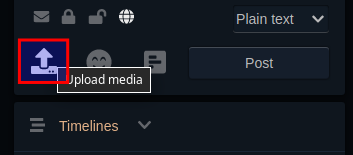
To share an animated .gif you must upload the native file and Pleroma will play the animation on repeat when you post it. HTML embeds from other other websites may not work as intended.
Video
Users can also share videos from popular sites like YouTube, Vimeo, and others. As mentioned above, HTML embeds may not work as intended, however any websites that offer oEmbed technology can be shared via URL, and Pleroma will format the video link with a preview image.
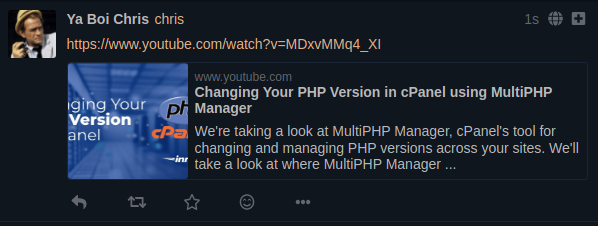
Well done! You now know how to post different types of content in Pleroma. Be sure to leave any questions or comments you may have below.
If you don’t need cPanel, don't pay for it. Only pay for what you need with our scalable Cloud VPS Hosting.
CentOS, Debian, or Ubuntu
No Bloatware
SSH and Root Access