
The Pleroma social media app allows you to add custom emojis to your site. This gives you more options for creativity and expression beyond the standard emoji sets offered by operating system. Why send the same smileys and vegetable emojis when you can create any emoji you want. Adding custom emojis is a great way to make your community more unique and reflect the individual interests of your users.
Note: Only admins have the ability to add emojis to the site.
Preparing Your Pleroma Custom Emojis
As with working with any kind of media, designing an emoji with the proper dimensions and format is important. Pleroma recommends saving your emojis in the .png format, but does not give exact specifications for width and height.
Thankfully, you don’t need to worry too much about the width and height of images because Pleroma will automatically resize your emojis to fit nicely between text in your posts.

However, just to save space and resources on your server, you are best advised to reduce size and compression of any images you want to use as emojis in your site.
To create an emoji, you can clip or screenshot images from the Internet or your computer, crop them to make sure the area you want to focus on is clear, and, if necessary, reduce the size and compression of the image using an image manipulation like Photoshop (paid) or GIMP (free).
Create an Emoji Pack
The first step in adding emojis to your site is to create an emoji pack. In every Pleroma instance you can create multiple “packs” of emojis. Creating an emoji pack allows you to segment certain groups of emojis. This can simplify the process if you transfer your emojis to another instance, or if you want to share your pack. However, for the sake of simplicity, you can use one pack to house as many emojis as you will need.
To create an Emoji pack:
- Log into your Pleroma site
- Click the speedometer icon to access Admin FE
- Click Emoji under Settings

- Type your pack name into the Create a new local pack field
- Click Create
You now have an emoji pack. You can use this pack locally, or share it. In the next section, you will learn how to add emojis to the pack.
Upload Your Emoji
Pleroma makes it easy to get your images from your local computer up to your server without having to install FTP or other file transfer protocol. There is an uploader built right into Admin FE.
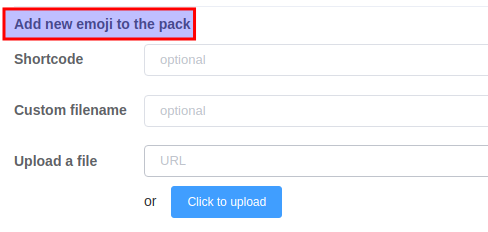
Click the Add new emoji to the pack dropdown, fill in the following information:
- Shortcode
- The text you will type between colons (
:) to call up this emoji, for example:new-emoji: - Custom filename
- Optionally, use a different filename than the existing one
You can upload a file based on a URL or click the Click to upload button, select a file from you computer, and then finally click Uplaod.
Well done! You now know how to add custom emojis to your Pleroma. All emojis added to the site will be available to registered members of the community.
If you don’t need cPanel, don't pay for it. Only pay for what you need with our scalable Cloud VPS Hosting.
CentOS, Debian, or Ubuntu
No Bloatware
SSH and Root Access
