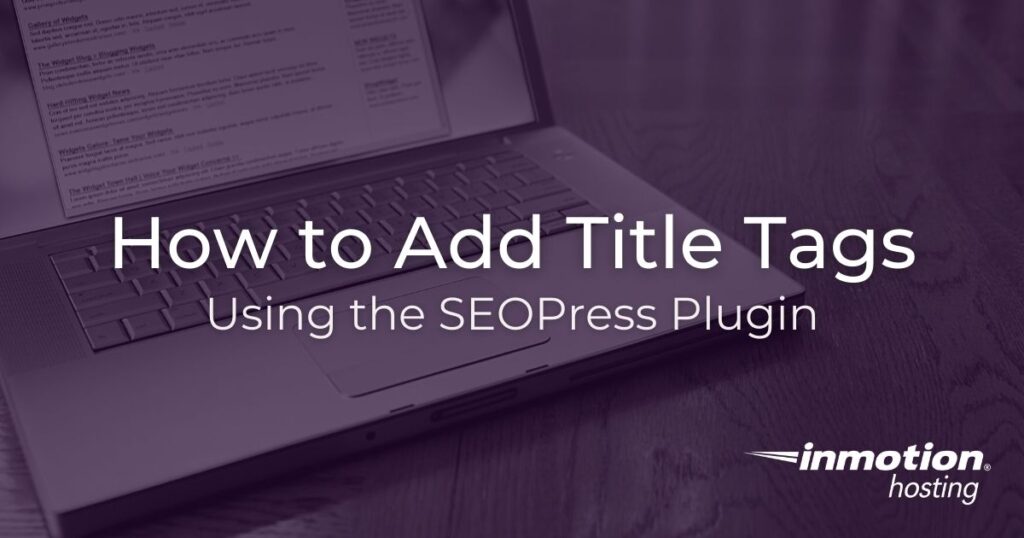
Title tags are important for SEO, user experience, and for sharing your website content on social media.
Thanks to handy WordPress SEO plugins like SEOPress, adding title tags to your content is simple.
This article will teach you how to add title tags using the SEOPress WordPress plugin.
How to Add Title Tags in SEOPress
- After you have logged into your WordPress Dashboard, you will need to install and activate SEOPress.
- Once you have installed the plugin, select the existing post or page you would like to optimize.
- From within your selected post or page, scroll down until you see the SEO section at the bottom of your post. Under the Titles Settings tab, find the Title field.

- Enter your desired title tag*, then click Save draft at the top of the page or post in the upper right-hand corner of the page.
*SEOPress automatically provides feedback on the length of your title tag as you type it. Title tag best practices recommend keeping your title tags to 60 characters or less, or 568 pixels or less.
Previewing Title Tags in SEOPress
Previewing title tags within the SEOPress plugin is very easy. The plugin allows you to preview your title tags in both mobile and desktop versions so you can see what your title tags will look like in Google search results.
Previews are displayed to the right of the title tag box under the section titled Google Snippet Preview.
It automatically shows your preview as a mobile preview.
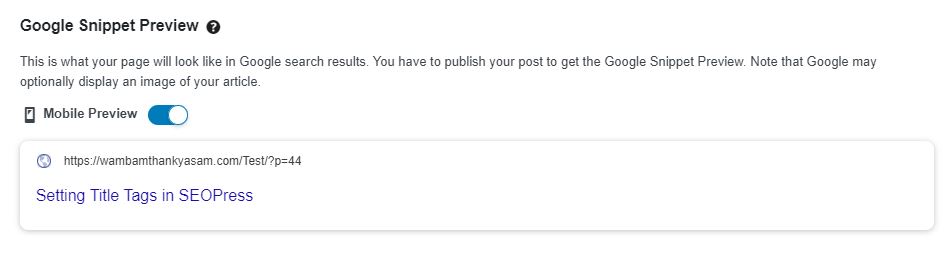
If you want to view your title tag as it will be seen on desktops, toggle off the Mobile preview button.
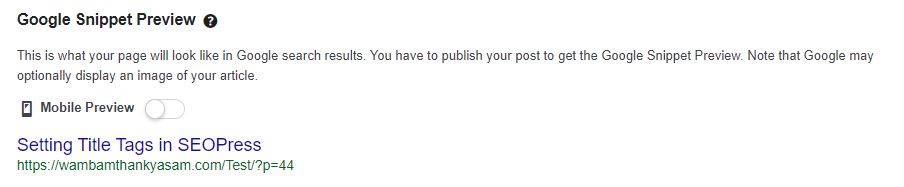
Title Tag Variables in SEOPress
Another way you can manage and edit your title tags in SEOPress is by using built-in title tag variables.
The SEOPress plugin offers 50 dynamic variables for you to choose from for both title tags and meta descriptions. To access the variables, simply click the drop-down button under the Title box.
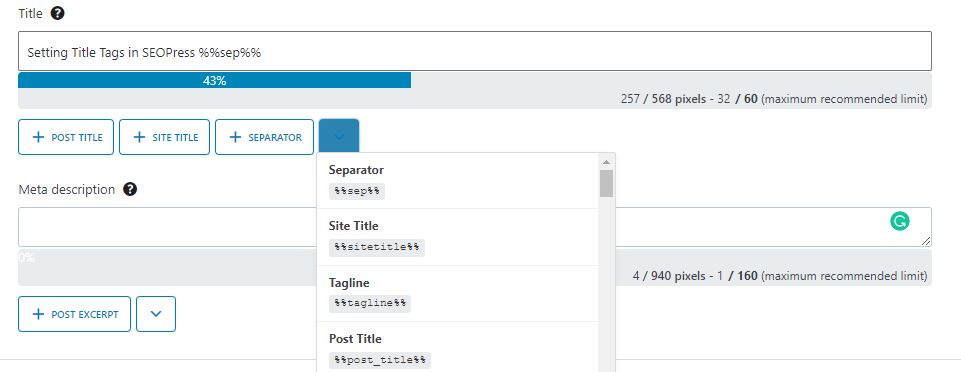
Variables can be combined with text or used on their own. The 50 available variables for title tags are:
- %%sep%%: Separator
- %%sitetitle%%: Site Title (alias: %%sitename%%)
- %%tagline%%: Tagline (alias: %%sitedesc%%)
- %%post_title%%: Post Title (post, page, custom post type, alias: %%title%%)
- %%post_excerpt%%: Post excerpt (alias: %%excerpt%%)
- %%post_content%%: Post content / product description
- %%post_thumbnail_url%%: Post thumbnail URL – featured image
- %%post_url%%: Post URL
- %%post_date%%: Post date (alias: %%date%%)
- %%post_modified_date%%: Post modified date
- %%post_author%%: Post author
- %%post_category%%: Post category
- %%post_tag%%: Post tag
- %%_category_title%%: Category title
- %%_category_description%%: Category description
- %%tag_title%%: Tag title
- %%tag_description%%: Tag description
- %%term_title%%: Term title
- %%term_description%%: Term description
- %%search_keywords%%: Search keywords
- %%current_pagination%%: Current number page
- %%page%%: Page number with context (i.e. “Page 1 of 4”)
- %%cpt_plural%%: Plural Post Type Archive name
- %%archive_title%%: Archive title
- %%archive_date%%: Archive date (month, year or month + year)
- %%archive_date_day%%: Day Archive date
- %%archive_date_month%%: Month Archive title
- %%archive_date_month_name%%: Month name Archive title
- %%archive_date_year%%: Year Archive title
- %%_cf_your_custom_field_name%%: Custom fields from post, page, post type and term taxonomy (replace your_custom_field_name by the name of your custom field)
- %%_ct_your_custom_taxonomy_slug%%: Custom term taxonomy from post, page and post type (replace your_custom_taxonomy_slug by the slug of your custom taxonomy, eg: product_cat)
- %%wc_single_cat%%: Single product category
- %%wc_single_tag%%: Single product tag
- %%wc_single_short_desc%%: Single product short description
- %%wc_single_price%%: Single product price
- %%wc_single_price_exc_tax%%: Single product price taxes excluded
- %%wc_sku%%: Single SKU product
- %%currentday%%: Current day
- %%currentmonth%%: Current month
- %%currentmonth_short%%: Current month in 3 letters, eg: “Jan” for “January”
- %%currentyear%%: Current year
- %%currentdate%%: Current date
- %%currenttime%%: Current time
- %%author_bio%%: Author biography
- %%author_first_name%%: Author first name
- %%author_last_name%%: Author last name
- %%author_website%%: Author website
- %%author_nickname%%: Author nickname
- %%_ucf_your_user_meta%%: Author meta (replace “your_user_meta” by your own)
- %%currentmonth_num%%: Current month in digital format
Congratulations, you now know how to add title tags using the SEOPress WordPress plugin.
Want more SEOPress tips? Check out SEOPress: How to Add Meta Descriptions.

