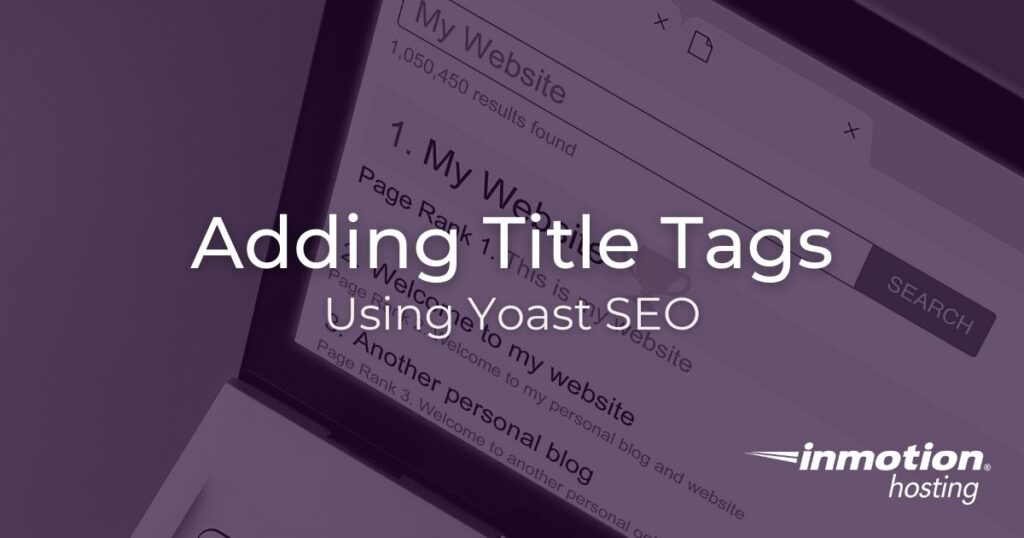
Title tags specify the title of a web page to search engines and internet users, and they are an important on-page ranking factor for SEO.
With the help of useful SEO plugins like Yoast SEO, adding title tags to your content is quick and easy.
In this article, we will cover how to add title tags in WordPress using the Yoast SEO plugin.
How to Add Title Tags in Yoast SEO
- Once you have logged into your WordPress Dashboard, the first thing you will need to do is install and activate the Yoast SEO plugin.
- After the plugin has been installed, select which existing post or page you would like to optimize.
- From within a post or page, scroll down to the bottom until you see the Yoast SEO section, then find the SEO title field.
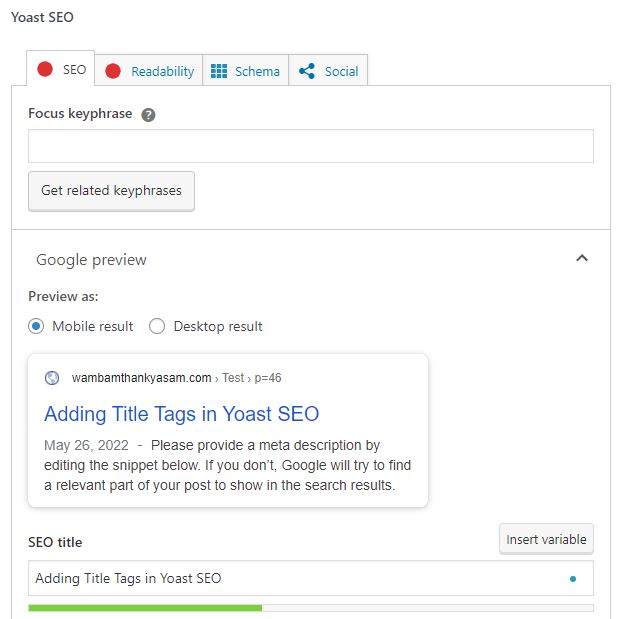
- Enter your desired title tag, then click Save draft at the top of the page or post.
*The Yoast SEO plugin can be used on new posts or pages as well, but it is highly recommended that you create your content before attempting to optimize a page for SEO.
Title Tag Previews in Yoast SEO
Yoast SEO makes it very easy to preview your title tags in both mobile and desktop versions. Previews are displayed above the SEO title section under the Google preview heading.
To preview the mobile version of a title tag, click the bubble next to Mobile result. To preview the desktop version of a title tag, click the bubble next to Desktop result.
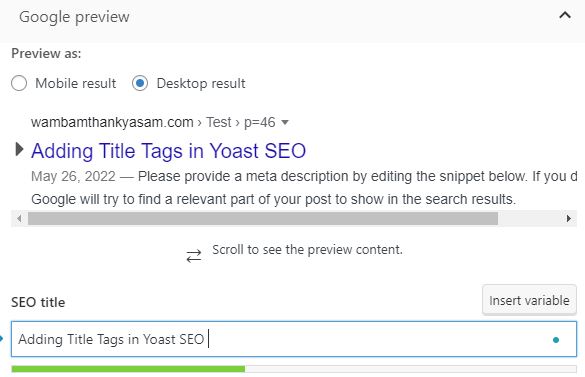
As you type your title tag, Yoast SEO provides feedback on how to create the optimal SEO title. Title tags that are too long run the risk of being truncated by Google.
While Google does not specify an ideal recommended length for title tags, it is important to keep in mind that a majority of desktop and mobile browsers will only show the first 50-60 characters of a title tag.
Any title tag that has a green bar beneath it is considered to be the proper length. If the bar below your title tag turns red, you will know your SEO title is too long and needs to be shortened.

Using Title Tag Variables in Yoast SEO
Yoast SEO also gives users the option to add preset variables to any title tag or meta description.
The plugin allows for the use of four basic variables: Site Title, Title, Primary Category, and Separator.
When you use a variable, Yoast SEO will replace the variable with information from your site.
Let’s take a look at what happens when you use each of the four variables:
- Site Title: The variable is replaced with your website’s name
- Title: The variable is replaced with the title of that post or page
- Primary Category: The variable is replaced with the primary category for that post or page
- Separator: The variable is replaced by the separator defined in your theme’s wp_title() tag.
To insert a variable in your meta description, click Insert variable and choose which variable you would like to use.

Congratulations, you now know how to add and customize title tags using the Yoast SEO WordPress plugin.
Want more Yoast SEO tips? Check out How to Add Meta Descriptions in Yoast SEO.
