Date: 09/06/2019 | 2 Minutes to Read
In this article:
As mentioned in “How to View Outdated Installations in Softaculous,” security is everyone’s responsibility. Not only can you disable outdated scripts in Softaculous and show outdated apps on the homepage, you can also improve cPanel user’s experience by arranging more popular scripts to show first.
This potentially removes a step for cPanel users when looking to install a new content management system (CMS). We recommend you consider the following:
Below we’ll customize top Softaculous scripts and the panel that shows in cPanels.
Note: Only VPS/ Dedicated Hosting users with Root access can complete these steps in WebHost Manager (WHM).
Customize Top Scripts
- Log in to WHM as Root.
- Click Softaculous – Instant Installs.
- On the left, click Settings and Select Top Scripts.
- (Optional) Click Reset Top Scripts at the bottom to clear the Your Selected Scripts table to the right.
- Drag CMSs from the Select Scripts table to Your Selected Scripts and organize as preferred.
Configure Settings
At the top are settings you can apply to the Softaculous panel that shows in cPanels.
- Enable Softaculous Top Apps – Uncheck to not remove it from all cPanels regardless of WHM feature settings
- Append Softaculous Apps – Adds apps to the Scripts panel if you have less than 14 selected scripts at the bottom
- Show Top Scripts – Rename the Top Scripts panel
- Disable categories from Softaculous Apps Section – Removes the second row from the Top Scripts panel
- Show user(s) installations in Softaculous Apps Section – Creates a row above the Customized Top Scripts with the user’s current installations
- Scripts Update Notification in cPanel’s Notice section – Shows installation update notifications at the top of the Softaculous panel
- Set Group order to display in cPanel – Set the default listing location in cPanel; cPanel users can change this
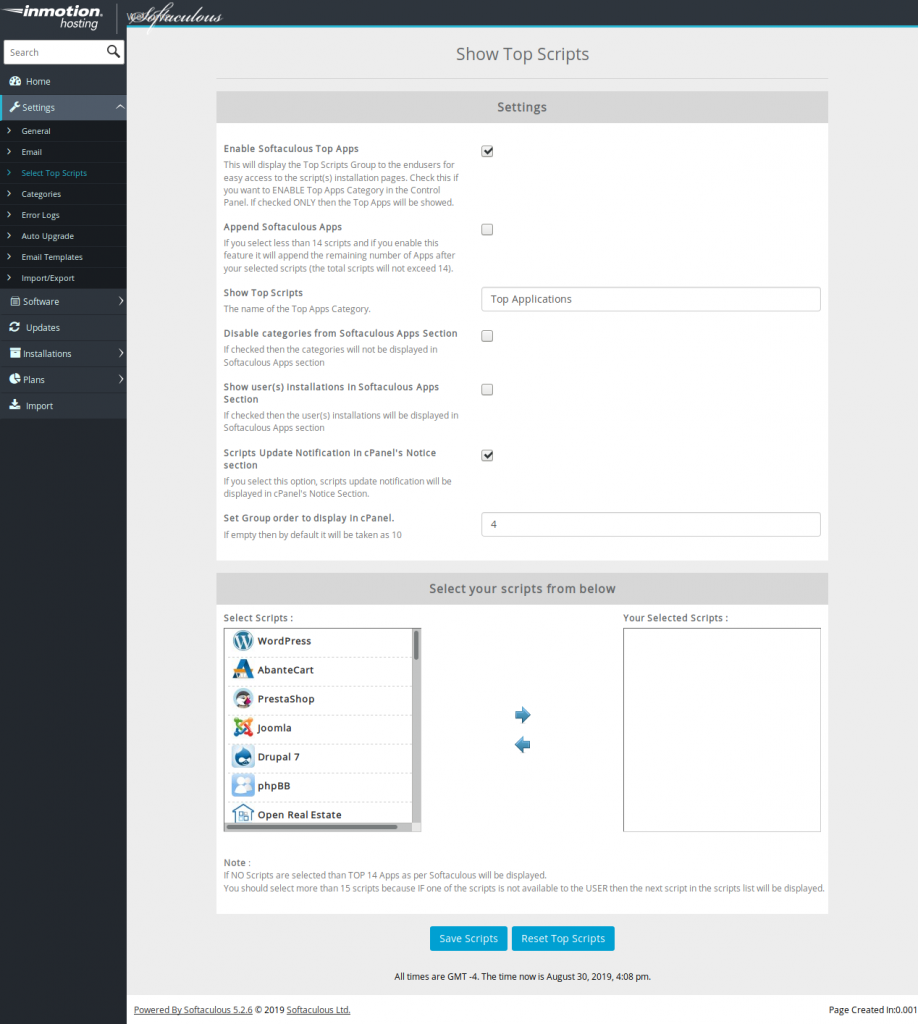
Check out our Softaculous Education channel for more.
