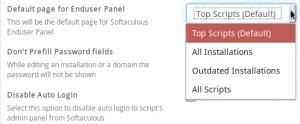Learn how to change the first page cPanel users see when entering the Softaculous Instant Installer. Not to be confused with the Top Softaculous Scripts section in cPanel, this allows resellers and server administrators to ensure cPanel users can easily view outdated installations.
This article only applies to VPS and Dedicated Hosting servers.
Don’t have Softaculous already? Purchase it from AMP and save time installing websites in the future.
Change First Softaculous Page
- Log in to WebHost Manager (WHM) as root.
- On the left, select Softaculous – Instant Installer.
- On the left, select Settings, then General.
- Under End User Panel Settings, click the drop-down beside Default page for Enduser Panel and select an option:
– Top Scripts (Default)
– All Installations – Installed Scripts page
– Outdated Installations – Filter only showing out-of-date installations
– All Scripts – Installable Softaculous scripts - Click Edit Settings at the bottom.
For greater Softaculous branding, change the appearance. Learn more about improving security with our Softaculous Education Channel.