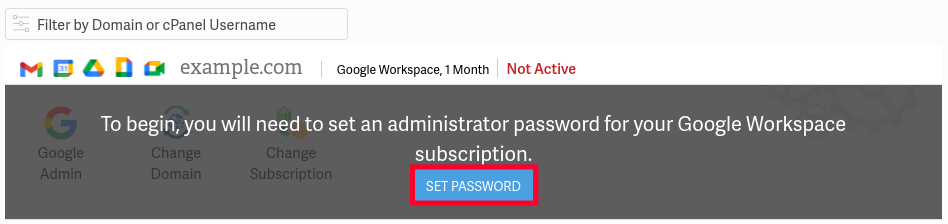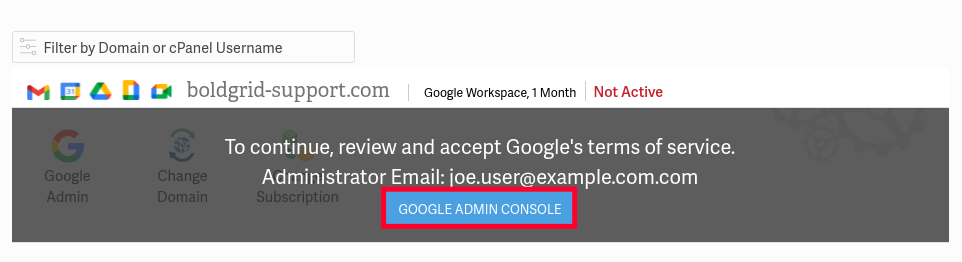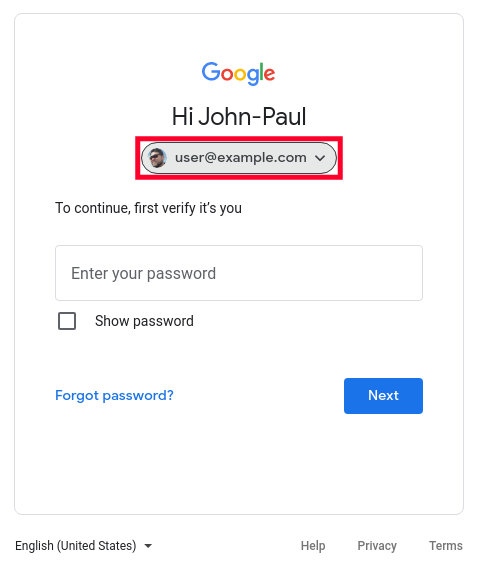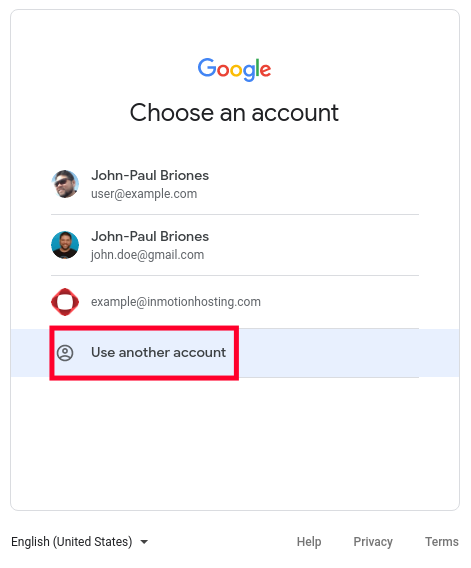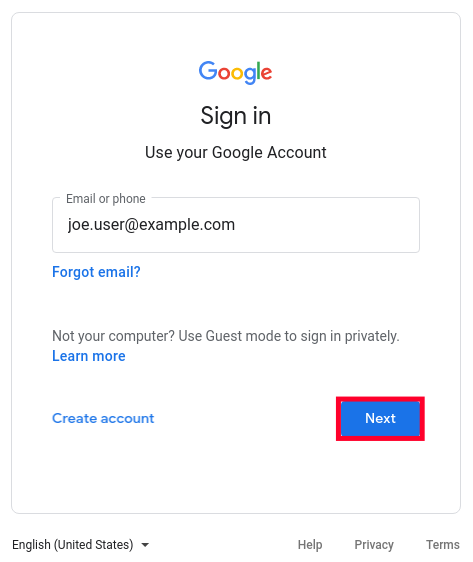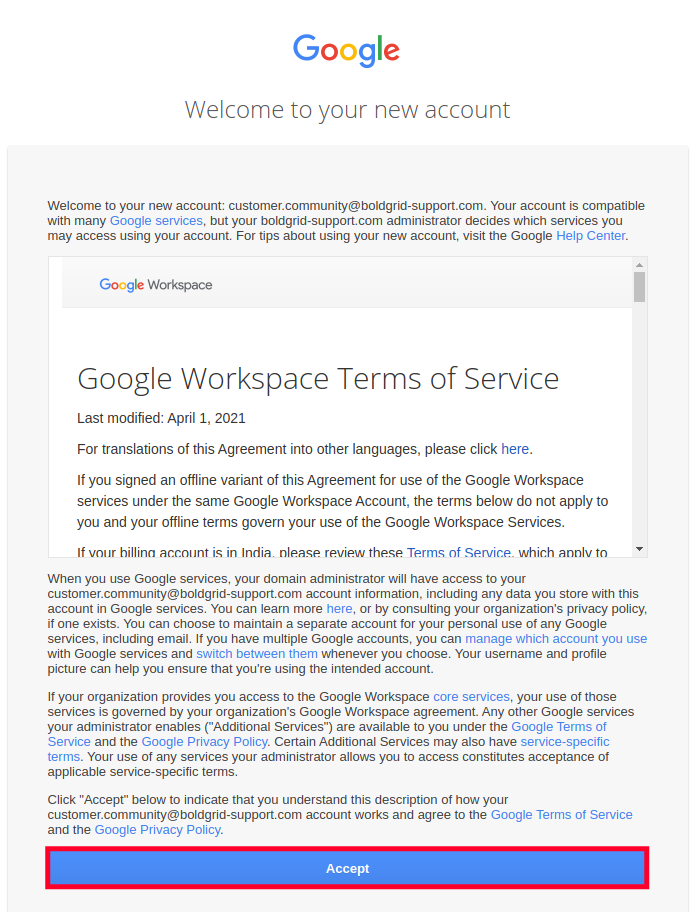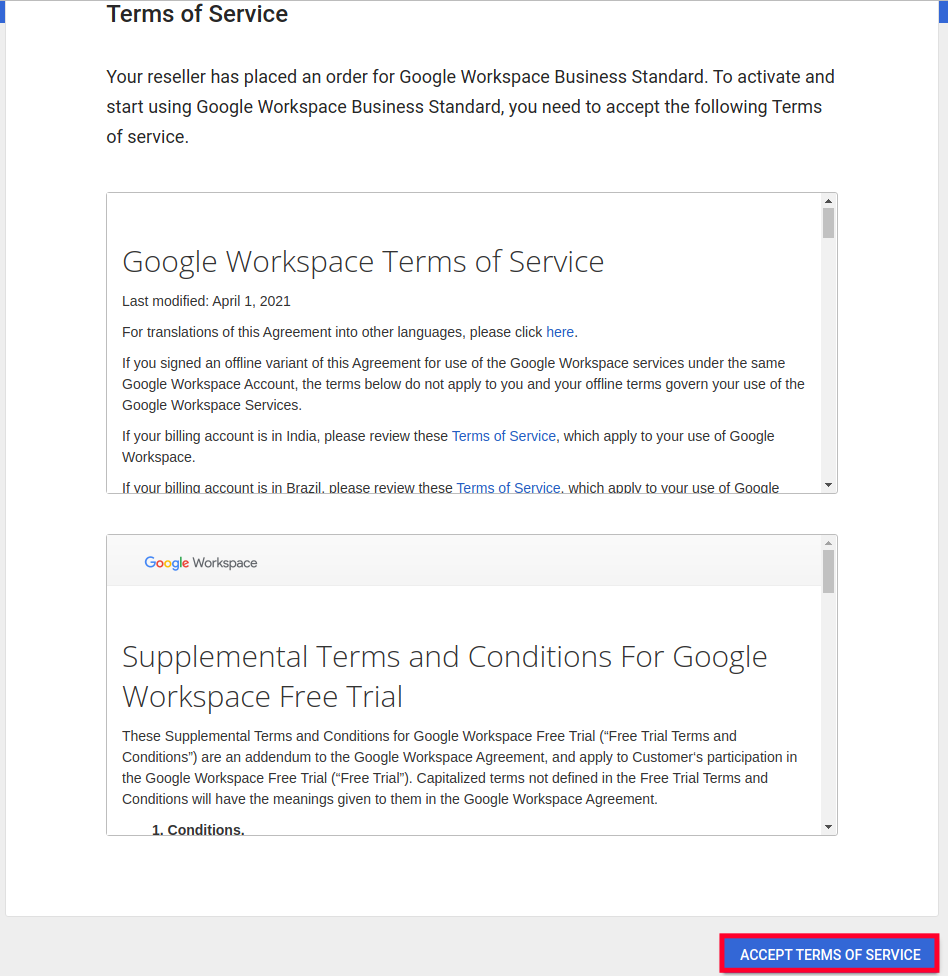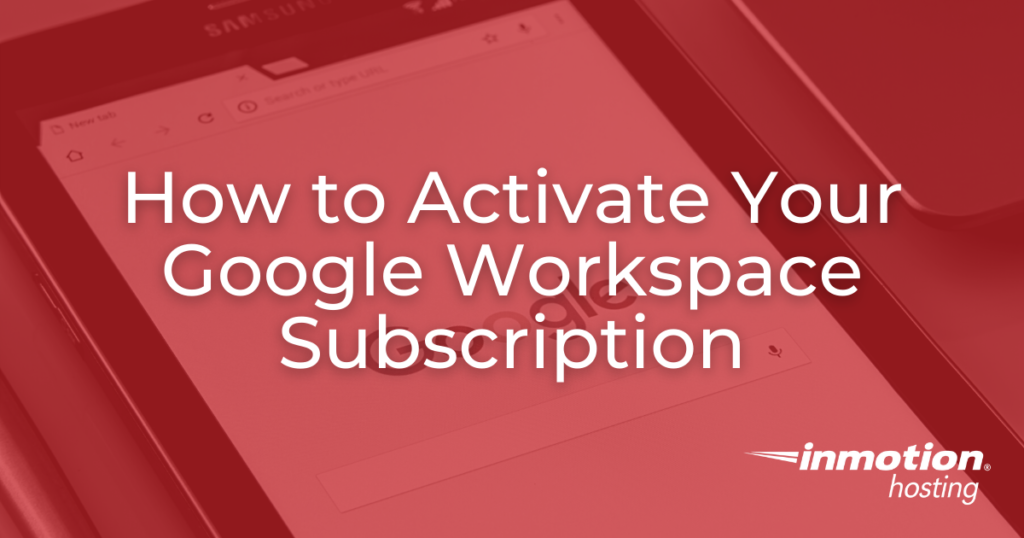
After purchasing Google Workspace, you will need to activate your subscription and verify your domain. You will then have access to the Admin Panel where you can manage your Google Workspace account.
This guide will show you how to activate your Google Workspace subscription.
Topics include
Activate Google Workspace
- Login to AMP and scroll down to where your Google Workspace Subscription is listed. Click the blue Set Password button.

- You will then see a pop-up. Enter your password twice then click the Submit button.

A green popup message will notify you that “Your Google Workspace Administrator password has been set. This page will reload.” - You will then see a message stating “To continue, review and accept Google’s terms of service” and your Administrator Email listed.
Important: This is the Administrator Email for your Google Workspace account. - Click the Google Admin Console button.

- You will then be redirected to the Google login page.You should enter your Google Workspace Administrator Email as the username.
If you are already logged into an account with Google, you may have to click your username.
Then click the Use another account option.
- Click the Next button.

- Enter the Google Workspace password you set in AMP.
- You will see a “Welcome to your new account” page. Read the Google Workspace terms of service then click the Accept button.

- You will see additional terms of service. Red through them then click the Accept Terms of Service button.

- You will then be logged into your Google Workspace Admin Console.

Google Workspace F.A.Q.
What is the difference between Google Workspace and G-Suite?
Google Workspace is the new name of G-Suite, it contains all of the same features as G-Suite and has functionally replaced G-Suite.
What is the difference between Google Workspace and free Google applications such as Google Docs?
Even though Google applications such as Google Docs, Google Sheets, and Gmail are free-to-use by default, they lack a number of features and integrations only available with an active Google Workspace subscription.
Which features and applications are only available with an active Google Workspace subscription?
Features such as the file discovery tool Google Cloud Search and applications such as the data-retention utility Google Vault are only available in Google Workspace. There are additional features that center around organization management such as the creation of user roles, device management, and advanced information security policies.
Are there different versions of Google Workspace?
Yes, there are many different versions of Google Workspace available. Choosing the right version will depend on the needs of your organization. For example, a small start-up may benefit from a basic subscription while a larger company may see better results from one of the enterprise-level subscriptions.
Now that you know how to successfully activate your Google Workspace subscription, the final step is to create a CNAME record which is covered in our next guide on how to verify your domain with Google.