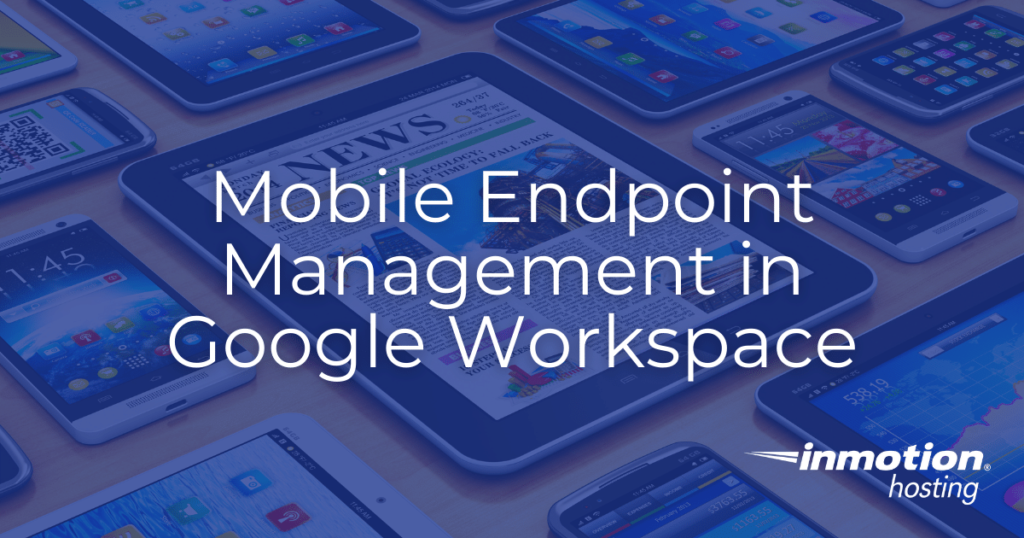
As organizations become increasingly dependent on mobile devices to keep teams and departments connected, the need for comprehensive mobile security is more present than ever. For organizations that use Google Workspace as their primary workflow resource, Google Endpoint Management is there to assist with this. In this article we will outline how to enable mobile endpoint management in Google Workspace.
Why Use Mobile Endpoint Management?
As organizations become increasingly dependent on mobile devices for communication, the possibility of malicious activity also increases. Since mobile devices can be easily lost or stolen, enacting reliable security measures on those devices is prudent if you wish to protect your Google Workspace data. By setting up mobile endpoint management you can ensure that your mobile devices are protected. In the event that a mobile device is lost or stolen, you can remotely wipe the data to provide peace of mind and network security.
Enabling Mobile Endpoint Management
Mobile devices connected to your Google Workspace organization are referred to as mobile endpoints. These endpoints can be anything from a tablet computer to a personal smartphone. Since these devices are portable and contain large amounts of personal data, securing them is a primary concern for many organizations. To facilitate this, Google Workspace provides tools for mobile endpoint management.
Mobile endpoint management for Google Workspace is divided into two types: Basic and Advanced. Basic mobile endpoint management does not require the installation of a separate app, whereas advanced mobile endpoint management requires the installation of a management app onto your device.
By default, basic mobile endpoint security is enabled automatically. However, if this feature was turned off at some point or if you wish to increase the level of security, you can use the following instructions to enable the desired level of mobile security:
- First, log into your Google administrator dashboard.
- From the dashboard, select Devices.
- On the left side of the next page, navigate to Mobile & endpoints > Settings > Universal Settings.
- Next, navigate to General > Mobile management.
- Select Basic or Advanced.
- Once done, click Save.
Congratulations, you now know how to enable mobile endpoint management!
Next Steps
If you want to provide additional organization to your Google Workspace experience, consider setting up organizational units. These units can be used to keep track of user roles and provide an easy means to update policies for multiple users simultaneously.
Improve the performance and security of your WordPress website with our new WordPress VPS Hosting plans. Get 40x faster speeds with dedicated resources, server caching, and optimization tools.
High-Performance VPS
99.99% Uptime
Free SSL & Dedicated IP
Advanced Server Caching
