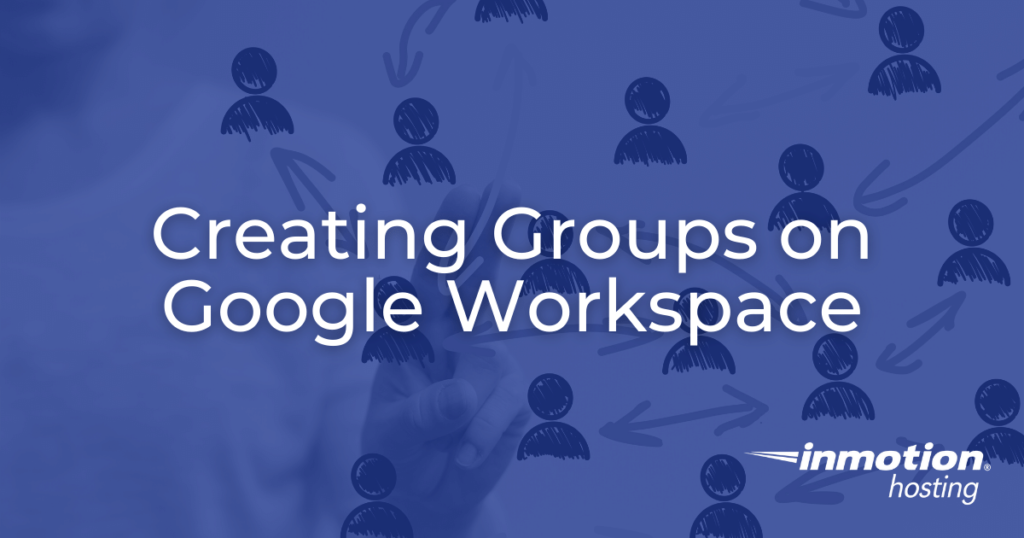
A popular feature of Google Workspace is the ability to create lists of users for the purpose of team communication and collaboration. These lists of users are called Groups and can be used in a variety of ways. In this article we will outline how to create Groups on Google Workspace and discuss some of the uses for them.
Topics Include
- Reasons to Create Groups on Google Workspace
- Creating Groups on Google Workspace
- Adding Members to Groups in Google Workspace
Reasons to Create Groups on Google Workspace
Groups on Google Workspace can serve a number of different purposes:
- Creating Email Lists
- Sending Out Meeting Invites
- Sharing Content
Creating Groups on Google Workspace
- If you haven’t already, log into your Google Admin Console using an account with administrator-level privileges.
- On the homepage of the Admin Console, select Groups
- On the next page, select Create Group.
- The next page will ask for several pieces of information:
Name – An identifying name for the group.
Description – A brief explanation of the group’s purpose.
Group Email – An email address associated with the group. This can be used to send out emails to all users in the group using a single email address.
Group Owners – A name or email address associated with the user set as the owner of the Group
- After entering that information, select a group access type: Public, Team, Announcement only, or Restricted. This dictates how users access your group as well as the permissions they have once they join the group.
- Once you’ve selected the group access type, click Create Group.
- After a few minutes your group should be operational and you can begin sending messages using it.
Adding Members to Groups In Google Workspace
- After you’ve created a group, click the link at the bottom of the page to invite members.
- Next, click Add Members.
- To find the user you wish to add, type in their email address and select them from the list.
- Once you’ve selected all the users you wish to add, click Add to Group.
Congratulations, you have successfully set up a group in Google Workspace!
Next Steps
To enhance your Google Workspace organization, consider adding building management and endpoint management to your account. These tools will help you manage physical resources such as meeting rooms, as well as the types of devices that can connect to your organization.
