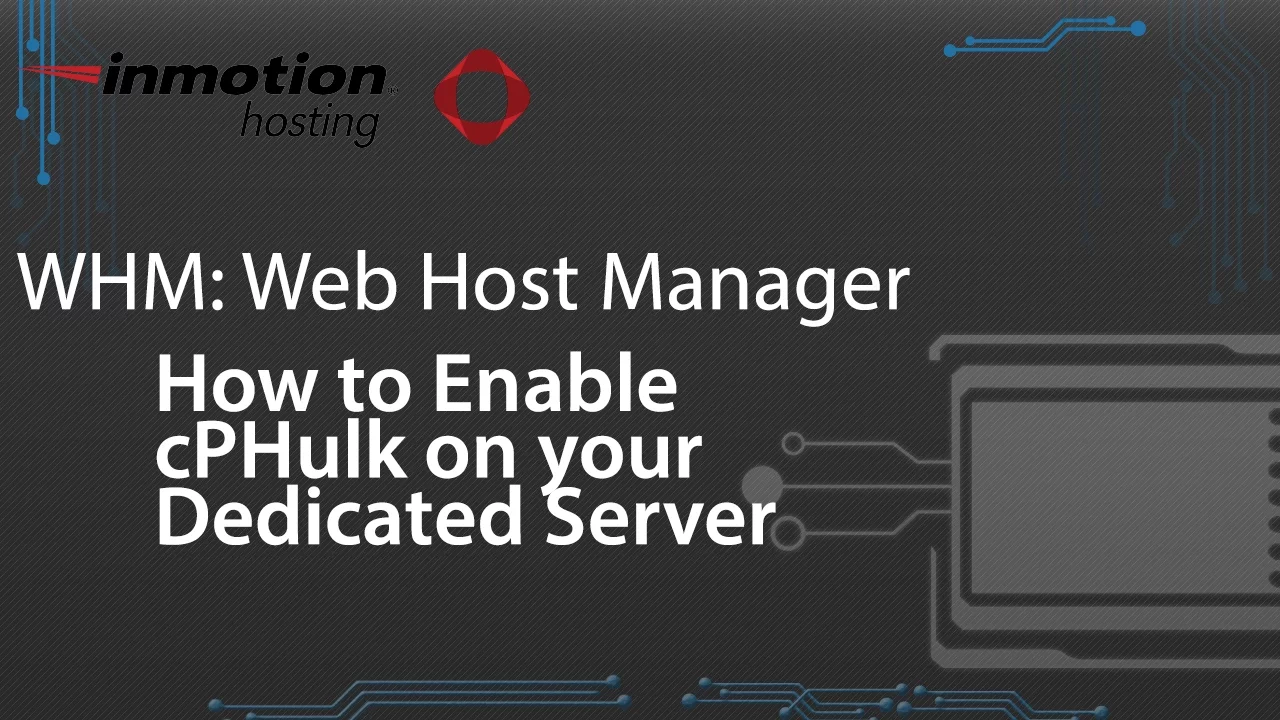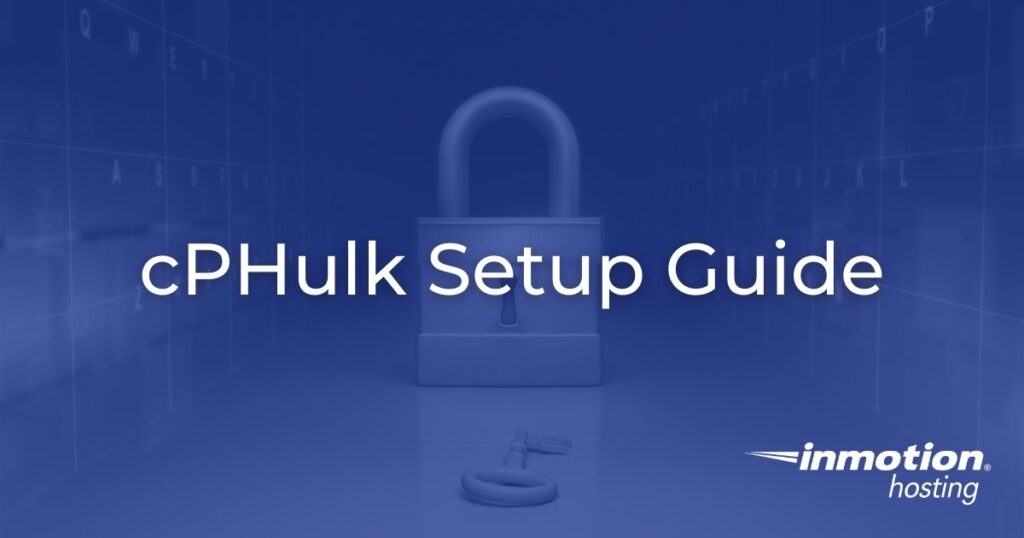
One of the most common ways for malicious software (malware) to penetrate the defenses of various web services is via brute-force attacks. Through repeated login attempts, malware can overwhelm the authentication service and bypass existing password protections. Fortunately, most modern web servers offer some form of brute-force protection. For cPanel/WHM-based systems, this commonly takes the form of cPHulk. In this article, we will show you how to protect your Dedicated Server Hosting from brute-force login attempts by enabling cPHulk.
Enabling cPHulk
- First, log into WHM as the root user.
- Next, type Security in the search box, then click the Security Center link.
- On the Security Center page, click the cPHulk Brute Force Protection button.
- After clicking this button, you will see that cPHulk is disabled. To enable it, toggle it on in this menu.
- Once toggling it on, you can then choose your cPHulk settings, then click the Save button.
Congratulations, you have protected your dedicated server enabling cPHulk brute force protection in WHM!
Make sure to whitelist your IP address and maintain the practice of blacklisting IP addresses that are involved in threatening your server.
It is recommended that users combine brute-force protection with other forms of security such as firewalls, monitoring software, and malware scanners. As digital threats emerge, it is important to take advantage of every security tool at your disposal. This is why cPanel offers a unique value for users looking to secure their servers from brute-force attacks.
While many types of security software require the use of command-line interfaces or hard-to-use menus, enabling cPHulk can be done as easily as any other task within the cPanel/WHM interface. Unfortunately, this protection is only available on VPS and dedicated server hosting, so if you need protection from brute-force attacks, you may want to look into one of these hosting plans.
If you are looking for additional ways to secure your server, check out our DNSSEC in cPanel guide for more information!
Scale your business with high-performance dedicated hosting. Choose from Managed Dedicated Servers powered by cPanel, or select a Bare Metal Server for complete server control via the command line.
DDoS Protection
99.99% Uptime
Software RAID
New Customer Discounts