InMotion Hosting offers free SSLs with all of our web hosting plans, which solves many certificate issues. If you have incorrectly configured your Outlook 2010 email client, then the server you are connected to may show an error saying that the security certificate cannot be verified. The error may appear as per the screenshot below:
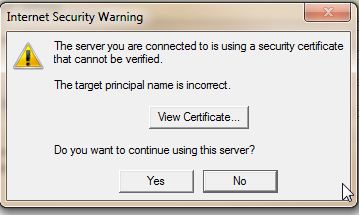
Troubleshooting the Error for ‘Security Certificate Cannot Be Verified’
This error is caused by a mismatch when enabling SSL and your port number in your account settings.
Open Account Settings in Outlook, and click on the Advanced tab.
Verify that you are using the correct ports for the incoming and outgoing mail server. If you are going to use the SSL enabled settings you will need to use the correct servers.
- If you are on a shared hosting plan, you would use:
- secure##.inmotionhosting.com
- Be sure to replace the ## with the server number in your Temp URL
We recommend using the SSL enable options. If by chance you are in a school or somewhere that may have these ports blocked, you can use the non-SSL settings. The correct ports are below:
- Non-SSL incoming POP: 110
- Non-SSL incoming IMAP: 143
- Non-SSL outgoing SMTP: 587
- SSL enabled incoming POP: 995
- SSL enabled incoming IMAP: 993
- SSL enabled outgoing SMTP: 465
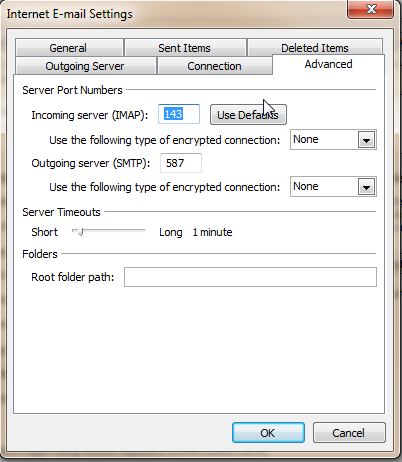
If you need further assistance, please see our Outlook 2010 Accessing Account Settings guide and Email Getting Started Guide.

my problem has been solved by reinstalling my ssl certificate. the problem is due to expired ssl certificate.
Hi,
Thank you for providing your resolution. We appreciate your contribution to the community!
Best Regards.
Thanks Christiaan Boland, my problem solved. 🙂
None of these are helpful my certificate says issued to hotmail.com
Globalsign Origanization Validation CA – G2
4/24/13 – 4/24/16
when i configure outlook with yahoo server
pop3 i gave 995 to incoming server and 25 to outgoing server
but the same problem happen please help
Hello Betelhem,
Thank you for your question. I found an article in the Yahoo help page, where they say to use:
995 – Incoming
465 or 587 – Outgoing
I recommend reviewing their guide for additional information.
Thank you,
John-Paul
Can we stop click “yes” by default? because we don’t want to click “yes” everytime when open outlook. 🙁
Hello Vannda,
Sorry for the problem with the Certificate. Since the default certificate on a shared server is set to the server name, you would get this question every time you opened up email if you are using your domain name for the email settings. However, you should be able to do one of two things: 1)Approve the self-signed certificate on your computer, or 2)Use the SSL settings for all of your email settings. If you’re using the SSL settings, then the question to approve the server should not be appearing. Check out this link for an example of how you would approve a self-signed certificate. If you want to use the secure settings, you would need to change the email settings that you used to connect to the mail server for your account. Please review this article to see the different email settings. Secure settings for the incoming and outgoing (SMTP) servers are noted with “(SSL)”.
I hope this helps to answer your question, please let us know if you require any further assistance.
Regards,
Arnel C.
I found that when I manually changed the account type to pop3 from imap this resolved the issue for me.
Hi, I have same problem, but i am using yahoo mail.
wiewing same msg of error.
i tried all above options but this is all matching, ports are ok,
“The server you are connected to is using a security certificate that cannot be verified. The target principal name is incorrect”.
Secondly when I clicked “view certificate”à it shows issued to .imap.mail.yahoo.com
and the same settings are done in incoming and outgoing account settings. Also the certificate status says” The certificate is OK.”.
In advance settings incoming server SSL and port 993
Outgoing server … SSL and port is 465.
I am able to send and receive emails also but only when i am starting outlood daily , only that time this error appears.
any advice plz??
Hello Sadi,
Thanks for the question. The article above is primarily intended for Outlook users, but in your case, this issue is happening when you are connecting with the Yahoo email client. The message occurs because the server name on the certificate does not match the name of the mail server in your settings. Click View Certificate again and either use the name they provided imap.mail.yahoo.com or look for Details in the certificate and find Subject Alternative Name. You should be able to find other mail server names you can use for the Yahoo setting in the “DNS Name=” line.
Also, when I researched this issue. I found another post that mentioned that Internet Search Providers (such as AT&T) have changed security. So their outgoing server settings for Yahoo may have changed. For example, with AT&T Yahoo service, the email server setting should be smtp.att.yahoo.com. This may differ depending on your ISP. If you’re not sure, contact their technical support team for more information.
I hope this helps to explain and resolve the issue for you! Please let us know if you require any further assistance. If you require any further email assistance, make sure to check out our Everything Email section.
Regards
Arnel C.
I’ve been searching the web for an answer to this very problem, but with my local provider and using Outlook 2013 – POP/SMTP. The above replay gave me the hint:
There was nothing wrong with the names, but I found out that in the advanced settings of the account for ” Use the following type of encrypted connection” I had set “Auto”. When set to “none” the problem disappeared!
From “Outgoing Server” Uncheck My outgoing Server(SMTP) Requires Authentication.
it worked for me 🙂
Hi JeffMa,
Good to see your quick response. Here are the details requested.
E-mail Client: MS outlook 2007
OS: Win XP SP3
Incoming mail server: imap.gmail.com
Port: 993, SSL type
Outgoing mail server:smtp.gmail.com
Port: 587, TLS type
Secondly when I try the test account settings button, it says its successful and I receive a test mail too.
Unfortunately, I don’t have exact details on why you may be getting this error in Gmail, but you may attempt to permanently save the exception. The Gmail forums may have more information for you as well.
The port details are correct, but still the same error is seen. “The server you are connected to is using a security certificate that cannot be verified. The target principal name is incorrect”.
Secondly when I clicked “view certificate”à it shows issued to gmail.com and the same settings are done in incoming and outgoing account settings. Also the certificate status says” The certificate is OK.”.
I tried all trouble shooting including system restore…but nogo. Your help in this regard is highly appreciated.
If you’re using a hostname which is not covered by the SSL certificate, this warning will appear. Could you clarify the hostname that you are using within your incoming/outgoing mail server settings?