In this article:
The Horde webmail client is one of the free email clients that you can use to manage your email through a web browser. You can save new contacts and create new address books that can contain an in-depth set of information for each contact. This tutorial will demonstrate how to manage your address book by showing you how to add, delete and use the address book when composing emails with the Horde webmail client.
<p class=”alert alert-info></p>Need more information on working with your email? Check out our Email articles the InMotion Hosting Support center!</p>
Before you can edit or use the address book in Horde, you will need to log in to the webmail client. The typical URL will be formatted like this:
https://domain-name.com/webmail
You can also use this format:
https://domain-name.com:2096
You would replace “domain-name.com” with your domain’s URL.

You will see a login screen that asks for your email address and password. If you have any problems with logging into the email account, then click on Reset Password under the Log in button.
How to Add a New Contact
When you’re in the Horde interface you will need to click on Address book in the menu at the top of the screen. You can also hover the menu item and you’ll see a pop-up menu. You can click on New Contact in the left corner of the Address Book page, or click on New Contact in the pop-up menu.

The new contact starts with Personal information. It also includes Location, Communications, Organization, and Other tabs. Required entries are flagged with a red asterisk. In fact, the the only required field is the Last Name.
Each tab can be seen in the following sliding gallery below. Click on the arrows or the dots in order to navigate ween the different lde:
It’s important that you start with the Personal tab to save your contact’s identity information. If you need to save any contact information, it will be on the Communications tab. In order to use it while you compose email, make sure to add an email address in that tab. Oddly, it’s not a required field, but in order to use the auto-populate feature, you will need to have an email address saved. Here you can see how the auto-populate features works:

When you have completed adding a contact with all the information you intend to use, click on the Save button at the bottom of any of the tabs.
Editing a Contact
Editing an existing contact is easy. Click on the Address Book menu item, then click on Browse in the menu that appears at left. Select the contact you wish to edit, then click on the Edit option that appears above the contact.

How to Delete a Contact
Deleting a contact is as easy as editing one. Use the Browse option to select the contact, then click on Delete in order to delete chosen contact.

Congratulations! You now know how to manage your Horde Address book by adding, deleting or editing contacts. For more information on using the Horde webmail, check out How to Create an Email Signature in Horde Mail.

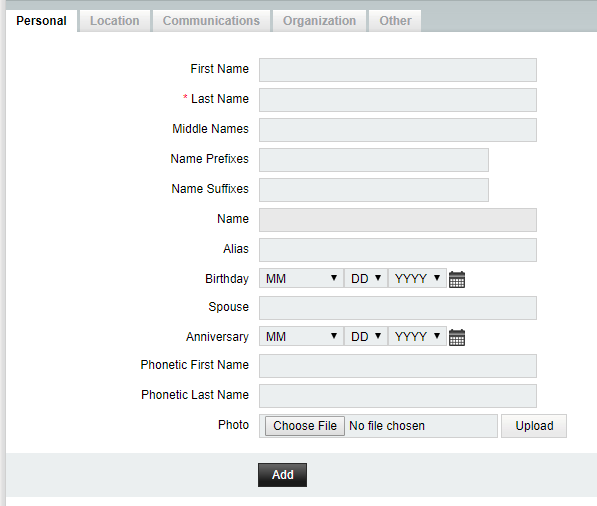
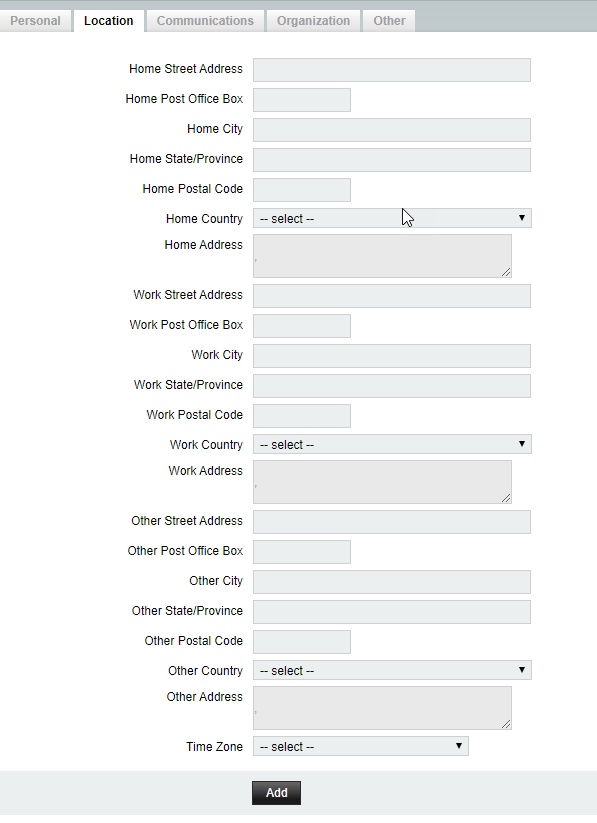
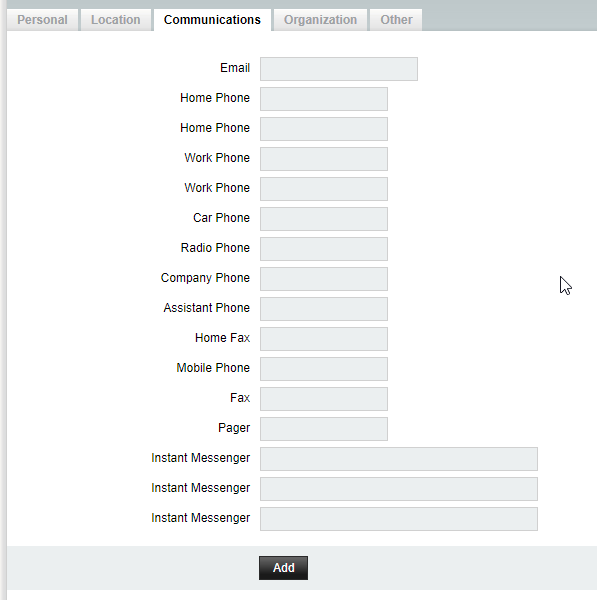
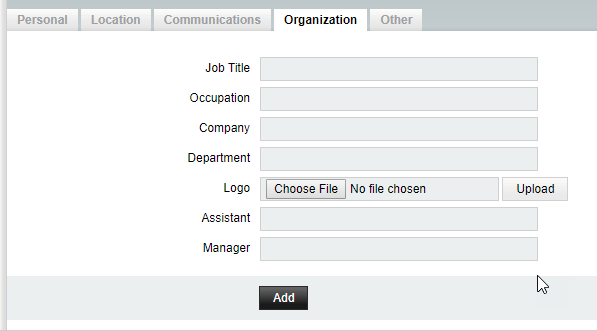
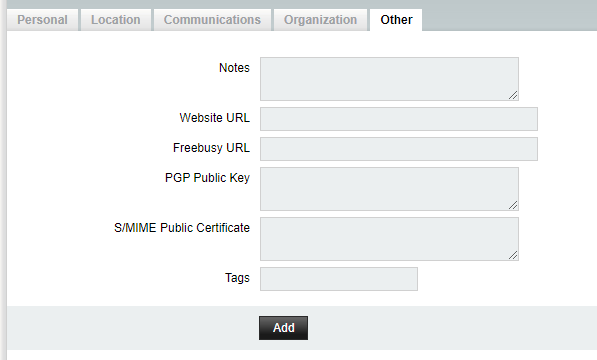
Thanks for simple and clear tutor