Using Mailbox Quota Notifications is a great way to help maintain an email account’s disk space used. Rather than experiencing a sudden disruption of service, a notification can make you aware of any email accounts that risk reaching or exceeding the mailbox quota limit set for them. This will allow you to take corrective action like removing some email messages or increasing the mailbox quota limit which can prevent the suspension of an email account’s sending/receiving abilities.
How Mailbox Quota Limits Work
Email accounts can be created for each domain by their respective owner’s cPanel user. By default, an email account is created with a 250MB mailbox quota limit.
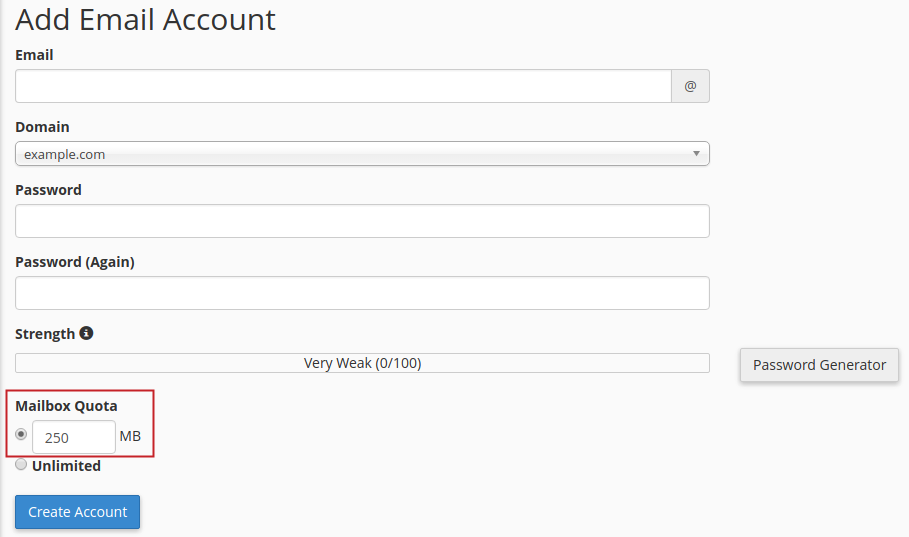
In this case, when the account reaches/exceeds 250MB, the email messages sent to/from the account will be returned as undeliverable with a generic mailbox disk quota full warning. This limit includes emails located in various folders, including the Junk and Trash folders.
It is possible to change an email account to have an unlimited mailbox quota to prevent disruption of service due to reaching/exceeding 250MB. However, if an email account was to become compromised, having a mailbox disk quota limit already set may reduce the risk of being blacklisted for Spam being generated from your server. Rather than the hacked account continuously sending emails (which are usually phishing attempts and Spam), specifying a limit will prevent emails from being sent once the mailbox quota limit is reached. The instructions below provide the steps for how to configure mailbox quota notifications.
Configure Mailbox Quota Notifications
BEFORE YOU BEGIN: Mailbox quota notifications must be enabled from within Web Host Manager (WHM). For VPS and Dedicated customers with root access, you can follow the steps in our guide here to locate the notification options in Tweak Settings. Be sure to select “Enable mailbox usage warnings” to enable the necessary notifications to follow along in this tutorial. For Reseller hosting and Shared hosting customers, mailbox quota notifications are already enabled for you.
- Log into cPanel with the username that owns the domain you want to configure mailbox quota notifications for.
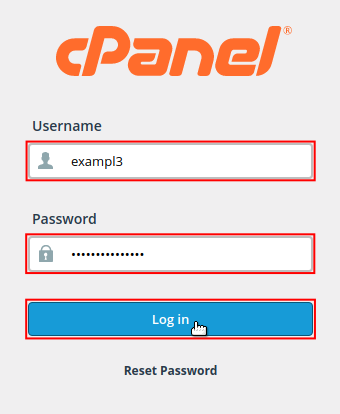
- Under Preferences, click on Contact Information.
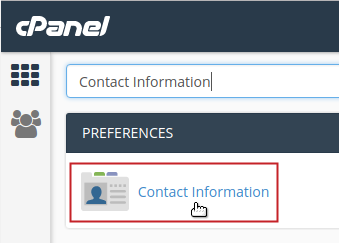
- Enter an email address you would like to receive notifications to, in the first field. This should be an email address that is not hosted in the same cPanel account.

NOTE: You may use an email address on a domain that this server hosts. However, we do not recommend this, because you may fail to receive messages when the server encounters problems. For example, if your mailbox exceeds its quota, you will not receive any new email, including notices. - Enter a second email address in the next field. This can be simply a backup email address or if you are a reseller, for example, you can set this to an email address owned by your client. They would then receive a copy of the notification(s) you configure in their cPanel.

- Scroll down to Contact Preferences. For mailbox quota notifications click enter a checkmark in the checkbox labeled “Any of my account’s email accounts approaches or is over quota”.
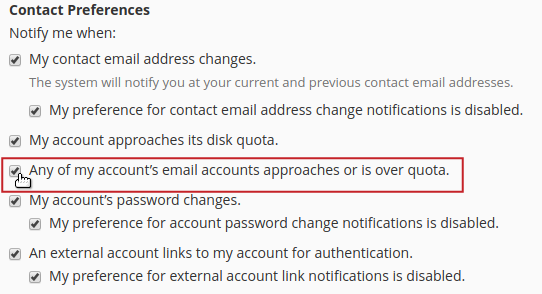
- Click the Save button to save your new configuration.
Additional Contact Preferences
Notice the additional notifications you can configure for additional security and to prevent disruption of services. Refer to the table below for a brief description of the available options.
| Option | Notification Behavior |
|---|---|
| My contact email address changes | A notification will be sent to the email address(es) entered in the Contact Information section of cPanel if the email address is modified. This is to prevent unauthorized changes to your contact information from going unnoticed. NOTE: The system will notify you at your current and previous contact email addresses. |
| My preference for contact email address change notifications is disabled. | A notification will be sent to the email address(es) entered in the Contact Information section of cPanel if the notification for “My contact email address changes” is disabled. This helps to persistently prevent unauthorized changes to your Contact Preferences from going unnoticed. |
| My account approaches its disk quota. | A notification will be sent to the email address(es) entered in the Contact Information section of cPanel if your cPanel account is close to the disk space limit. This notification only applies if your cPanel is limited by a specific disk quota and helps prevent suspension of your cPanel account due to the limit set for it. |
| My account approaches its bandwidth usage limit. | A notification will be sent to the email address(es) entered in the Contact Information section of cPanel if your cPanel account is close to the bandwidth usage limit. This notification only applies if your cPanel is limited by a specified bandwidth usage limit and helps prevent suspension of your cPanel account due to the limit set for it. |
| My account’s password changes. | A notification will be sent to the email address(es) entered in the Contact Information section of cPanel if your cPanel account’s password is changed. This is to prevent unauthorized changes to your cPanel password from going unnoticed |
| My preference for account password change notifications is disabled. | A notification will be sent to the email address(es) entered in the Contact Information section of cPanel if the notification for “My account’s password changes” is disabled. This helps to persistently prevent unauthorized changes to your cPanel account’s password from going unnoticed. |
| An external account links to my account for authentication. | A notification will be sent to the email address(es) entered in the Contact Information section of cPanel if your cPanel account is used to link to an external authentication provider. This is to prevent unauthorized use your of cPanel account for authentication purposes from going unnoticed. |
| My preference for external account link notifications is disabled. | A notification will be sent to the email address(es) entered in the Contact Information section of cPanel if the notification for “An external account links to my account for authentication” is disabled. This helps to persistently prevent unauthorized use of your cPanel account for authentication purposes from going unnoticed. |
Congratulations! You have configured mailbox quota limit notifications for your cPanel account. Note that cPanel calculates mailbox quota use every four (4) hours via cronjob. For this reason, you may not receive notifications immediately if an email account reaches or exceeds its quota. To learn more about how you can secure your email services, please feel free to read our guide on Using SPF Records and Domain Keys (DKIM): Combating Spam.

