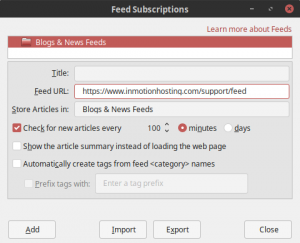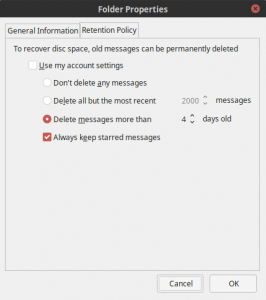In this article, we cover how to add an RSS feed to your Thunderbird email client. This is an easy way to stay updated on new content from multiple websites without having to check websites manually.
Enhance your WordPress performance with our Nginx-powered WordPress Hosting.
Add an RSS Feed
- Open Thunderbird.
- Click on Local Folders.
- Under Accounts, click Feeds.
- Add an account name.
- Click Next, then Finish.
- Click on the Feeds account on the left.
- Click Manage subscriptions.
- Add the RSS feed to the Feed URL.
- Specify how often the feed updates.
- Click Add.
Your feed will now show underneath your email account and Local Folders.
Retention Policy
You can edit the feed properties for data usage preferences.
- Right-click on the RSS feed and click Properties.
- Click the Retention Policy tab.
- Uncheck Use my account settings.
- Change your preferences.
- Click OK.
Protect yourself from phishing with better email authentication today.