In this article:
In order to use the tutorial below, you will need to have installed the Jetpack plugin.
One common task that a WordPress Administrator faces is updating plugins. Luckily, the Jetpack plugin for WordPress includes an option for auto-updating that you can also limit to certain plugins. Follow the tutorial below to learn how to find the feature in Jetpack, then choose the plugins that you want to auto-update.
Are you looking for a new home for your WordPress site? Look no further than InMotion’s WordPress Hosting for optimized and secure WordPress server solutions.
Where is the Auto-update feature in Jetpack?
In order to make any changes to plugin settings, you will need to be logged into the WordPress Administrator Dashboard. This option is active by default.
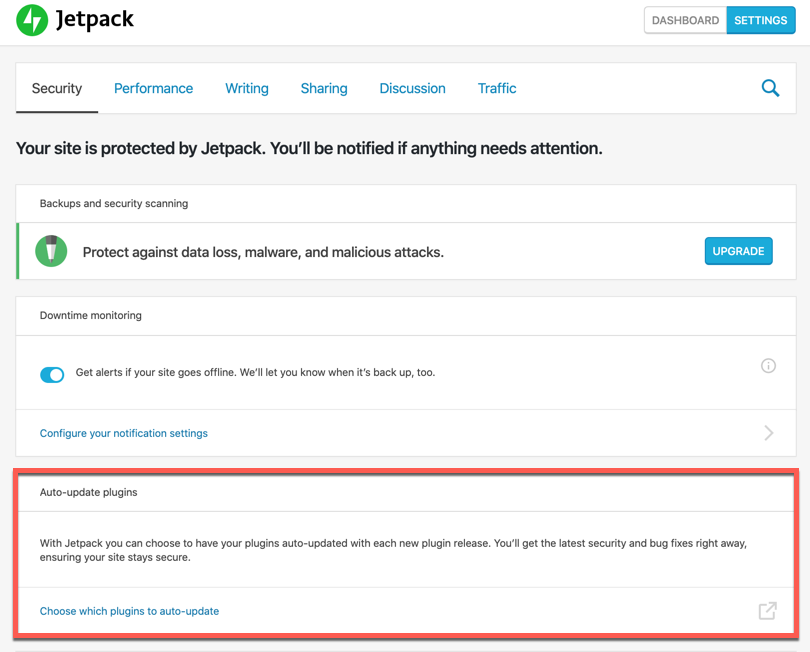
How to select the Plugins to Auto-update
Note that you will need to able to login to the Jetpack WordPress.com site linked to your Jetpack account.
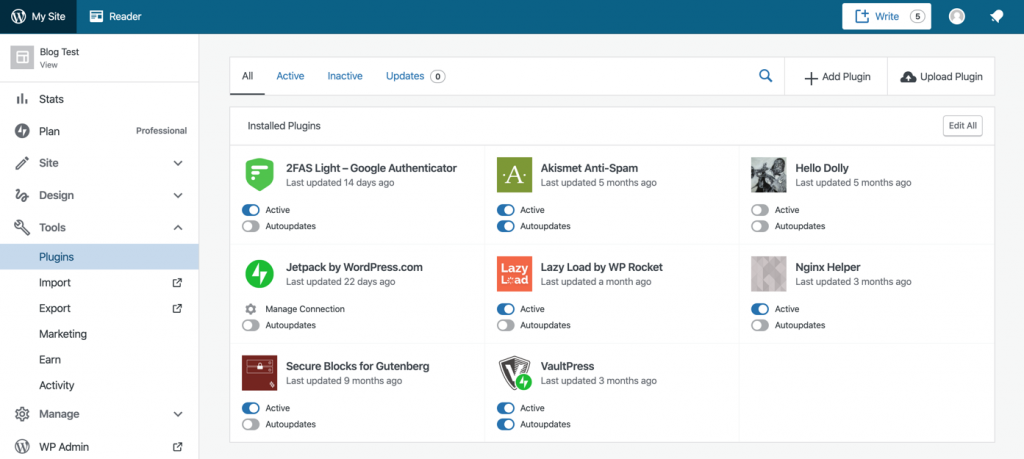
- Click (or hover) over Jetpack in the main WordPress menu.
- Click on Settings.
- Go to the section labeled Auto-update plugins.
- Click on the link at the bottom labeled Choose which plugins to auto-update
- You will then be logged into the WordPress.com account linked to your Jetpack subscription. You will see the different plugins you can select. Click on the Autoupdates slider underneath your plugin icon in order to enable the auto-update function.
Changes to this section are saved automatically. Congratulations! You are now able to find and then select plugins using the Jetpack Auto-update feature. To learn more about Jetpack, please see our tutorial on Enabling Markdown in Jetpack.
