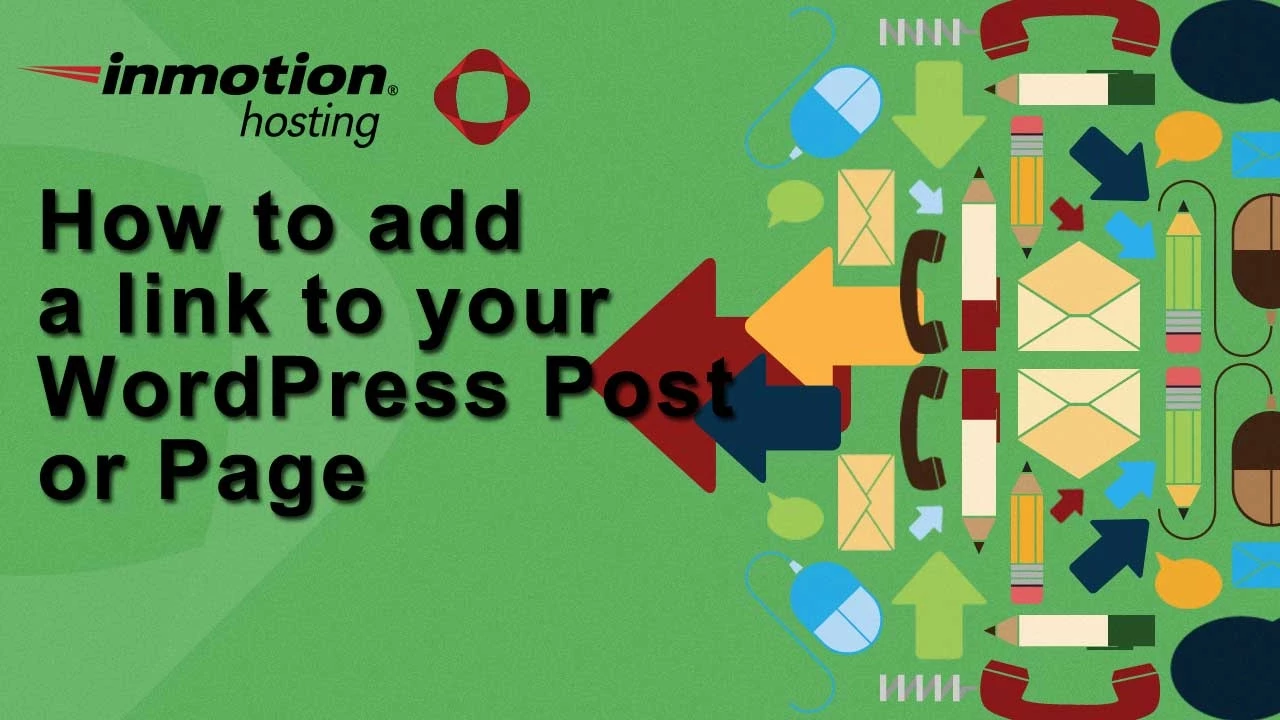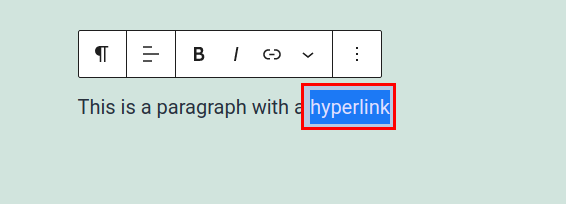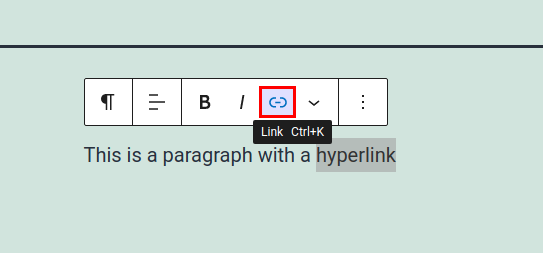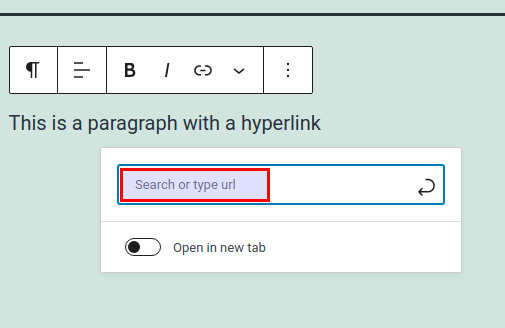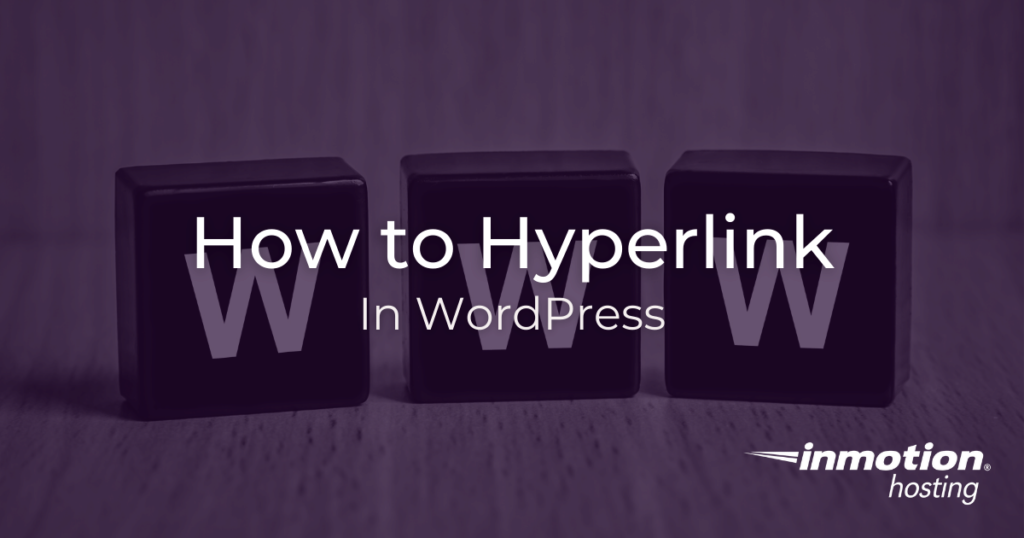
When working with WordPress pages and posts you may want to create a link (also known as a “hyperlink”) to another website (an external link), or even another page or post on your site (an internal link). Internal and external links are part of the backbone of the web, making communication of related information possible between multiple sites. Also, giving a link to a website you like is a nice way of sharing viewership and “up-voting” high quality information. In this article, learn how to create a hyperlink in a WordPress page or post using the visual block editor as well as in plain HTML.
- How To Create a Hyperlink in The Block Editor
- Creating a Hyperlink With Plain HTML
- Using Hyperlinks Strategically
How To Create a Hyperlink in The Block Editor
- Log into your WordPress admin dashboard
- Select a post to edit or create a new post
- Highlight the word or set of words you want to hyperlink from

- Click the link icon that appears in the floating toolbar

- Search for an existing URL on your site or fill in an external URL

If you type in a search query matching a page or post on your site, you will see options confirming your choice. Select the page or post you want to link to from there:
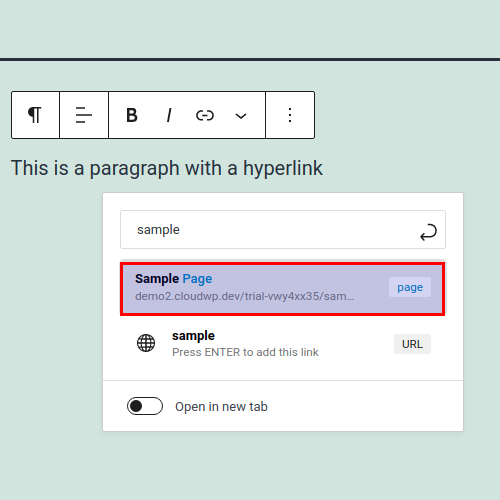
To confirm that your link is active, you will see (depending on your theme) an underline signifying an active link:
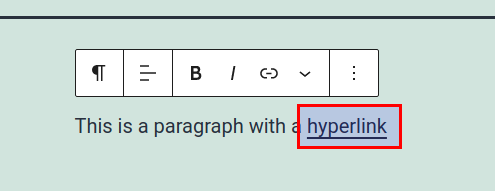
Creating a Hyperlink With Plain HTML
If you are editing a plain HTML document, in WordPress or elsewhere, the syntax for creating a hyperlink remains the same:
<p>This a paragraph with a <a href="URL">hyperlink</a>.</p>
Notice that the hyperlink or “anchor” tag is an inline HTML element with an opening (<a>) and closing tag (</a>). This means you can create hyperlinks inside of other elements, like headings or text decoration tags.
Using Hyperlinks Strategically
There are many ways you can use links strategically in your site. This is valuable for making your site more user-friendly, but also for search engine optimization purposes. Note, however, that linking alone will not guarantee better marketing or search results, but these are considered best practices as of today:
- Use link text to accurately describe where the link leads to; for example do not title links with text like “click here” or “this link”; instead, be descriptive, like “terms or service” or “as published last summer”
- Do not link to sites that appear fishy or dubious
- Remember that a link is like a vote that approves of the website you are linking to
- If you wish to disavow this vote, use a
rel: nofollowHTML attribute or, for example:<a rel=nofollow href="URL">link text</a>.
- If you wish to disavow this vote, use a
In general, consider a link on your site a way of improving and strengthening the interrelated information of your site and expanding it to the greater web wherever appropriate. Well done! You now know how to add hyperlinks to your site with WordPress.
Improve the performance and security of your WordPress website with our new WordPress VPS Hosting plans. Get 40x faster speeds with dedicated resources, server caching, and optimization tools.
High-Performance VPS
99.99% Uptime
Free SSL & Dedicated IP
Advanced Server Caching