After the initial installation of your Drupal site is complete, you will want to begin to make it your own. One of the first things people do to customize their site is to find and upload a theme. This tutorial shows you how to upload a third party theme to your Drupal installation. If you are starting from scratch, check out our Drupal Hosting for an optimized hosting solution for your Drupal website.
How to Upload a New Theme to Drupal
- Log into your Drupal administrative dashboard.

If you do not see a submenu under the main menu bar, select Manage from the top menu bar.

Next, click on Appearance from the secondary menu that appears.
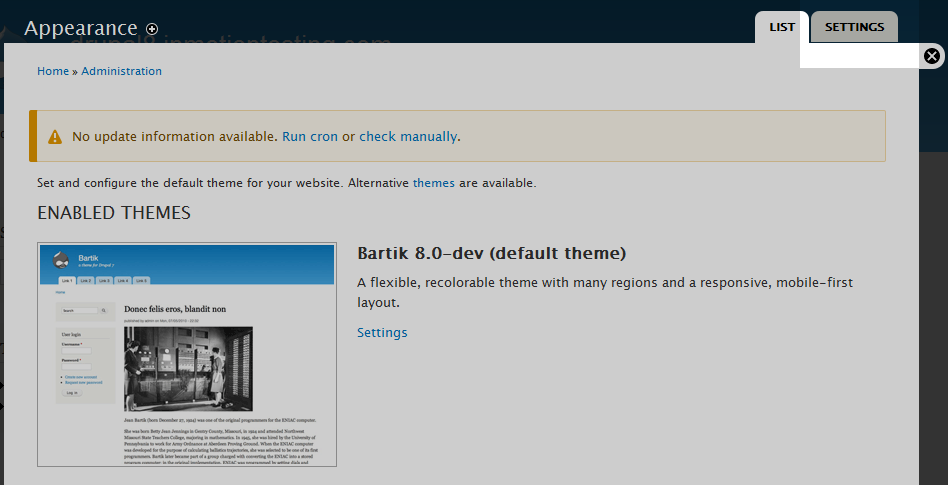
You will now see the Appearance screen where you see a list of enabled themes. Look just above the top-most theme and you will see the following:
Set and configure the default theme for your website. Alternative themes are available.Click the word Themes and it will take you to the main themes page of the Drupal website, located at drupal.org/project/themes
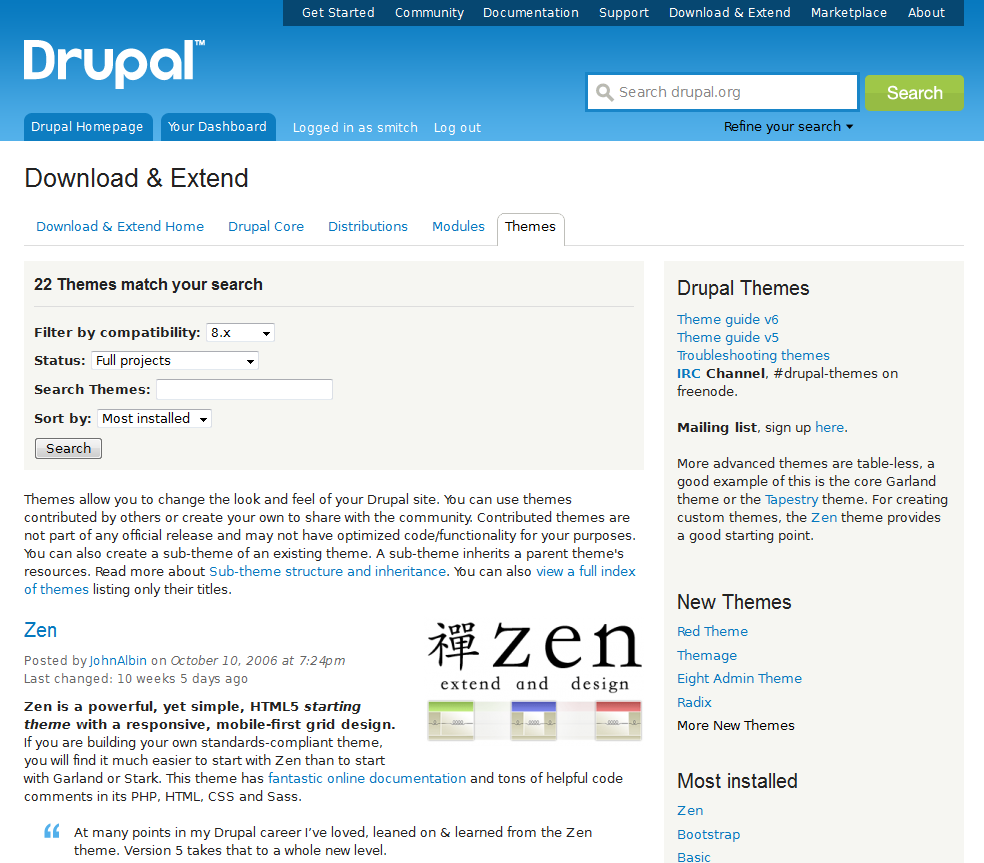
Once you are at the Drupal themes page, use the search filter to get more relevant themes. At the very least, use the Filter by compatibility setting to filter to themes that will work with your current version of Drupal. We will select the Red Theme for our example.
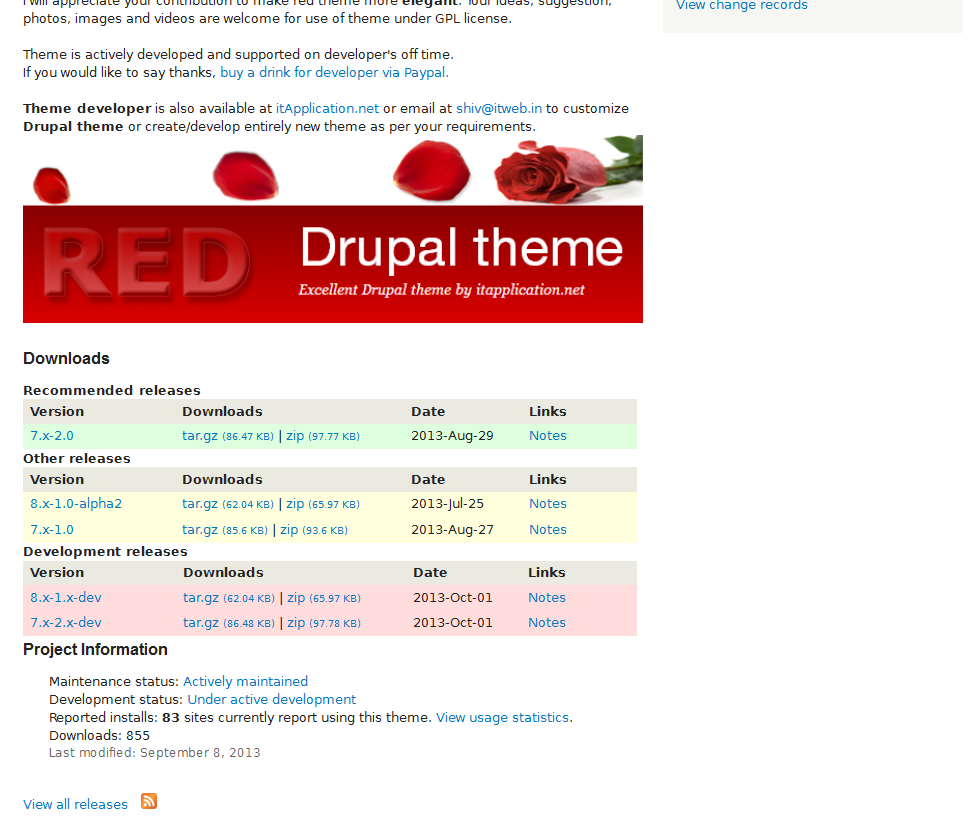
After navigating to the selected theme page, scroll down until you see the Downloads section. This allows you to select the version of the theme you will install. It is best if your version is listed in the Recommended releases. For the Drupal version of this theme, it is listed under Other releases. Click on the appropriate download link for your version (tar for Linux serer and Zip for Windows). This allows you to download the file to your local machine.
- Once your theme has been downloaded to your local machine, use FTP or File Manager to upload the file to your Themes directory. This directory is located in the root folder of your Drupal installation.
- After uploading the theme zip file to the Themes folder, you will need to extract the files. They will typically extract into their own folder. If for some reason they extract into the main Themes folder, you will want to move them to their own folder.
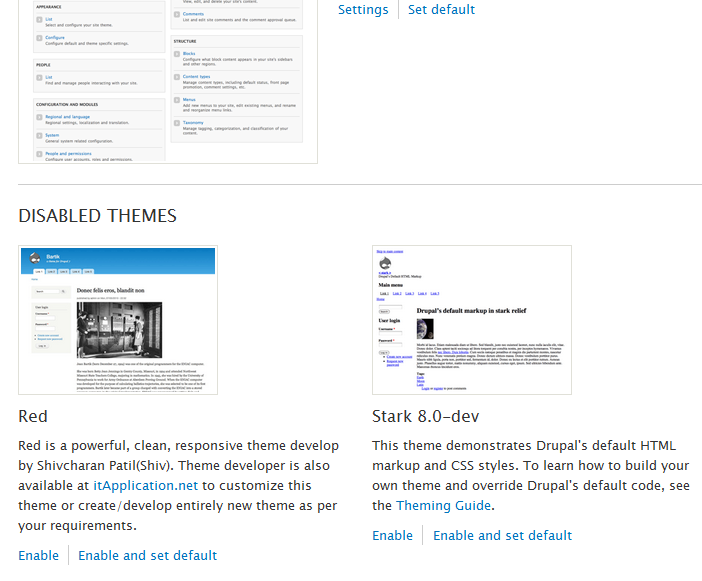
You can now return to your Drupal admin and go to the Appearance page where you will now see the new theme listed under the Disabled Themes section.
Please note, each Drupal theme may install differently and have various steps that have to be completed. Once you install a Drupal theme, there may be further steps that must be done for the theme to resemble the demo site or image shown where you downloaded it.
you really saved my time, I been hitting my little head
We are glad to help!