When working with themes in Drupal 8, you will want to know how to switch between themes that have been enabled. To that end, you will also need to know how to enable and disable them so they can be activated. This short article will guide you on how to do this to themes within your Drupal 8 installation.
How to enable themes in Drupal 8
- Log into your Drupal 8 administrative dashboard.

Select Menu from the top menu bar.

Next, click on Appearance from the secondary menu that appears.

You are now taken to the main Appearance screen. This is a list of available themes. The enabled themes are listed at the top. Look to the section beneath entitiled Disabled Themes and find the theme you wish to enable. From there, you will see two options, click on the one that best suits your needs.
Enable Enables the theme, but simply places in the list above. Does not set it as the active theme. Enable and set default Enables the theme and places in the list above. Sets it as the current active theme. In our example, we clicked Enable for the Stark theme. You can now see that it appears in the Enabled Theme list and can be activated at any time.

How to disable themes in Drupal 8
Diasabling themes is a very straightforwrd process as demonstrated below
- Log into your Drupal 8 administrative dashboard.

Select Menu from the top menu bar.

Next, click on Appearance from the secondary menu that appears.

You are now taken to the main Appearance screen. This is a list of available themes. The enabled themes are listed at the top. Look to the theme that you wish to disable and you will see the Disable link next to it. Click that to disable the theme.
Note that you are unable to disable the Bartik and Seven themes. These are the two default themes so they are not available for disabling by Drupal 8. Once you have disabled your theme, it will now appear in the Disabled Themes section of the Appearance list.



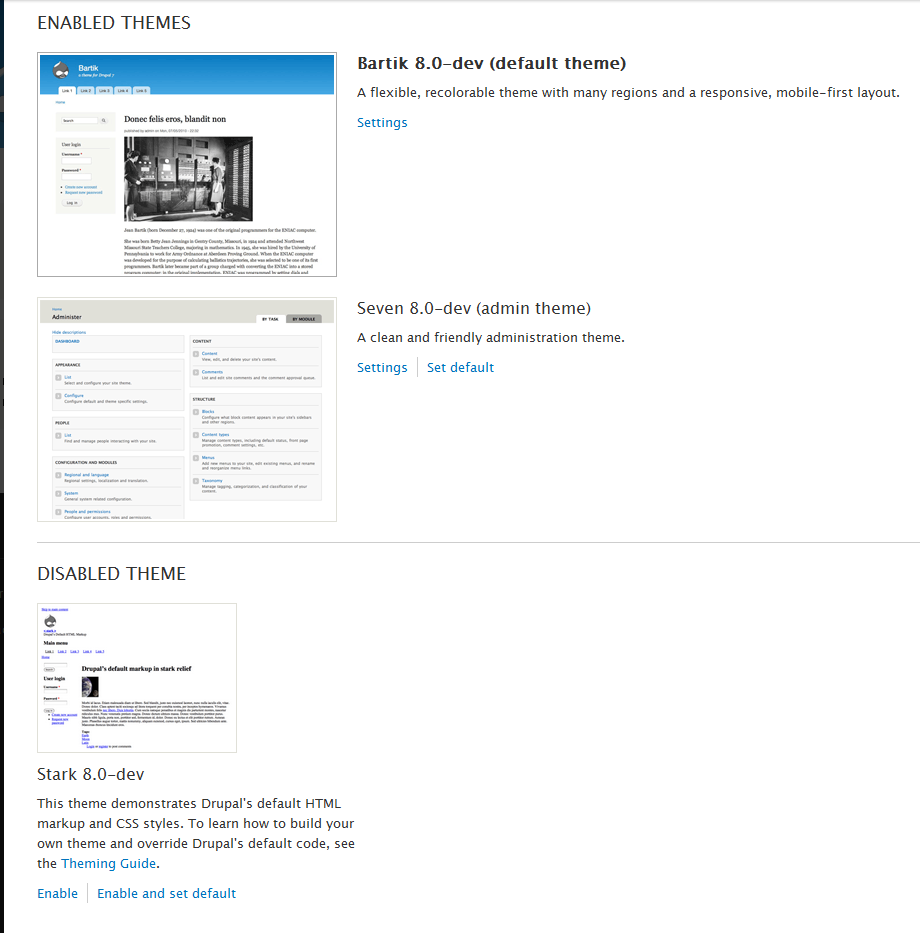
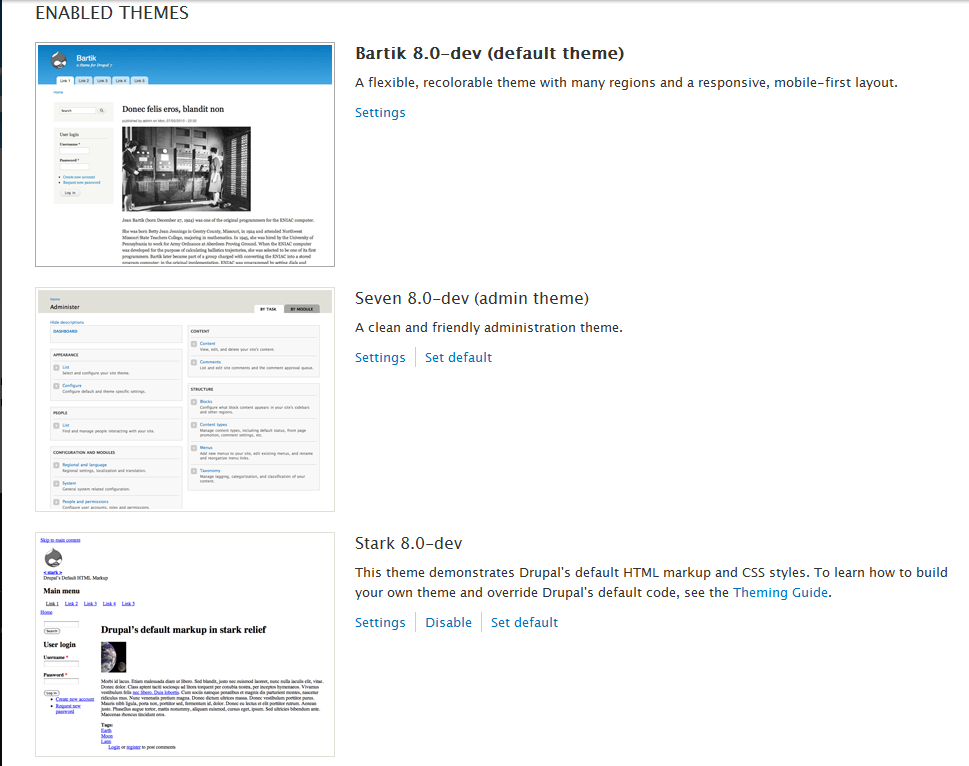
How about when we have everything installed correctly, get a WSOD and apache says:
Uncaught PHP Exception Drupal\\Core\\Config\\PreExistingConfigException: “Configuration objects (zen.settings) provided by zen already exist in active configuration
disabling: zen base theme can’t be found
re-enabling: zen already exists
Hello Mindy,
Sorry for the problem with your Drupal installation.Apologies as we are not sure why you are seeing that particular issue.We recommend that you post this issue in the DrupalSupport forums(or a forum like the Drupal StackExchange. Apologies again that we can not provide a direct answer.
If you have any further questions or comments, please let us know.
Regards,
Arnel C.