Instead of disabling the logo on your Drupal 7 theme, you may choose to switch out the stock logo with your own custom company logo. This article will show you how to do this in the Global Settings. Enabling the Drupal 7 global settings to allow you to use your custom logo is simple to do with the following steps.
Setting up a custom logo in Drupal 7:
- Log into your Drupal 7 Admin panel.
- Using the top menu area, click on the Appearance option.

- This will bring up the themes page where it lists all themes installed within Drupal 7. Locate the Settings tab at the upper right corner of the screen and click it.

- This brings you to the main Appearance page. You will see Global Settings followed by the name of all enabled themes as a top menu bar. To set the option globally, click on the Global Settings option. To set it for a particular theme, simply click on the name of the desired theme. This will bring you to the settings page.
- You will then need to locate the Logo image settings section on the page. Uncheck the box labeled Use the default logo and a few new fields will appear. These are Path to custom logo and Upload logo. Use the Browse button and upload your logo. (It will appear in the Path field after saving)
Note that not all themes support the global settings. If that is the case for your theme, simply choose the theme name at the top instead of Global Settings to go to the settings for that particular theme. Then you willl be able to turn off the logo for that theme.
- Click on the Save Configuration button at the bottom of the page to save the change. You can see the effects of uploading a custom logo in the before and after screenshots below.
Before After 

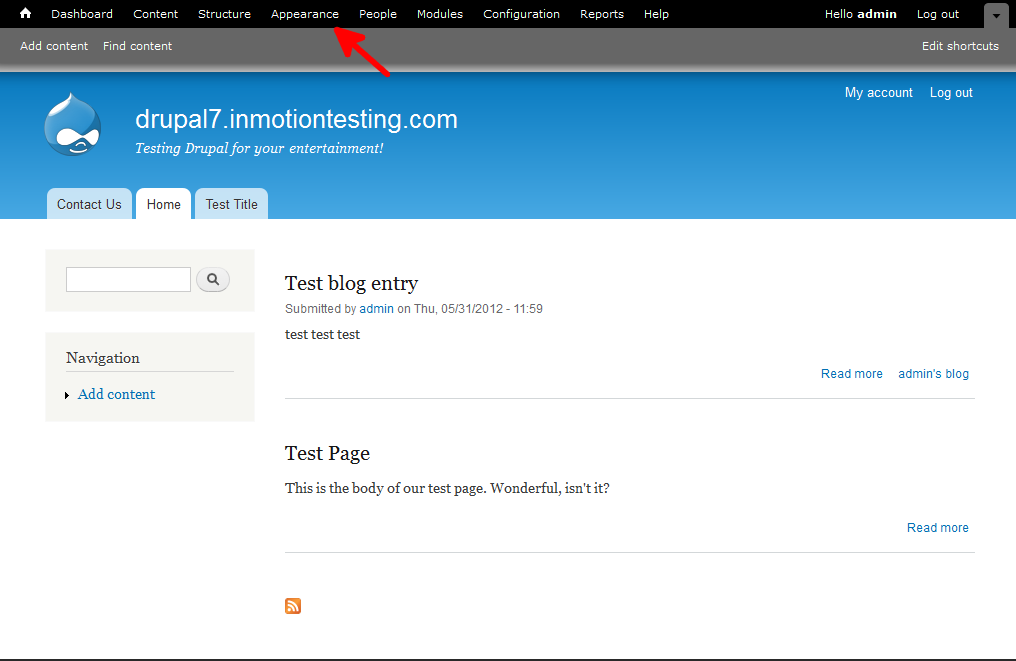
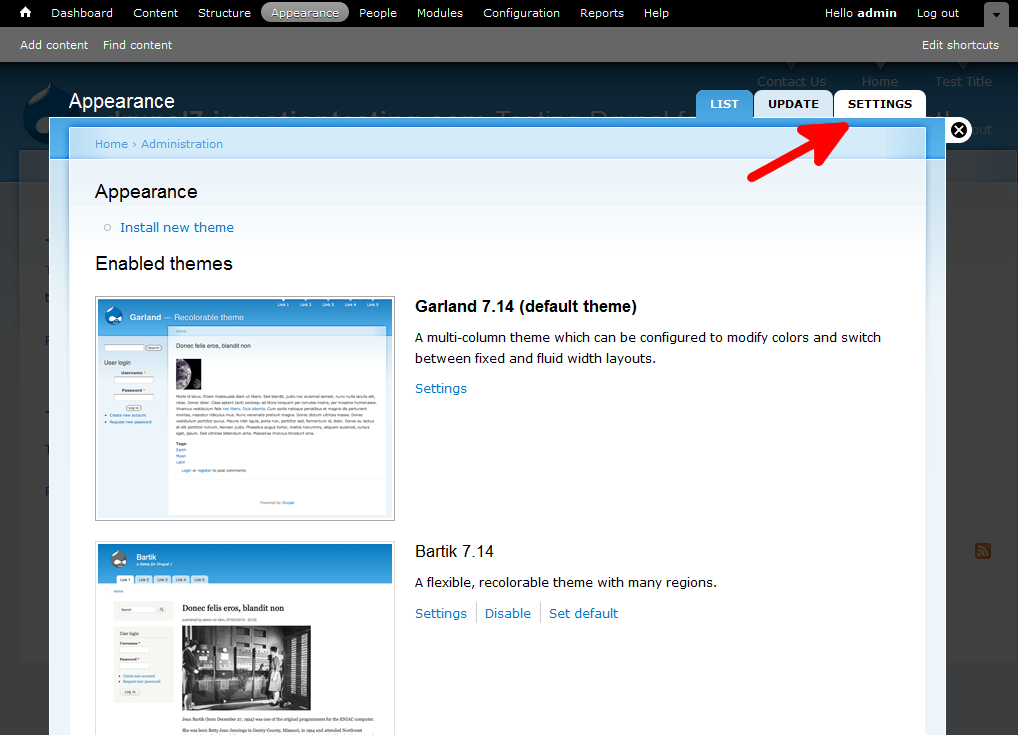

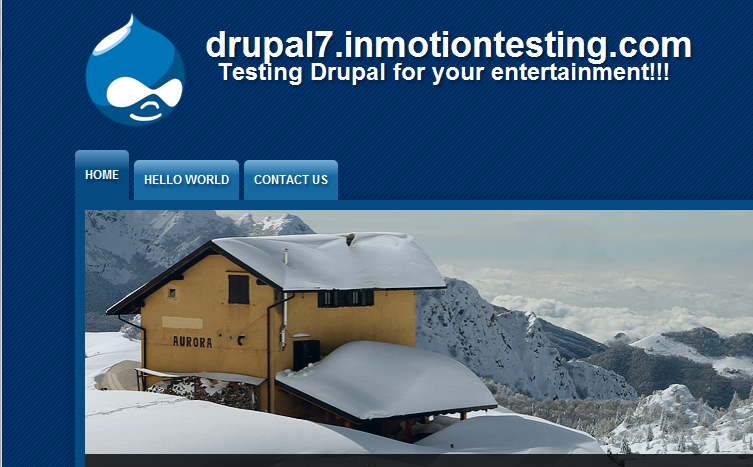
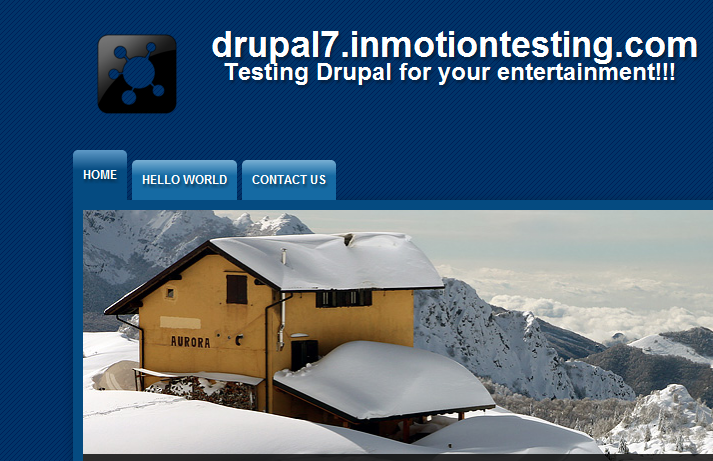
I am building my first site and have what I think should be a very basic question. I have uploaded the custom logo and it appears as I would like. However, I want to add text next to the logo to serve as the title of the site, similar to how the example looks above. How/where do I do that? I am using the Corporate Clean theme.
The text you see next to the logo image in the example is the title and subheading of the site itself, which you can edit under Site Information. These instructions are only concerned with changing the logo image.
Kindly need help figuring out how to remove the page title(names)
Hello,
Thanks for the question about removing the page title. We’re not 100% sure which title you’re referring to, but I did look into the Joomla support forum to see if anyone else may have the answer to your query. Check out this support forum post and see if the answers they provide will help you accomplish what you’re trying to do.
I hope this helps to answer your question, please let us know if you require any further assistance.
Regards,
Arnel C.
Hi Everyone, am running drupal 7, and am trying to upload an image to a new content type ( My ckeditor works just fine, but system image upload is nuts.) and am encountering this error;
An AJAX HTTP request terminated abnormally.
Debugging information follows.
Path: /cms/?q=file/ajax/field_image/und/0/form-zI5NLv5wtuA6vGh85cnzYnT7Z-iGZh5AgMpj7t46f4U
StatusText: n/a
ResponseText:
( ! ) Fatal error: Cannot redeclare image_image_effect_info() (previously declared in C:\wamp\www\cms\sites\all\modules\image\image.effects.inc:11) in C:\wamp\www\cms\modules\image\image.effects.inc on line 62
Call Stack
#TimeMemoryFunctionLocation
10.0010181992{main}( )..\index.php:0
20.572014103480menu_execute_active_handler( )..\index.php:21
30.572014104120call_user_func_array:{C:\wamp\www\cms\includes\menu.inc:519}
( )..\menu.inc:519
40.572014104544file_ajax_upload( )..\menu.inc:519
50.579014383560drupal_process_form( )..\file.module:267
60.579014386672form_builder( )..\form.inc:885
70.616014696648form_builder( )..\form.inc:1906
80.617014698672form_builder( )..\form.inc:1906
90.617014702416form_builder( )..\form.inc:1906
100.802016239744image_field_widget_process( )..\form.inc:1850
110.805016289560theme( )..\image.field.inc:406
120.805016290264theme_image_style( )..\theme.inc:1161
130.805016290520image_style_transform_dimensions( )..\image.module:1373
140.807016328072image_style_load( )..\image.module:953
150.807016328256image_styles( )..\image.module:642
160.809016333688image_effect_definition_load( )..\image.module:585
170.809016333776image_effect_definitions( )..\image.module:1216
ReadyState: undefined
Anyone with an idea on how to fix this? Thanks.
Hello Isaac,
I have never seen that specific error before. What are the specific steps you are taking to get that error?
Kindest Regards,
Scott M
Hi,
I uploaded my logo and it doesn’t appear in my drupal site.How can I fix it? Is there any idea?
Thanks
Hello Stam,
If you followed the instructions above, the logo should be showing. Have you cleared your browser cache to see if it was still showing the previous version?
Kindest Regards,
Scott M
Arnel
Thanks for your suggestions, still i am unable to figure it out where exactly the theme getting changed, Could you tell is there any way we saved the images of the logo in a folder ??? if so can you tell me the path how i can go to the Images folder??
Hello RS,
Sorry to hear that you’re still having problems with the theme. You may have better luck consulting with the author of the theme. I can tell you that the path is typically something like: sites/all/themes – for the custom themes, but I’m not sure where you’d get the color settings. I would look at the theme and see if there are CSS settings there. If you want to do it manually.
I made two videos making these changes (using Drupal 7) – just to make sure it’s the same procedure you’re following. Notice that when I make the changes, you can see the color and the logo changes when I exit the settings for the appearance.
Drupal 7 Header Color change
Drupal 7 Logo Change
Hope that helps!
Regards,
Arnel C.
Arnel
When i update the logo the them of the site is changing to bartik them as we made customize them for our website using Webimax . when i am updating the logo the default theme is getting removed??? So how i can fix the issue without changing the them i just need to change the logo
Hello RS,
The customized theme explains the problem. First, make sure that you’ve selected your custom theme as the default theme. Then go back into the themes and disable every other theme. That way it won’t default back to Bartik. When you start working with custom items, it unfortunately may render our instructions unusable because you are NOT using the standard/default themes within the software. We generally do not support custom work as it varies from the standard. If our suggestions continue to fail, then your best avenue of support is to communicate with the author of the custom theme as they have access to test and investigate your changes using the custom theme you have selected.
Regards,
Arnel C.
Here are the steps i am following to change the color of the back ground
Arn,
where i can see the css amd images are stored in drupal as it might be simple question but i am totally new to Drupal and i couldnt figure it out the Site/file/images folder ???can you you throw some ideas how to check images in Site/file folder and how to change the color bec it doesnt reflect any thing on my site.
Arn,
when i am trying to apply those steps it doesnt reflect in my drupal site.. is there any cache i need to clear it off?
Hello RS,
You may need to clear browser cache. You can also clear the Drupal cache, but aware that it may differ from version to version.
If you continue to have a problem, we would need information such as a URL and exact steps you’re taking when you’re trying to make these changes.
Regards,
Arnel C.
need to change the Header logo with new customize ?? as can anybody tell me the steps how i can change the logo and header back ground color?????
Hello RS,
The header background color is typically related to the theme. You can find the instructions for the changing the color here. The instructions for changing the logo are detailed in the article listed above. If you’re having a different probem, then please provide more details on the issue. Are you using a different version?
If you require further assistance, please give us a little information on the problem you’re having and we would be happy to help.
Regards,
Arnel C.
Hi There,
i tried to upload an image as per your instruction and received the following error message:
Can you tell me what I need to do please?
thanks,
Sinty
It sounds like the temporary folder Drupal is trying to upload your logo to it doesn’t have the correct permissions to, or possibly you have PHP Safe Mode on. Unfortunately looking at your directory structure, it doesn’t seem like you’re hosting your account with us.
You would need to ensure that the temporary folder that Drupal is trying to upload to, it has access to. After some searching, it seems like a possible workaround could also be editing your includes/file.inc file and look for this line:
if (!move_uploaded_file($_FILES[‘files’][‘tmp_name’][$source], $file->uri)) {
Then comment that line out by placing two forward slashes in front of it:
//if (!move_uploaded_file($_FILES[‘files’][‘tmp_name’][$source], $file->uri)) {
Finally below the line you just commented out, add this one:
if (!move_uploaded_file($_FILES[‘files’][‘tmp_name’][$source], drupal_realpath($file->uri))) {
Please let us know if any of these were able to work for you.
– Jacob
Thnks for reply…
its fool help for me
thank u so much..
i hope you can give me your best help for nexr time
Hello priyank prajapati,
You are most welcome, please do not hesitate to ask us any further questions.
Kindest Regards,
Scott M
i cant upload the image when i upload the image then error can be genrate like this :
so how can i solve ?
Hello priyank prajapati,
Thank you for your question. This error is usually caused by a PHP setting, that you can adjust on your server.
Here is a guide on how to update your local php settings.
You will want to increase the value for the upload_max_filesize setting.
If you have any further questions, feel free to post them below.
Thank you,
-John-Paul