When you are working with your site, either in the initial build or adding new content, you may want to set the site to Maintenance mode. Drupal 8 allows you to set the site so that visitors will see a customized message while those that have a specific permission will still be able to view the site normally and continue working on it. The instructions below show you how to set the site to Maintenance mode from within the Admin dashboard.
Get better performance with an industry-leading Drupal Hosting provider.
How to enable maintenance mode
- Log into your Drupal 8 admin dashboard.
 From the top menu bar, click on Menu and then click on Configuration from the second menu bar.
From the top menu bar, click on Menu and then click on Configuration from the second menu bar. This leads you to the Configuration page. From here, locate the Development section and then click on the Maintenance Mode link.
This leads you to the Configuration page. From here, locate the Development section and then click on the Maintenance Mode link. You are now on the Maintenance Mode page. In order to activate the maintenance mode find and click on the checkbox named Put site into maintenance mode.
You are now on the Maintenance Mode page. In order to activate the maintenance mode find and click on the checkbox named Put site into maintenance mode.- Click on the Save Configuration button at the bottom of the page to save and activate the mode. Below are screenshots of how the site would normally appear and then as it appears with maintenance mode activated.
Before After 

Now that you understand how to enable the Maintenance Mode for your Drupal site, you may want to check out our article on customizing your maintenance message.

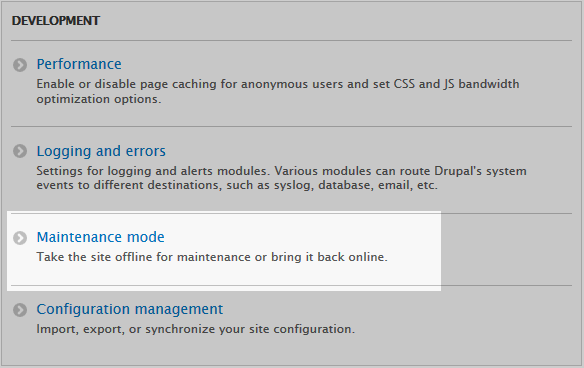
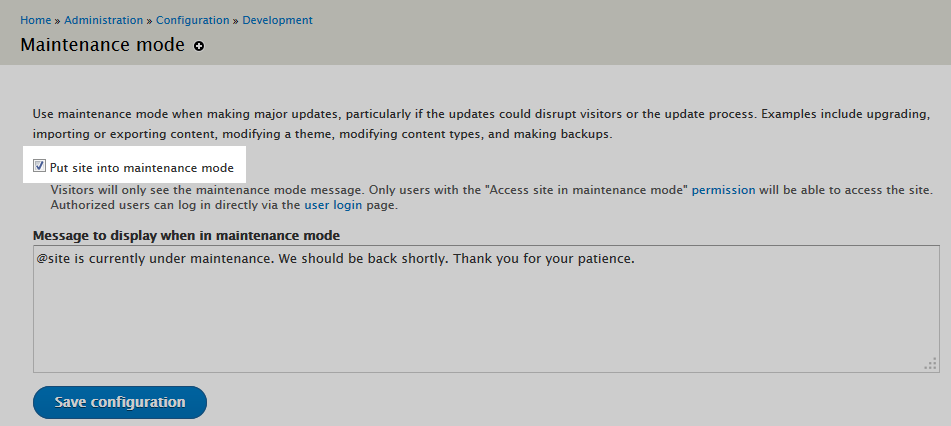
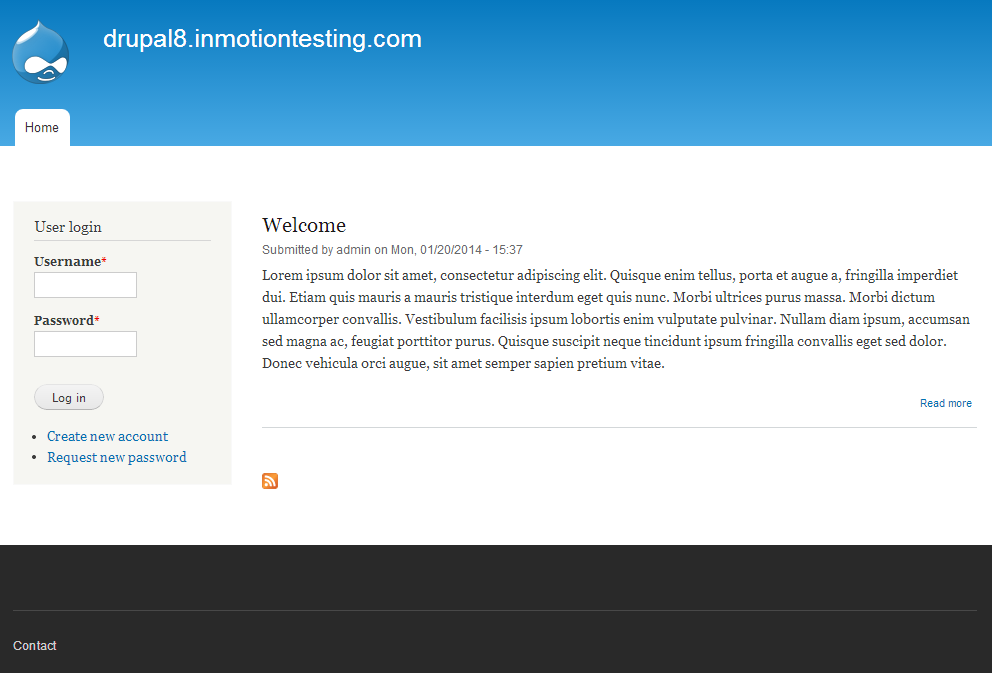
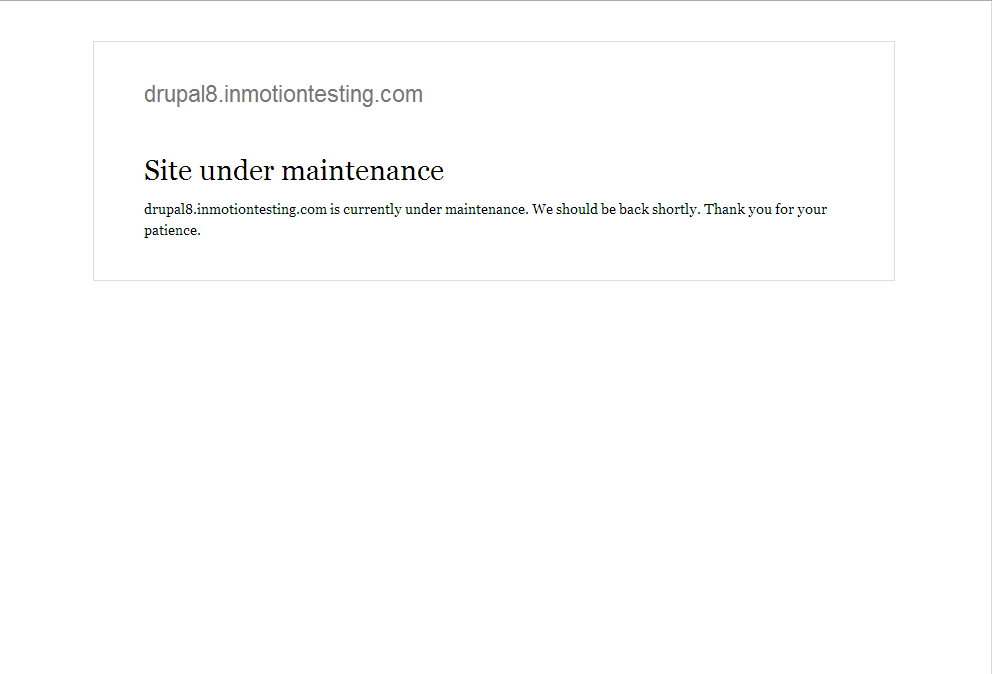
Thx, How to turn it off ? we can’t access to admin in maintenance mode
Hello Sylvain,
Sorry for the problem with getting into the admin with your site in maintenance mode. Check out this article. It should allow you to login to the Drupal so that you go BACK to the same location and uncheck the box so that you can remove maintenance mode. You should also setup a user that “has access to the site in Maintenance mode”. You will need to do by editing the user rights.
I hope this helps to answer your question, please let us know if you require any further assistance.
Regards,
Arnel C.