In this tutorial, we will show you how to view and drop idle FTP connections in cPanel and limit your FTP connections in FileZilla. These steps should help fix or avoid the 421 Too many connections error.
- Idle FTP Connections
- Viewing / Closing Idle Connections in cPanel
- Limiting Simultaneous Connections in FileZilla
Idle FTP Connections
What is / causes an idle FTP connection?
Idle FTP connections are caused when an FTP client opens multiple connections without closing the previous ones, or due to an incorrect setting.
With VPS, and Dedicated hosting plans you can modify the number of simultaneous connections allowed in their WHM and the default setting is usually 8 or 10. Increasing this limit will prevent the error messages that we’ll review later in this tutorial. Our Shared plans and Reseller hosting plans allow up to 8 simultaneous FTP connections from 1 IP address at a time, but you cannot raise this limit.
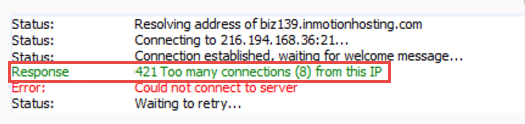
Response: 421 Too many connections (8) from this IP
If your FTP client is using more than 8 connections at the same time, you’ll get an error message similar to this:
Response: 421 Too many connections (8) from this IP Error: Could not connect to server
Viewing / Closing Idle Connections in cPanel
On a Shared Hosting Plan, there is currently no direct way to access cPanel’s FTP Connections tool and manually disconnect extra connections. If you’re having trouble with a particular user, you can always delete and recreate an FTP account with a different password, change an FTP password, or get in touch with our 24/7 Support Staff to help you resolve the issue.
- Login to cPanel on your VPS or Dedicated Server hosting account.
- Click on FTP Connections in the Files section.

- You will then see a list of all your current FTP connections. Click the Disconnect link in the Actions column.

- You will see a message similar to “Are you sure you want to disconnect [email protected] FTP user?.” Click Disconnect to proceed.

- You are finished when you see a message like this: “The FTP session with PID 27510 was terminated.”
Limiting Simultaneous Connections in FileZilla
- Open FileZilla.
- Access the Site Manager.

- Click your site, then select the Transfer Settings tab.

- Check the box for Limit number of simultaneous connections and set the Maximum number of connections to 8.

- Click OK. Now when you are using FileZilla, it will not allow you to go over your limitation of 8 simultaneous FTP connections.
Congratulations, now you know how to drop idle FTP connections in cPanel and limit your FTP connections in FileZilla. We also have helpful guides on how to Enable Logging in FileZilla, Troubleshooting FileZilla Error Logs, and Managing your files in FileZilla.

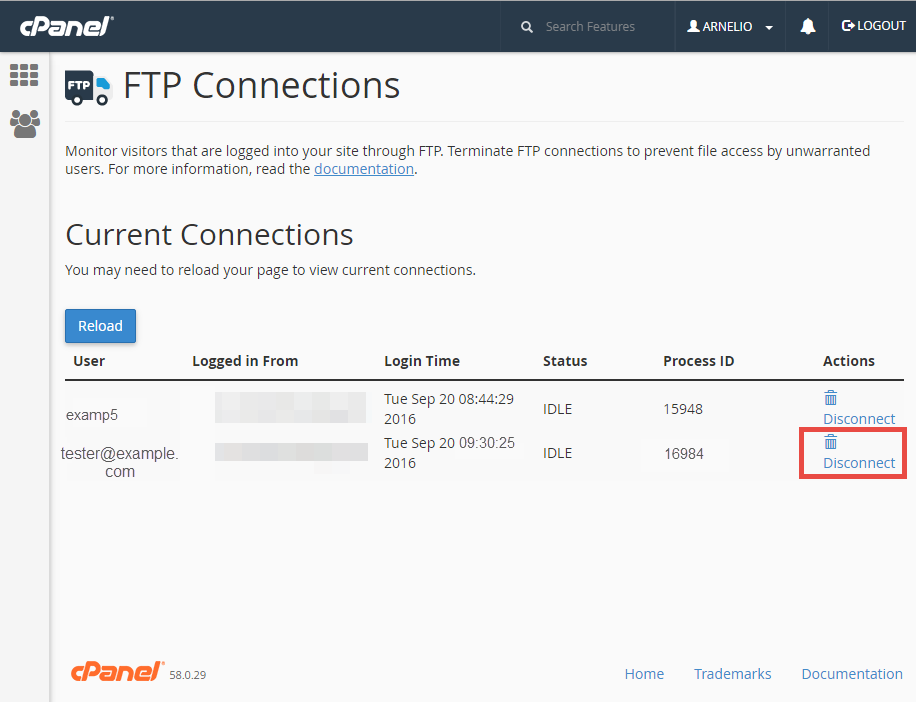
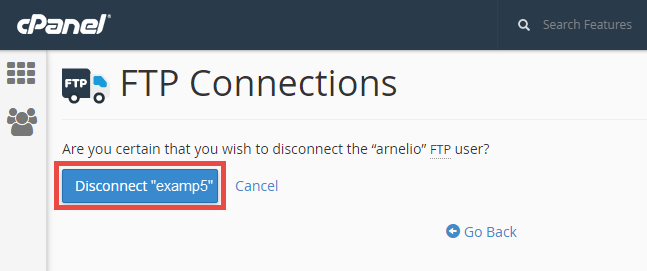
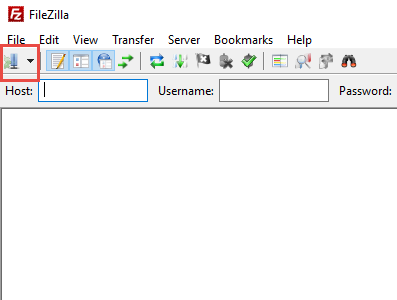
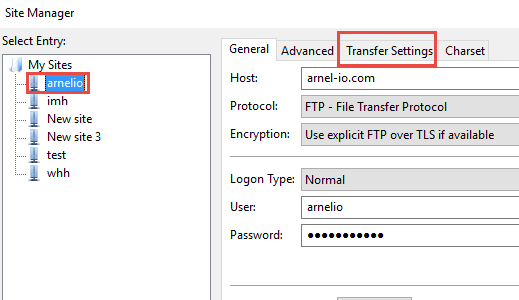
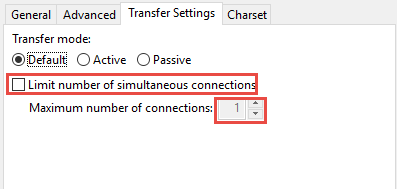

This is an issue that does not occur on a single one of our other clients’ hosting plans. Just InMotion Hosting. We have Filezilla’s FTP properly configured, and configured exactly as it is when accessing other accounts. For managing CMS accounts, it is a huge negative. “Too many connections,” followed by “Delaying connection for 5 seconds due to previously failed connection attempt”, and so on. It isn’t worth jumping through hoops to simply download and upload site files.
Hello L Stark,
Thank you for your comment, I am sorry to hear about the FTP connectivity issues you’ve been experiencing. It sounds like there may be an issue with your connection to the server. I recommend contacting our Technical Support team for direct assistance in troubleshooting your connection.
Best Regards,
Alyssa K.
Hello,
Thanks for the informative tutorial. Got a lot of information here. I was also facing the same issue in my website and got if fixed. Keep writing like this.
So what is missing here is that I also have a godaddy vps and use other hosing services. I’m running the same apache software and do not experience the to many connections issues. There is some setting in linux system that is allowing these connections to not close properly. Yes many claim it is a filezilla issue but if you read the threads others experience the same issues with other ftp clients. This is a real problem and it should be escalated to your highest tech rep to get the situation resolved. It is something with the way the servers are configured at inmotionhosting. ftp connections are not supposed to build up unclosed like this.
Feel free to contact our Live Support to investigate further. The server logs may reveal details to help diagnose the issue.
Thank you caseyb for the fast response. I solved my problem using upload in Cpanel, after wasted whole afterneoon with Filezilla, Total Commander and trial version of FlashFXP. I have no idea why all of these are so slow and always disconnected. It was annoying! Maybe some Windows 10 or Cpanel settings problem which I am not able to find out. Cpanel is upload much more hurrier. I think I will forget using ftp anymore!
I use filezilla long time ago and everytime used without any settings from my side. But everytime had worked properly. What a frustrating thing is now there is too many connections? Why should I set anything? What happened?
Eszter, there may be a bug with the version of Filezilla that you are using that may not be terminating connections properly. I would recommend trying a different FTP program if you continue to see this issue.
I am experiencing problems with FTP and PHPStorm. If I connect normally by limiting the number of connections 8, after a few minutes by importing files from the server to my local project, the error 421 occurs (too many connections).
The only solution is to use PASSIVE mode, but the transfer rate in this mode is extremely slow. Does anyone have a solution to this problem?
Thank you.
Hello Sergio,
Sorry for the problem with the FTP connections. The number of connections are limited in order to help keep server load lower. We have an article for the setup of a typical FTP client (Filezilla). The setting in FileZilla used to limit connections is shown in the tutorial above. You may want to try the client, for find a way to limit the connections to 8. We have no way of being able to change that limitation.
Our apologies if the error persists. You may need to submit a support ticket to our live technical support team (contat info below).
If you have any further questions or comments, please let us know.
Regards,
Arnel C.
Hi,
Even though I see that there are no active connections/sessions, i am still not able to connect to FTP 🙁
I have tried winzilla on windows and transmit on mac both are not connecting. A resolution to this is much appreciated.
What type of error message are you getting?
Thank you John-Paul Briones
For me works well. When I have more than 8 connections, simply reset the other and that’s it.
Cheers!
Hello,
At general-> encryption i’ve selected “Only use plain FTP (insecure) and it works..But insecure.
Try yourself
The solutions suggested in the above posts did not work for me, except for the one suggesting to switch to a different client. I used WinSCP. It was significantly slower than FileZilla, but the 421 error didn’t occur and the transfer completed successfully.
Thank you. Çok te?ekkür ederiz.
Hi There,
Great post. It’s really works for me. Appreciate your help.
Bharat.
I can confirm that this worked for me.
Thanks for the solution.
The same problem facing here for my https://************.co.in/home/ cant access to ftp
Hello,
Thank you for contacting us. Since your site is not hosted on our servers, I cannot check that the services are functional. So, you way want to contact your web host to verify everything is working.
Next, verify your FTP settings are correct, and there are no typos, or misspellings.
Thank you,
John-Paul
My site is down and I need to upload my backup. Will my other 10 or more connections log out in time? or how should I go about connecting.
Thanks
Hello TJ,
Sorry to hear that you’re having a problem with your website. If your site is down and you’re not able to connect to it via the internet, then you will need to contact our live technical support team. They can help you determine the cause of your connection problem. They can also help to determine the best way to get your backup restored and your website backup.
I hope this helps to resolve your problem. If you have any further questions or comments, please let us know.
Regards,
Arnel C.
Excellent Article
Thanks for information, it’s helpful 🙂
I had this issue with my IDEs when working on remote proyects which I handle with FTP connection. Anyways, i was having this multiple connections issue 421 and i followed these instruction on here but i was still having the same issue, then, after reading this article https://slacksite.com/other/ftp.html I checked the passive move on my IDE(PHPStorm) and it worked, so i would probably suggest you give this a try, chack passive mode, and ofcourse read the article.
Good luck
I tried this but its not solving my proble its again generates the connection after login
Be sure to check over your existing FTP connections in cPanel to ensure that they have all disconnected. Then, check over your FTP client to ensure that it is not attempting to open too many connections. Set the connection number to as low as possible in case the client causes a disconnection issue and opens up another connection before the previous is fully closed. Try also restarting any computers that may be connected to ensure that there are not any residual connections there.
I faced the same problem and i did what you wrot here but still have the same problem and didn’t end .. may be the problem with server??
It sounds like the FTP client isn’t fully closing out the connections. What FTP client are you using?
try SFTP no problems for me.
This is a known problem with Filezilla, although the developers will not admit it (they get angry at anyone who tries to report it, you can see in their support forums).
The only solution I found was to switch to another FTP client, which of course was difficult because otherwise Filezilla is the best one out there (except for this bug!). I have experimented with about 10 other FTP clients and this just doesn’t happen with other programs, only Filezilla. Argh!
It was good for me.
Well I dont understand why you send me link to this article and ask IF I TRIED this?? If I’m writting fro mthis article it means yes i supposed, and also HAVE YOU READ my post? If so you will know that i tried as i described there that.
I think you just some spam robot thats why i block your website on my antivirus and firewall!
Hello Dusan,
We are sorry you were offended but you would be surprised at the number of people who come to an article and then ask how to do something without having tried what the article suggests. John-Paul was not trying to be offensive but to understand exactly what you have done so far.
If you are using FileZilla and have it set to not allow more than one connection, then only one should be connecting from that location. If there are more, you may want to check with your hosting company to see if they are all from you or if there are external connections.
Kindest Regards,
Scott M
I have same problem on New cloud fast vps server. I terminated 1 connexion and then come back and want to termiante next but it comes back and again they are 7 !
Also im tired to change hositng now as thsi before didnt do. some help? as this is not normal to uploading joomla via ftp 1 all day 🙁
Hello dusan,
Thank you for your comment? We are happy to help, but will need some additional information. Have you tried limiting the simultaneous connections as described in the article?
If you have any further questions, feel free to post them below.
Thank you,
-John-Paul