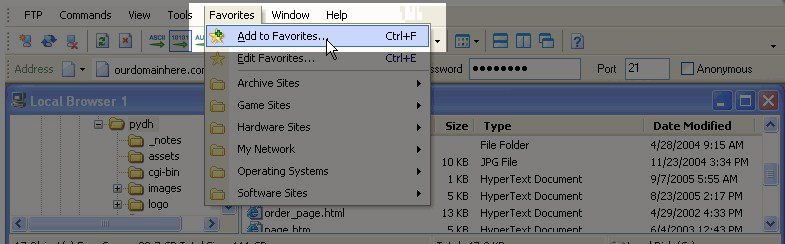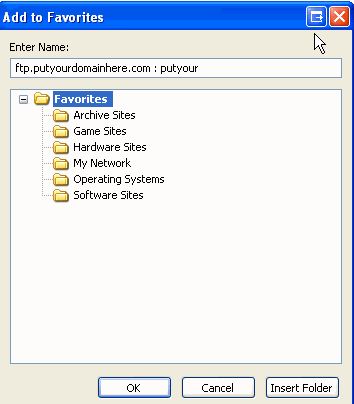- Begin by opening SmartFTP
- Next, locate the Address bar:

- Address: Either your domain name, host name or server IP
- Login: cPanel username or other FTP username
- Password: cPanel password or other FTP account password
- Port: The default port is 21 and should be left as is unless you are instructed otherwise.
- To connect to the server, click the connect button:

- Next, you will want to add the site to your Favorites so you can save it to use again:

- In the next screen your can name the site so it’s easy to find and you can even make a new folder if you like: