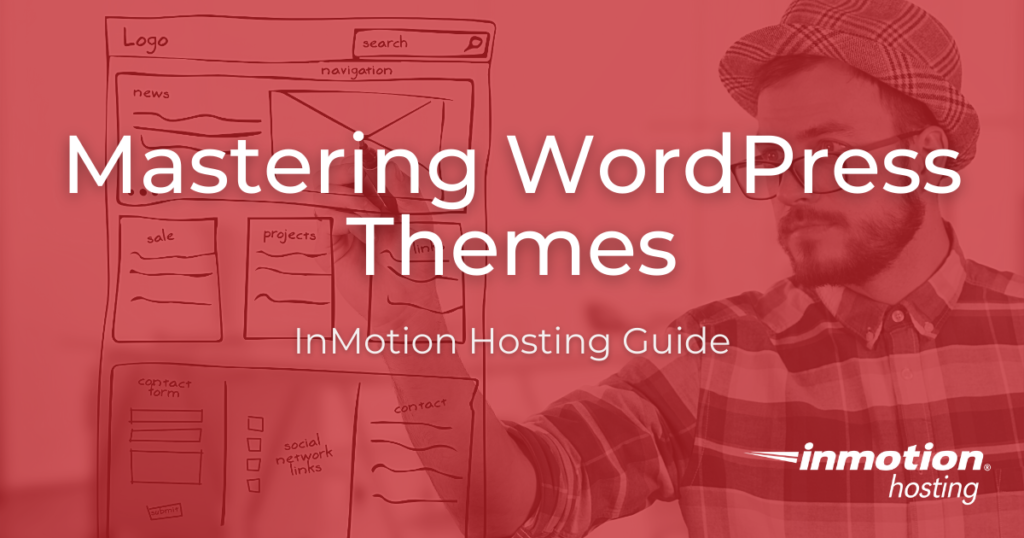
WordPress themes are a large part of the WordPress structure and experience. Even new WordPress users have heard about WordPress themes and their importance. With a theme, a user can install, build, and launch their website quickly and easily. But what are WordPress Themes and how can they be used to build beautiful WordPress sites?
What are WordPress Themes?
There are currently more than 7,000 free themes in the official WordPress repo and thousands more on the market
A WordPress theme is a collection of stylesheets, graphics, and code that create a website template. WordPress theme templates control the aesthetic design of your website, as well as some functionality. This means the theme template colors, fonts, page layouts, widget locations, and any particular default functionality will be carried throughout your website as you build your pages.
WordPress themes save you time without your website losing beautiful design and dynamic functionality. They allow you to change and tweak your website easily — giving you the ability to focus on building and growing your online business.
Getting Started with WordPress Themes
Create a beautiful, modern, responsive website in minutes with a WordPress Theme. Learn how to search for and install the perfect WordPress theme for your needs.
WordPress Themes by Hosting Product
With many themes to choose from, it’s easy to become overwhelmed. Luckily, you can search for, preview, and install WordPress themes directly from your dashboard.
Editing a WordPress Theme
Once your site is launched, you may find yourself wanting to make changes to the theme. Because of the open-source, highly scalable, and customizable nature of WordPress, you can jump into your theme code files and make small changes as needed.
If you are going to attempt editing your theme, make a back up of your website or create a development environment for testing. There are also maintenance mode plugins that allow you to develop a WordPress site while showing a maintenance message. Some even have dedicated pages to announce when the website will be republished.
If you need a new home for your WordPress site, look no further than InMotion’s WordPress Hosting solutions for secure, optimized, budget-friendly servers.
Fast & Easy Transfers
Free SSLs
Hack Protection
Affordable
Explore All WordPress Theme Articles
- Trellis: A Theme Framework For Passing Core Web Vitals
- Tove: A WordPress Theme Built For Full-Site Editing
- How to Install a WordPress Theme
- How to Change a WordPress Theme
- Charity Starter Site using the Blocksy Theme
- How to Find What WordPress Theme a Website is Using
- How to Find a WordPress Theme
- Insert Code into your WordPress Theme
- Which WordPress Themes Are Best For VPS Accounts?
- Which WordPress Themes are Best for Reseller Accounts?
- What is a WordPress Child Theme?
- The Best WordPress Themes for Small Businesses
- Troubleshooting a WordPress Theme You Bought Online
- How to Select a Theme in WordPress
- How to Add Custom Fields to a WordPress Theme
- How to Translate WordPress Themes with Loco Translate
- How to Customize the WordPress Theme Appearance
- The WordPress Theme Stylesheet
- How to Customize your WordPress Footer in the Storefront Theme
- How to Customize your WordPress Header in the Storefront Theme