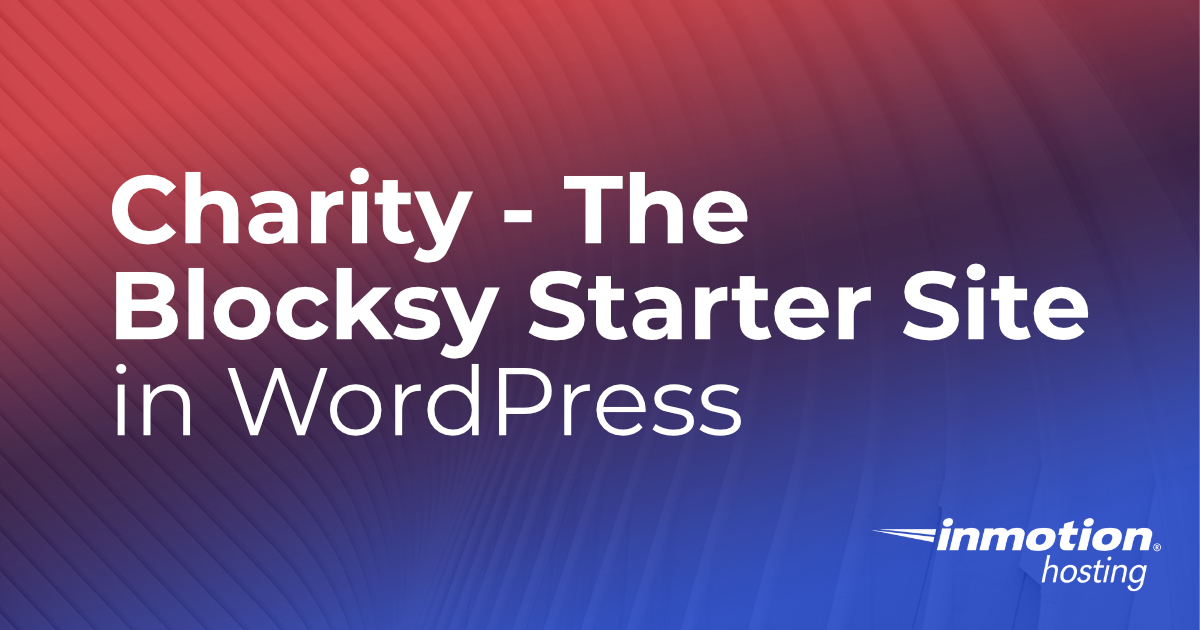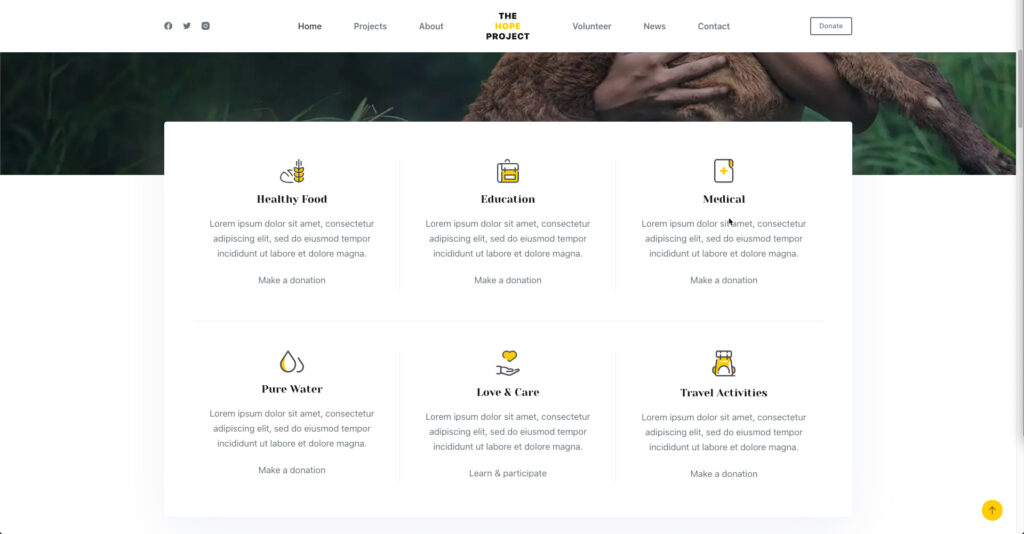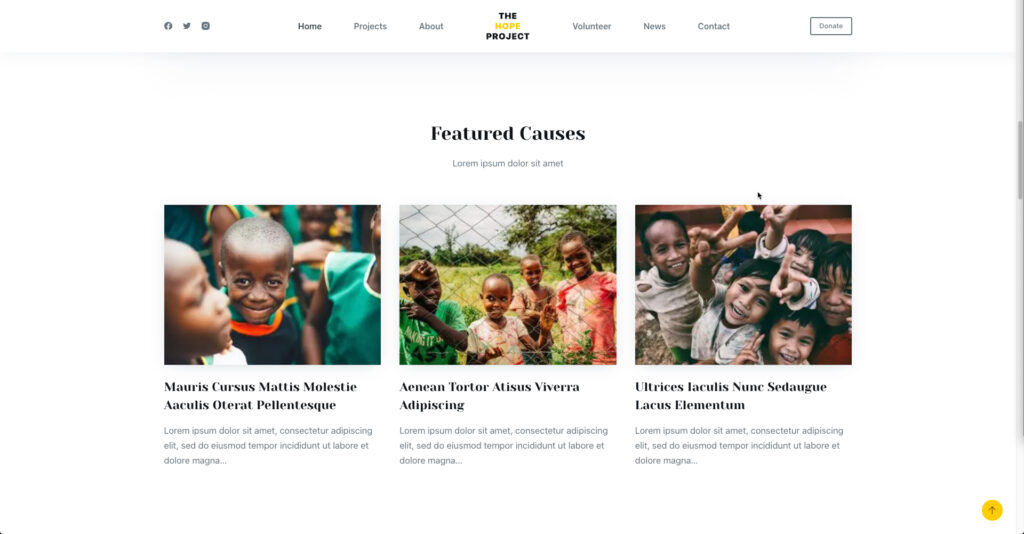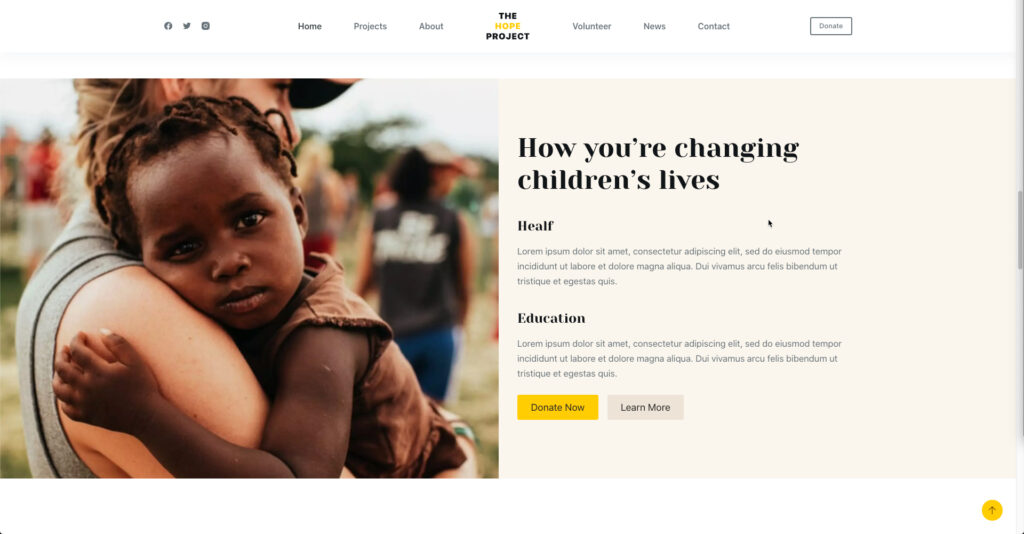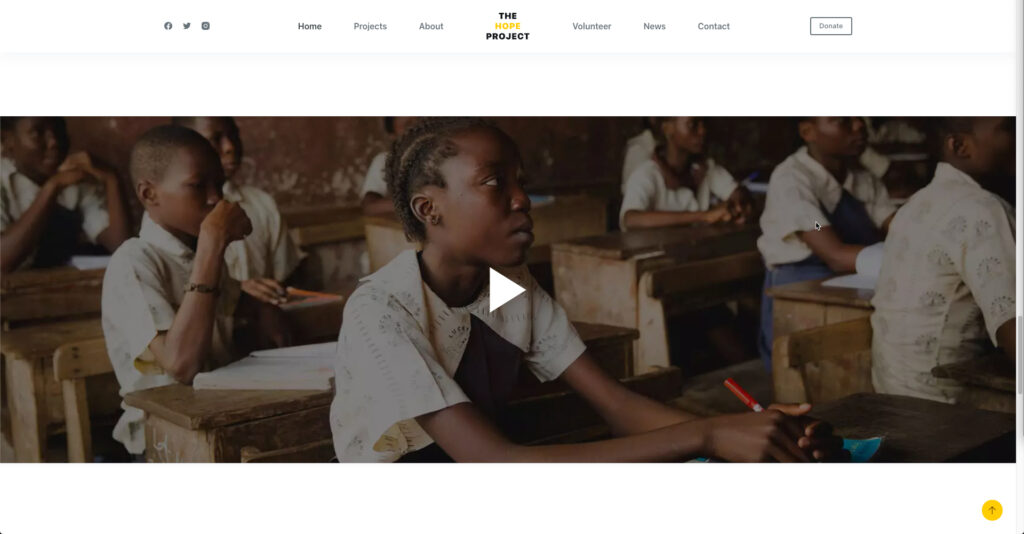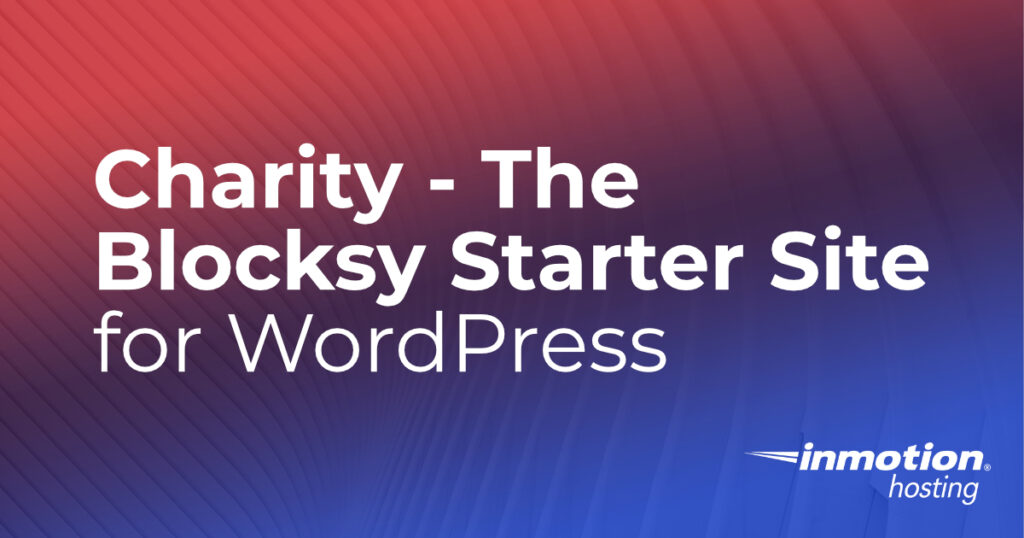
Blocksy is a free theme by Creative Themes that is based on 6 core values: People First, Passion, Quality, Performance, Growth, and Have Fun. The result is a theme that is a basis for many template child themes that are created to match those ideals.
These child themes are called Starter Sites and provide a fully fleshed out WordPress site with plugins and graphics that you can simply modify for your needs. This article will be focusing on one of those themes in particular – the Charity theme.
You will learn how to get the Blocksy theme, then how to import the Charity child theme Charity, and everything that’s installed with the theme.
Need a new home for your WordPress site? Check out InMotion’s WordPress Hosting solutions!
What’s in the Charity Theme?
The Charity theme is a beautifully designed theme. It includes a header with a main hero image that dominates the front page to emphasize your cause. The title and the description are above the fold and are clearly delineated by the font and font sizes used. Scrolling down you’ll find ample area for adding your content. The included content starts with a focus on donation areas, then follows that area with featured causes.
They then have an area that is focused on how your donations are helping, followed by a focus on the volunteer staff. Scrolling down you then see a video area and a testimonials section.
The footer section is headed by a statistics area and then the footer with all of the pertinent information for social media, useful links, and contact information.
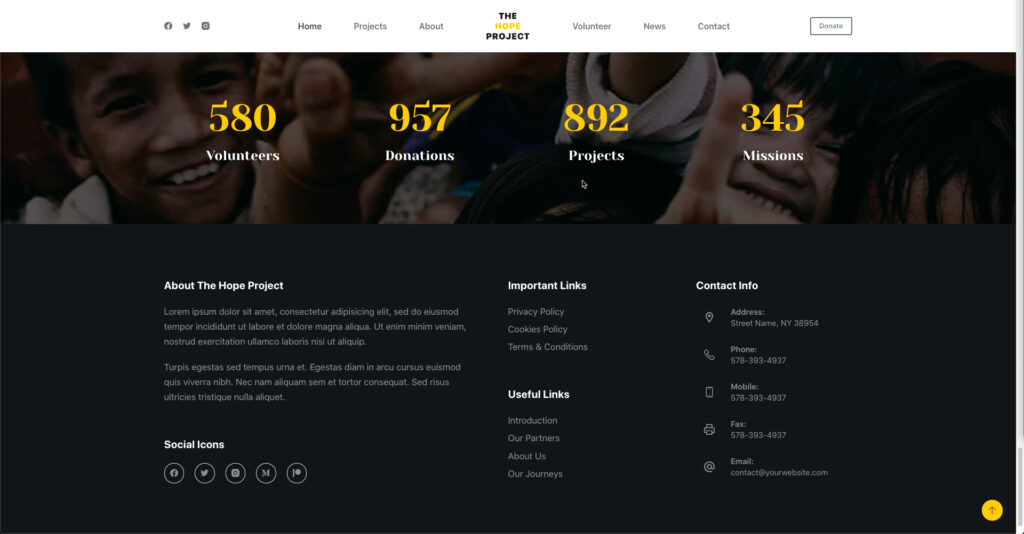
Loading Blocksy
Before you load the Charity child theme you will need to install the core Blocksy theme. This is easily done by getting the free theme from the WordPress Themes website page.
The following steps walk you through the steps of setting up the theme. We are assuming that you have a base WordPress installation to start.
- Log in to your WordPress Administrator Dashboard.
- Go to Appearance, then click on Themes.
- Click on Add New.
- In the Search Themes dialog box, type in Blocksy and hit enter.
- You will then see the option to install Blocksy. Click on the Install button.
- Once the theme is installed, the install button will turn into an Activate button. Click on the Activate button to make the theme live for your site.
Importing the Charity Child Theme
Once you have installed the Blocksy theme and activated it, your next task will be to load the Blocksy Companion plugin. If you look at your WordPress Administrator Dashboard, you will see a notification asking you to load it. Click on the button to load it. Without it you will not be able to easily install the Charity child theme.
Once you have the Blocksy Companion loaded you will get a Blocksy option in the main menu of your WordPress Dashboard. Follow the steps below to import the Charity starter site.
- Click on the Blocksy menu item in your WordPress Administrator Dashboard.
- You will see a Blocksy titled page with several tabs. Click on the tab labeled Starter Sites.
- Find the Charity site in the list, then click on the blue Import button.
- The Charity theme will begin to load, but it will begin with a pop-up window that is labeled Install Child Theme. Click Next to proceed.
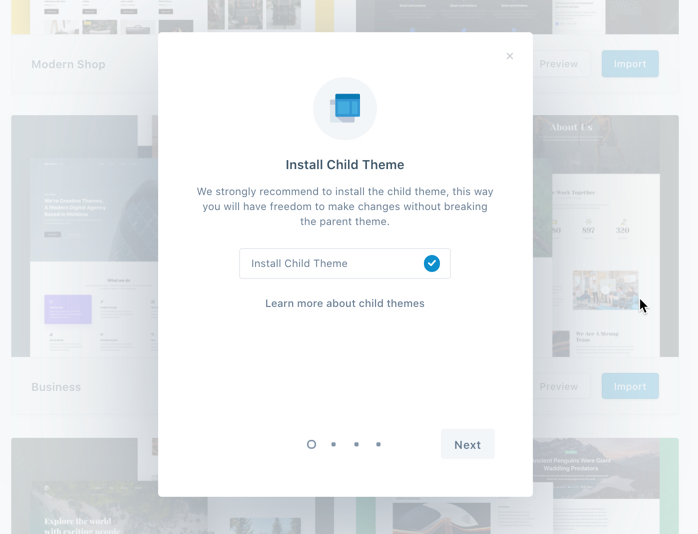
- You then are prompted to select a Page Builder. The defaults are Gutenberg and Brizy. Gutenberg is the default WordPress editor. Select one and then click on Next.
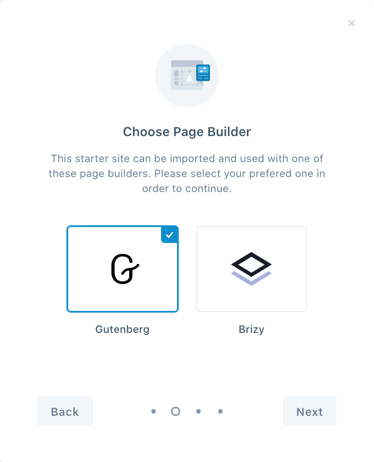
- You will then see a window titled Install & Activate Plugins. They state that the plugins are required for the starter site to work properly. You can click on the check marks to remove them from the installation, but it is recommended that you leave them selected. Click on Next to continue.
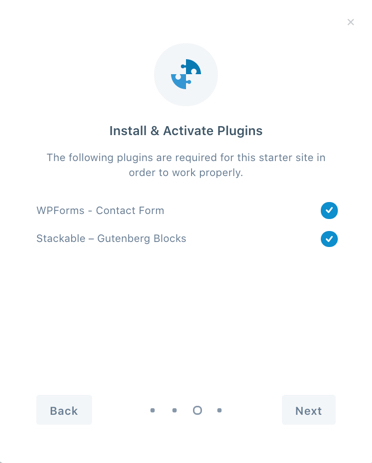
- The final part of the child theme installation is Import Content. The items involved in the import are Options, Widgets, and Content. The Content are graphics and other media that are a part of the theme installation. You will also see an option for Clean Install that is checked by default. Make sure to read the description here:
This option will remove the previous imported content and will perform a fresh and clean install.
If you are overwriting an existing site and you don’t want your existing content or options to be removed, then make sure to uncheck this option.
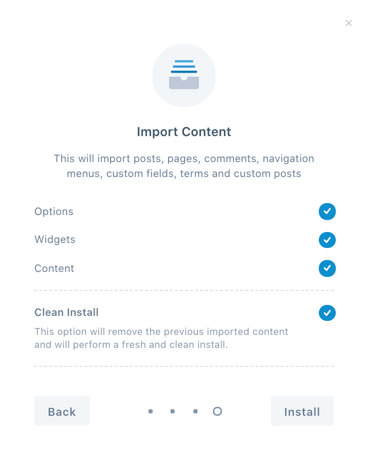
- Click on the Install button and the import will proceed to its finish. When the import finishes you will see the following screen.
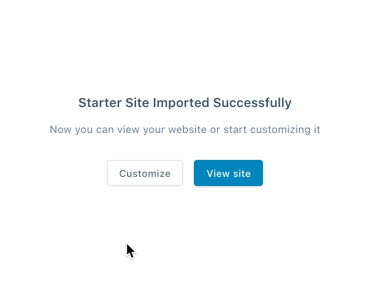
This completes the installation of the Charity Starter site! The only thing left for you to do is to go through the site and customize it to meet your needs. Blocksy provides great documentation on how to use the theme. You should also review the change log as it may contain important information on any recent changes.
As of the writing of this article, Blocksy has 8,000+ active installs and every single one of the almost 300 reviews are 5 stars. There’s nothing less. The Charity starter site (and all of their starter sites) are kept updated and the teams that work on these sites work hard to keep them lightweight and feature-rich. If you’re looking for a hand up to building a quick charity website without having to research all of its necessary parts, we highly recommend that you check out the Charity starter site.
Learn more about the power of WordPress Themes and how they can simplify your website building and maintenance.