In this tutorial, we will show you how to configure your Roundcube preferences for webmail. This lets you customize Roundcube to suit your needs and streamline your workflow when sending, receiving, and managing your email. First, we will show you how to access the Roundcube settings, then go over the available options.
Configuring Roundcube Preferences
- Log into your Webmail.

Click the Roundcube option.

Click the Settings link on the top right of the screen.

You should automatically be on the Preferences page, if not click the Preferences link.

You can then choose your Roundcube Preferences. Below is an outline of the available options.
User InterfaceMain Options Here you can choose your language, time zone, time format, date format, choose if you want pretty dates, and set how often to check for emails. Interface Skin Select how you want your email to display, there are two skins available. Browser Options Choose how you want to handle pop-ups, and “mailto” links. Mailbox ViewMain Options Here you can choose your settings for the email layout, mark as read, return receipt, expand message threads, and rows per page. New Message Choose if you want to check all email folders for new messages. Displaying MessagesMain Options Here you can select if you want to open messages in a new window, show email addresses with display names, display HTML, display remote inline images, display attached images below the message, and move to the next message after deleting or moving an email. Advanced Options Choose your default character set here. Composing messagesMain Options Here you can choose settings for composing in a new window, composing HTML messages, automatically saving drafts, requesting return receipts, requesting a delivery status notification, replying, forwarding, HTML fonts, and replying to all. Signature Options Select when to add your signature, where to place it, how to handle signatures when replying, and signature separator options. Spellcheck Options Choose if you want to check spelling before sending a message, ignore words with symbols, ignore words with numbers, or ignore words with all letters capitalized. Advanced Options Here you can select Attachment names, encoding options, and if you want to temporarily save messages in the browser’s local storage. ContactsMain Options In this section, you can choose your default address book, set how to list contacts, sort contacts, and select how many rows per page. Special FoldersMain Options Here you can set the folders to use for Drafts, Sent, Junk, and Trash. Server SettingsMain Options Here you can choose if you want to mark the message as read on delete, flag the message for deletion instead of delete, do not show deleted messages, delete files if moving messages to trash fails, and directly delete messages in Junk. Maintenance Select if you want to clear trash on logout, or compact Inbox on logout. 
After setting your preferences click the Save button
Congratulations, now you know how to configure your Roundcube preferences for webmail!

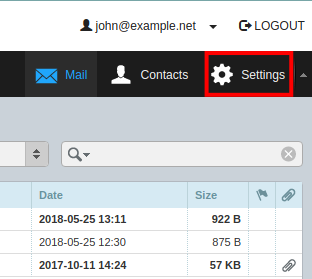
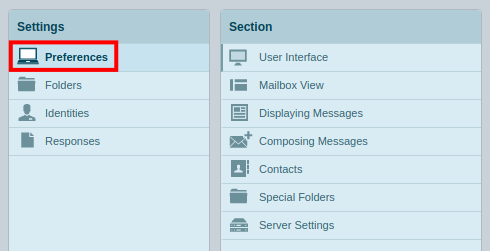
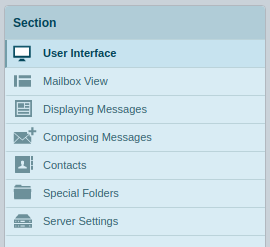
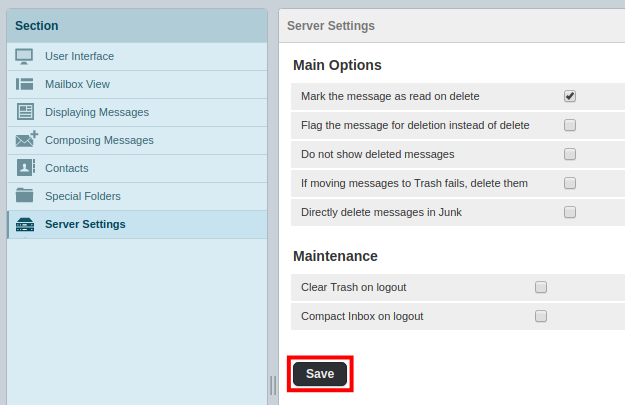
Hi John-Paul, can we set Automatic Reply when using Roundcube Webmail 1.5.2?
Thanks!
Hello Sabrina – Yes, you can setup an automatic reply as it is one of the features of Roundcube Webmail.
Hi John-Paul,
A friend of mine uses Roundcube just to keep up to date if he is traveling but while at home 99.999% of the time has his email routed to Windows Live Mail 2012 via POP3 (I know I know but he does not want to change what he has been using for over a decade).
No matter what boxes he ticks in WLM (e.g. keep a message on the server for x number of days with or without ticking the box delete from the server when the deleted emails in WLM are deleted) duplicates keep coming through day after day. He deletes emails. They come back the following day. I’ve tried setting up his emails again fresh but the problem still exists.
Even if he unticks the box so that emails should not be kept on the server they still are. This is a common WLM 2012 issue even mentioned in the second paragraph on the Wikipedia article on it. https://en.wikipedia.org/wiki/Windows_Live_Mail
If there any setting in Roundcube that can be configured so that emails downloaded into WLM are automatically and immediately removed from Roundcube?
I’ve looked but can’t find anything.
He has access to Outlook and all the other freebies but doesn’t like them. He also doesn’t like IMAP.
Probably no luck but I thought I would ask 😃
Regards,
Casey.
Hi Casey! I talked this over with John-Paul, and we came up with a suggestion: if there is another client or device connected to the account via IMAP, that device could accidentally be backing up and copying those emails back o the server. We suggest that you review the email logs by monitoring them live, sending a test email, then accessing the WLM client. This doesn’t have to be done live, you may be able to figure it out what is up just from reviewing history, but feel free to reach out reach out to our Support Team for help monitoring the mail logs.
Once you can determine what devices/clients are accessing the server, you can figure out if something unexpected still has an IMAP connection active by accident. Usually, it’s a forgotten app on a phone or tablet causing this to happen. Feel free to ask for clarification if needed. I hope that helps!