Using filters in your email client is the recommended method for filtering spam in your email. However, if you have enabled Spam Box a spam folder is automatically created on the server and spam messages are moved there automatically. Of the three webmail clients offered with InMotion Hosting, Horde will usually automatically show that folder but you will need to subscribe to the folder if you prefer to use a different webmail client.
Checking the spam folder in horde:
- Log into horde
- Click to expand your folder tree and you should see the spam folder.
If you do not see the spam folder in your folder tree, follow these steps to refresh the folder tree:
- Click on the “Folder Actions” link on the left of the screen.
- Choose the “Show All Mailboxes” option from the drop-down box.
- Right click on the spam folder.
- Click the Subscribe option, and then click OK in the popup window.
Subscribe to the spam folder in SquirrelMail:
SquirrelMail is no longer included in cPanel by default. It reached its end of life in 2013. InMotion Hosting has disabled SquirrelMail from Webmail but you can still install and use it for managing email if needed.
- Log into SquirrelMail
- Click on “Folders” at the top of the screen
- Under “Unsubscribe/Subscribe”, select the spam folder and click the “Subscribe” button
- Click “Check mail” to refresh your folder list and you should now see the spam folder.
Subscribe to the spam folder in Roundcube
- Log into Roundcube
- In the top right of the screen click “Settings”
- Click the Folders tab
- Check the box under the subscribed column for the spam folder
- Click “E-Mail” in the top right of the screen to save and go back to your email
If you are using an email client such as Thunderbird or Outlook with an IMAP connection, the steps to subscribe to folders can vary from client to client. If you have any trouble subscribing to the spam folder from your local email client, you can easily subscribe to the spam folder in webmail and then be able to view the folder in your email client. You may need to close and restart your email client for the changes to take effect.
If you need further assistance please feel free to contact our support department.

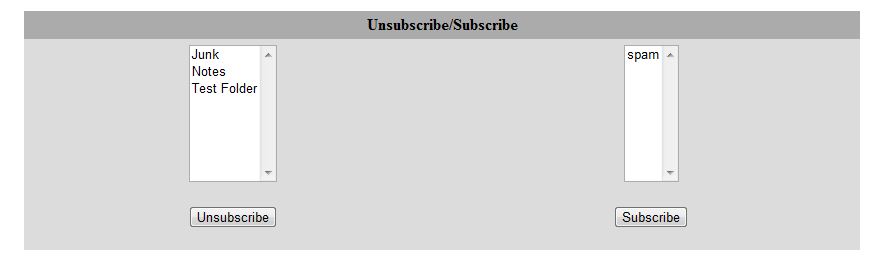
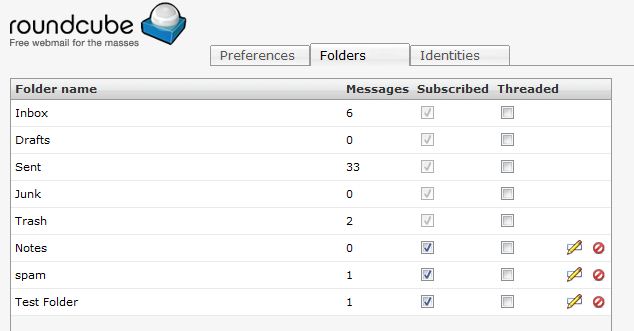

For Horde 5.2.6 click on the dropdown that says ‘Folder Actions’ on the left. Then select ‘Show All Mailboxes’.
i can’t find it on horde
I am pressing on the Rebuild Folder List and there is No any thing happend
there is No show Unsubscribed link
Hello Essam,
It appears that the new version of Horde does not work in this way. We will need to update the article for the newer version. Thank you for bringing it to our attention.
Kindest Regards,
Scott M
please help me recover my password in my yahoo email accnt thank u.
Hello Raymond,
Yahoo has a variety of options and tutorials that can help you with this. Please see Yahoo’s documentation for password reset. I hope this helps to answer your question, please let us know if you require any further assistance.
Regards,
Arnel