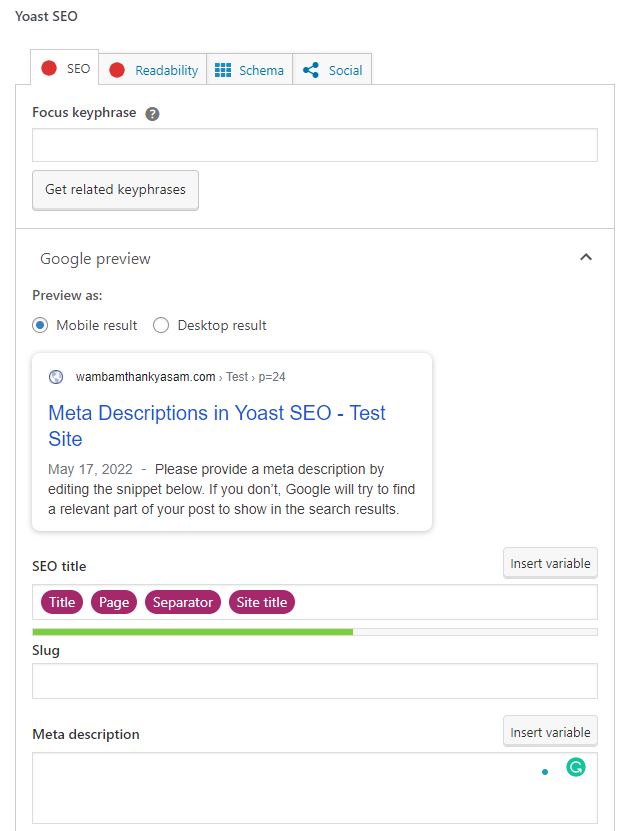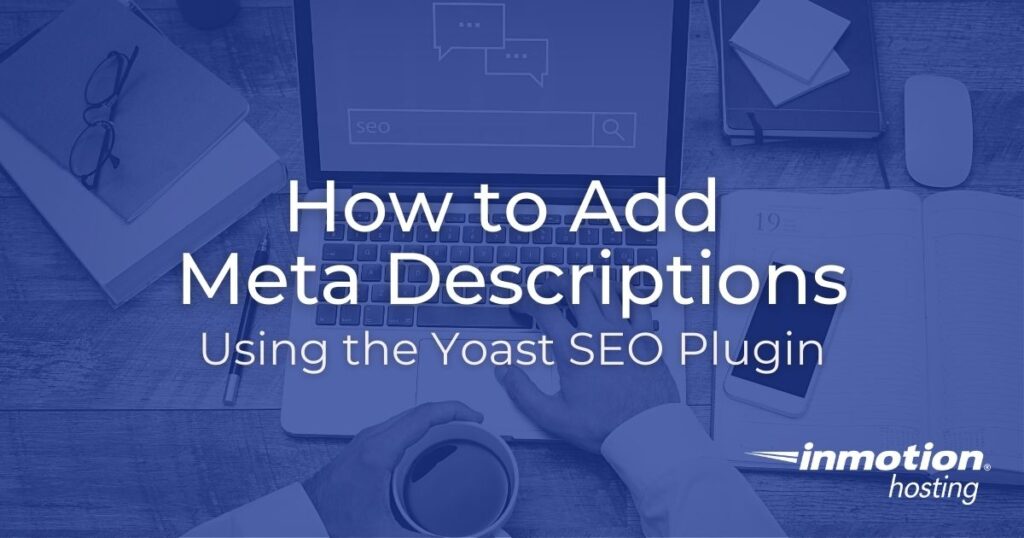
Meta descriptions are your chance to encourage users to click through to your website and engage with your content.
Thanks to WordPress SEO plugins such as Yoast SEO, it is easy to write strong meta descriptions to make your content appealing to searchers.
In this article, we will cover how to add meta descriptions in Yoast SEO.
Setting Meta Descriptions in Yoast SEO
- Once you have logged into your WordPress Dashboard, the first thing you will need to do is install and activate the Yoast SEO plugin.
- After the plugin has been installed, select which existing post or page you would like to optimize.
- From within a post or page, scroll down to the bottom until you see the Yoast SEO section, then find the meta description field.

- Enter your desired meta description, then click Save draft at the top of the page or post.
*Yoast SEO can also be used on new posts or pages, but it is recommended that you create your content before attempting to optimize a page for SEO.
Yoast SEO Meta Description Previews
Yoast SEO meta descriptions can be previewed as either a mobile or desktop result.
To preview the mobile version of your meta description, click the bubble next to Mobile result.
To preview the desktop version of your meta description, click the bubble next to Desktop result.
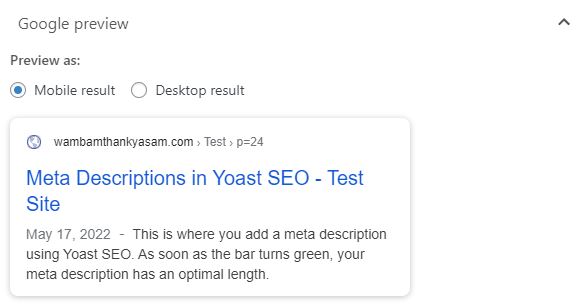
One great feature about Yoast SEO is that the plugin provides feedback on how to create the optimal meta description. Meta descriptions that are too long run the risk of being cut off by Google.
The feedback bar below the Yoast SEO meta description input field will help you prevent that. As you type, the feedback bar will change colors.
Once you begin typing, the bar will turn orange, which indicates that you should use more words to encourage users to click on your link. When the bar changes from orange to green, you have hit the optimal length for your meta description.
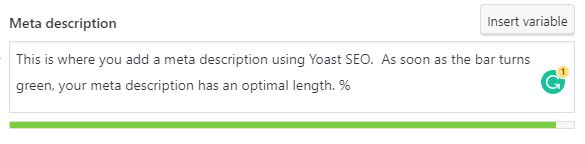
If you exceed 155 characters, the bar will change back to orange to warn you that your description is too long.
Yoast SEO Meta Description Variables
The Yoast SEO plugin also gives users the option to add variables to a meta description.
The plugin allows for the use of four basic variables: Site Title, Title, Primary Category, and Separator.
When you use a variable, Yoast SEO will replace the variable with information from your site.
Let’s take a look at what happens when you use each of the four basic variables:
- Site Title: Variable is replaced with your website’s name
- Title: Variable is replaced with the title of that post or page
- Primary Category: Variable is replaced with the primary category for that post or page
- Separator: Variable is replaced by the separator defined in your theme’s wp_title() tag.
To insert a variable in your meta description, click Insert variable and choose which variable you would like to use.
Congratulations, you should now know how to set and customize meta descriptions using the Yoast SEO WordPress plugin.
Want more SEO tips? Check out SEO For Beginners – A Comprehensive Guide.