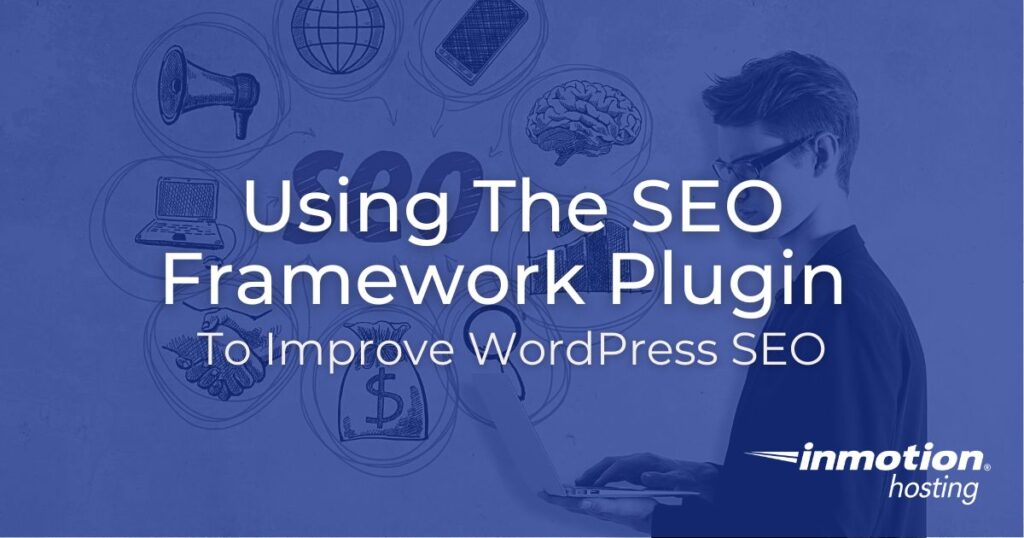
When it comes to WordPress SEO plugins, a lot of people automatically default to using Yoast SEO or All in One SEO Pack, but those are far from the only good options available.
If you find yourself in the market for an SEO plugin alternative, you should consider checking out The SEO Framework.
Why? Because it is the only plugin that can intelligently generate critical SEO meta tags in any language by reading your WordPress environment.
In this article, we will introduce you to The SEO Framework plugin, explore its settings and indicators, and take a look at some extensions that make it such a versatile tool.
- About The SEO Framework
- The SEO Framework Settings
- Using The SEO Framework with Posts and Pages
- The SEO Framework Extensions
About The SEO Framework
The SEO Framework describes itself as “The only feature-complete SEO plugin that follows the white-hat guidelines and rules imposed by WordPress and search engines.”
It was made to comply with the latest Google webmaster trends and information and is regularly updated anytime changes are made.
The plugin uses proven methods to optimize your website for SEO and reads your WordPress environment to automate such tasks as title generation, description generation, robots generation, Open Graph generation, Twitter Card generation, Facebook tags generation, and structured data generation.
It is also integrated with many of the most popular web tools available such as Google Search Console, Bing Webmasters Tools, Yandex.Webmaster, Baidu Search Resource Platform, Pinterest Analytics, and (Google) AMP.
Introduced at the end of 2015, The SEO Framework has more than 100,000 active installs and has achieved an impressive 4.9-star rating. With more than 300 total ratings, only 10 of those ratings have given the plugin less than five stars.
Many of its reviews describe The SEO Framework as the go-to alternative to Yoast and other top SEO plugins.
The SEO Framework Settings
One cool thing about The SEO Framework is that it comes completely preconfigured when you install it.
However, that is not to say that users don’t have ultimate control over their settings. In fact, it has a very comprehensive settings section and almost every aspect of the plugin can be tweaked to meet your individual needs.
That being said, unless you really know your way around SEO, most of the settings can and should be left in their default values.
Below, we will take a look at all the available settings and what all you have control over.
General Settings
The General Settings box consists of five tabs:
- Layout: Gives you control over your SEO bar settings and whether or not to display pixel and character counters for entered metadata.
- Performance: Manage query altercation settings and transient cache settings if you server’s configuration calls for it.
- Canonical: Choose your preferred canonical URL scheme and manage link relationship settings to help prevent duplicated content issues.
- Timestamps: Adjust the format of your timestamps that indicate when a page has been published and modified.
- Exclusions: Enables you to remove meta optimizations, SEO suggestions, and sitemap inclusions for the selected post types and taxonomies, which allows search engines to crawl post types and taxonomies without advanced restrictions or directions.
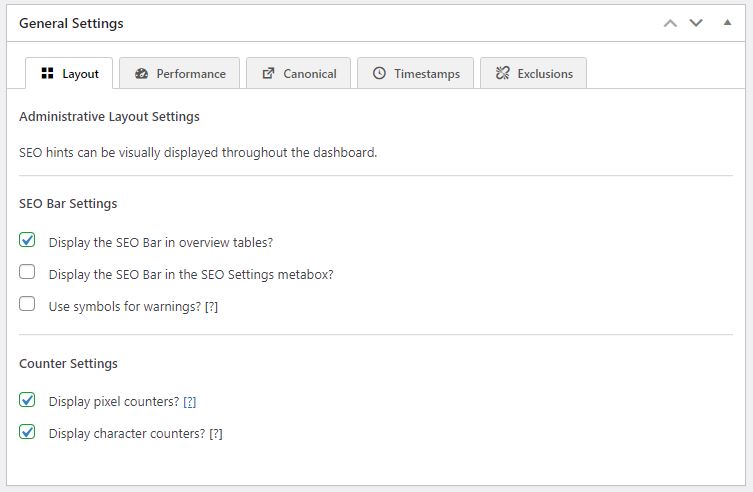
Title Settings
Your title settings give you control over the appearance of your page titles.
There are three tabs of options:
- General: title separator (such as – , | , or / ) and how your titles are auto generated
- Additions: Control default site title, the location of your site title (left or right of the page title), and whether or not to display yourt site title at all
- Prefixes: Gives you the options to remove term type prefixes from generated archive titles
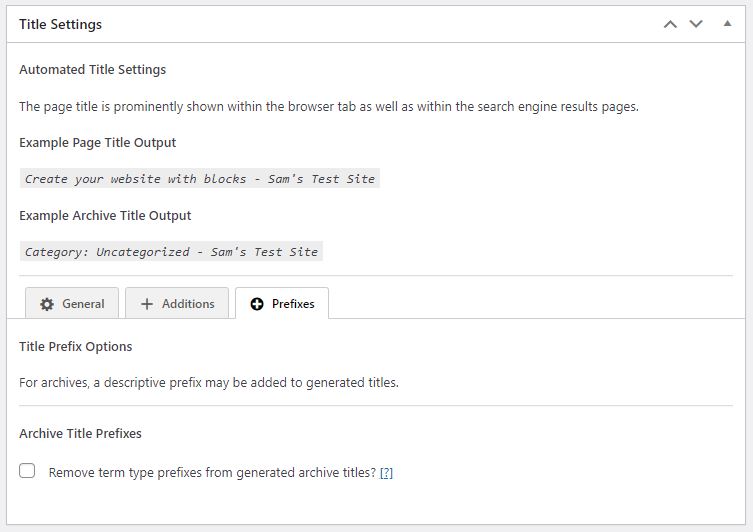
Description Meta Settings
One of the best features about The SEO Framework is its ability to automatically generate meta descriptions.
That feature is enabled upon installation, so if you want to turn it off, this is where you would do so.
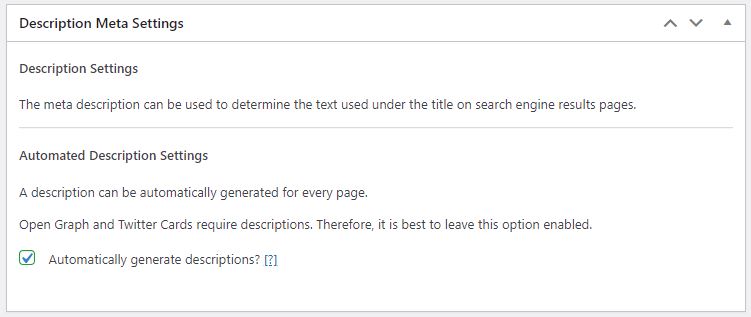
However, since Open Graph and Twitter Cards require descriptions, it’s recommended that you leave this feature enabled.
Homepage Settings
These settings will take precedence over the settings set within the homepage edit screen if there are any.
The four tabs of settings are:
- General: Set the meta title and meta description for your homepage.
- Additions: Add additions to your meta titles and manage the location of those additions
- Social: Manage your homepage’s default Open Graph title and description, Twitter title and description, and your social image settings.
- Robots: Robots meta settings allow you to apply noindex, nofollow, or noarchive to the homepage, or enable pagination robots that apply noindex to every second or later page on the homepage.
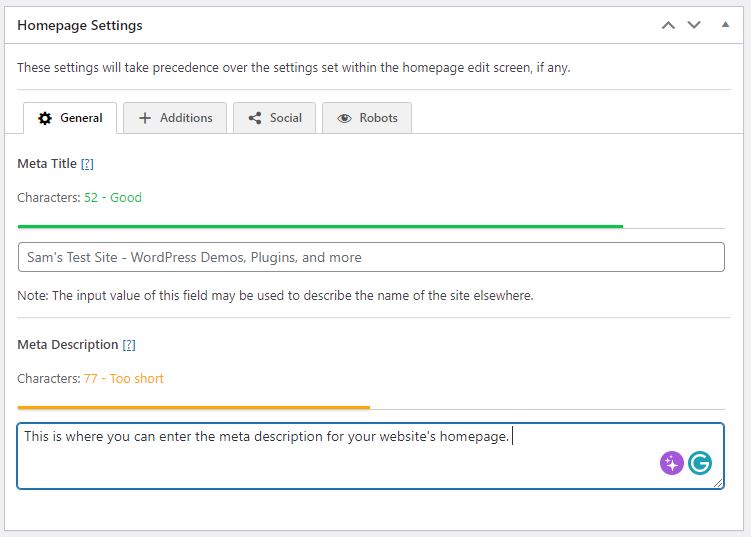
Social Meta Settings
The social meta settings box allows you to manage all of your social media metadata options.
There are five tabs available:
- General: Choose if you want to output Open Graph, Facebook, and Twitter tags, as well as oEmbed scripts. You can also adjust social title settings, social image settings, theme color settings, and site shortlink settings here.
- Facebook: Manage your Facebook app ID, Facebook publisher page, and Facebook author fallback page.
- Twitter: Here you can set your Twitter card type, as well as Twitter card and content attribution (Twitter profile and author fallback profile.
- oEmbed: Choose if you want oEmbed to use Open Graph title, social image, or remove author name from post.
- Post Dates: These settings give you control over adding published time or modified time to your posts.
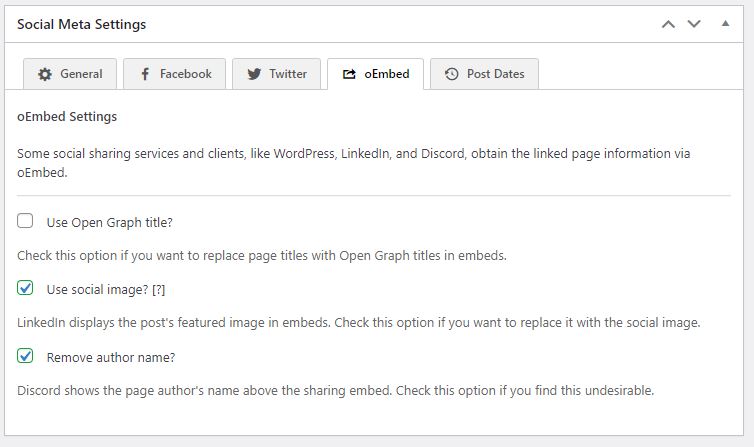
Schema.org Settings
The Schema.org markup is a standard way of annotating structured data for search engines.
When your web pages include structured data markup, search engines can use that data to index your content better, present it more prominently in search results, and use it in several different applications.
You have two tabs to chose from here:
- Structure: This gives you control over enabling breadcrumbs and Sitelinks search box
- Presence: Choose to output authorized presence or not, as well as edit your “about this website” info and your website logo.
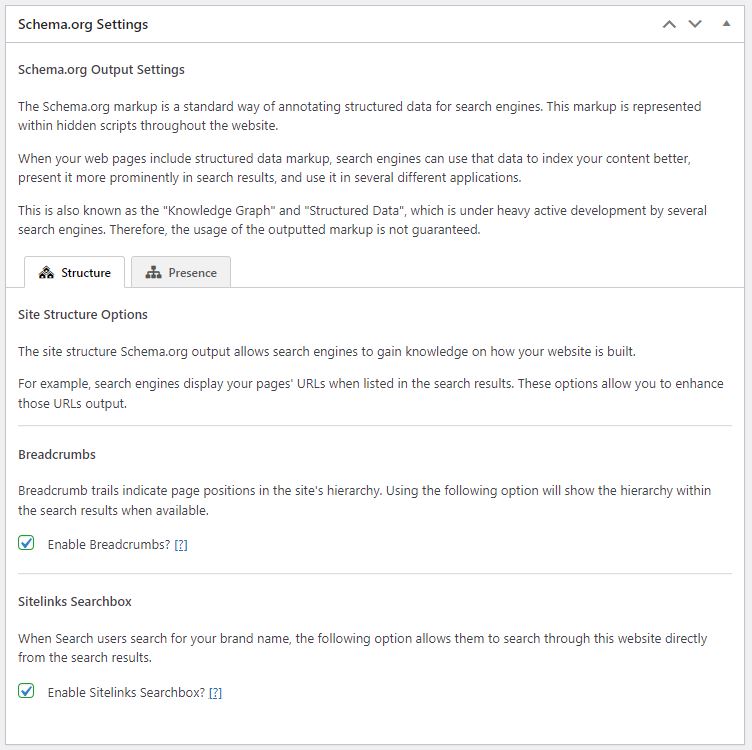
Robots Meta Settings
This section is only for those who want to be in absolute control of their technical SEO settings.
Unless you really know what you are doing, you should probably leave this section alone.
Here’s a quick overview of the four settings tabs.
- General: Options for advanced query protection, paginated archive settings, and copyright directive settings.
- Indexing: Noindex settings for post types, taxonomies, and globally registered content that if enabled, will urge selected archives or pages to be removed from search engine results pages.
- Following: Nofollow settings for post types, taxonomies, and globally registered content that if enabled, will prevent selected archives or pages in-page links from gaining SEO value, including internal links.
- Archiving: Noarchive settings for post types, taxonomies, and globally registered content that if enabled, urges bots to not create a cached copy of the selected archives or pages.
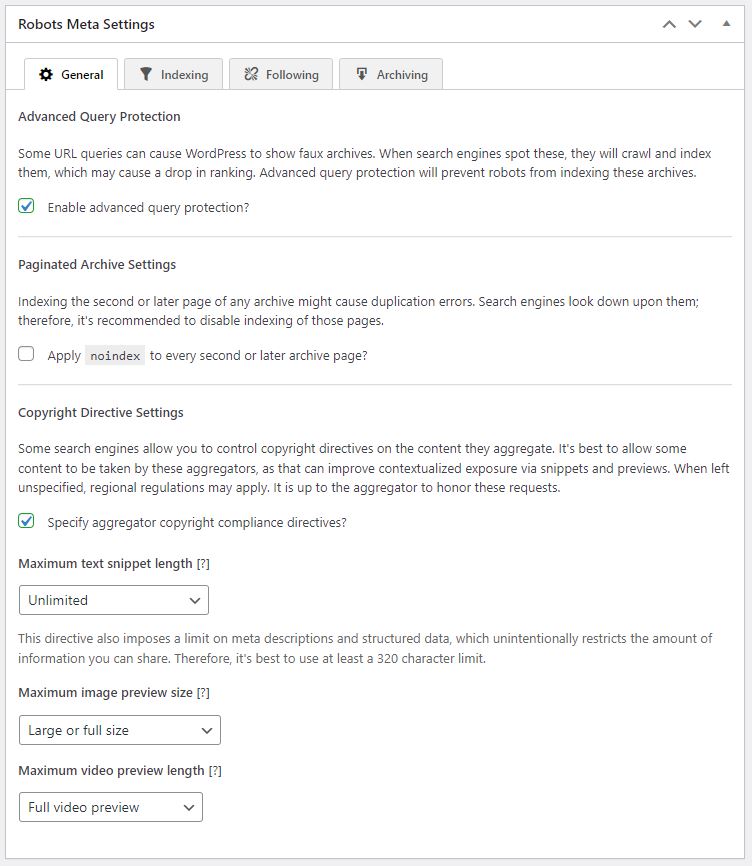
Webmaster Meta Settings
When adding your WordPress website to Google, Bing, or other Webmaster Tools, you will be asked to add a code or file to your website for verification purposes. These options will help you easily integrate those codes.
In this section, you can input your verification code for:
- Google Search Console
- Bing Webmaster
- Yandex Webmaster
- Baidu Search Resource Platform
- Pinterest Analytics
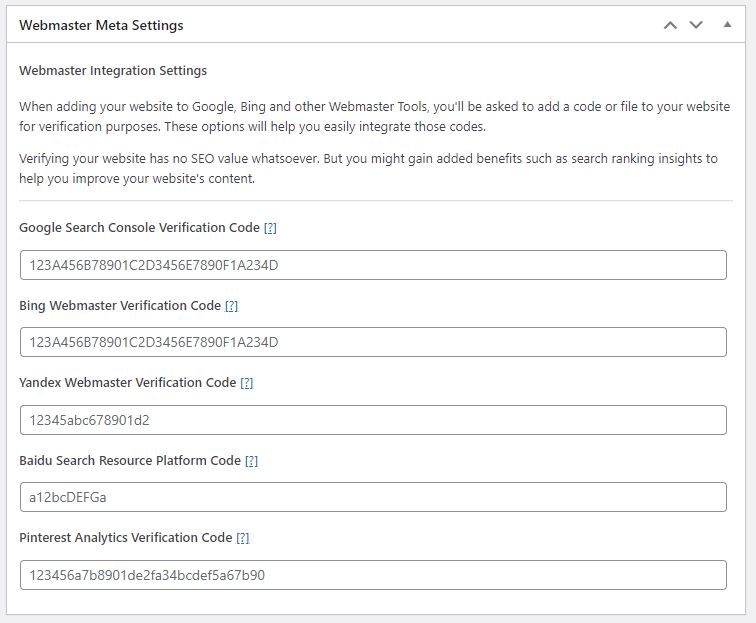
Sitemap Settings
Sitemaps are XML files that list all the indexable pages of your website along with optional metadata. It helps search engines find new and updated content quickly.
There are five tabs of options here:
- General: Control the output of your optimized sitemap and set your sitemap query limit which affects how many pages are requested from the database per query.
- Robots.txt: The only option here is choosing to add your sitemap location to robots.txt or not.
- Metadata: Here you can add <lastmod> to your sitemap to tell search engines where to look for content changes first.
- Ping: This tab gives you control over your ping settings and whether or not to notify Google and Ning when you make sitemap changes.
- Style: Style lets you enable sitemap styling, set your sitemap background color, set title and line color, and choose your default header title logo.

Feed Settings
Unfortunately, sometimes robots steal content through WordPress feeds which can lead to duplicate content issues. To prevent that from happening, it it recommended that you convert your feed’s content into an excerpt.
The SEO Framework automatically converts feed entries into experts and add links to sources below the feed entry content upon installation. This section gives you the option to turn those features off, as well as enable the option to allow the indexing of feeds.
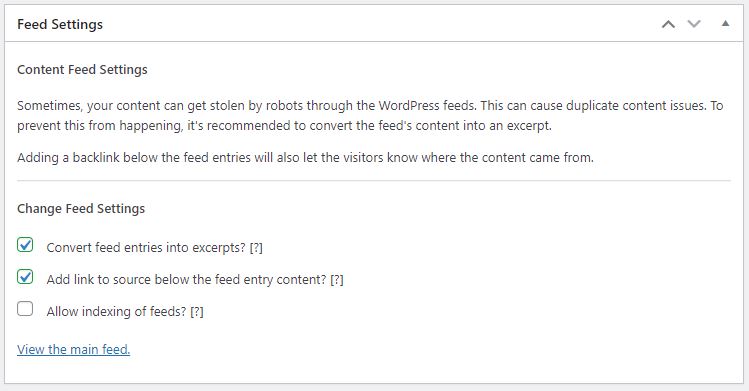
*It’s important to note if you make any changes to the default settings you will need to click the Save Settings button at the top of the page once you are finished.
The SEO Framework Indicators
Once you have The SEO Framework installed, you will now see an array of indicators in the new SEO column on the Posts and Pages menu.
These indicators will have different letters and colors, all of which are telling you something about that post or page’s SEO. Every page and term is checked against more than 70 issues.
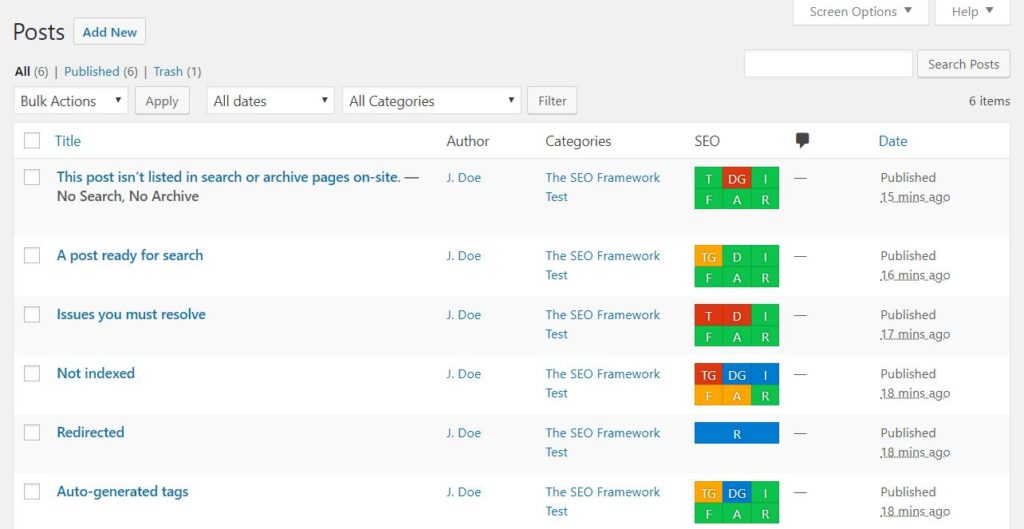
Below is a breakdown of what the different letters stand for:
- T/TG: Stands for Title and Title, generated. It tells you when the title is too long or short, unbranded, not present, or any other issue.
- D/DG: Description or Description, generated. Same as the title indicator but for the meta description.
- I: Indexing status of your content, like if indexing is prohibited by robots.txt or WordPress settings.
- F: Same as above for dofollow/nofollow.
- A: Same as above but for archive/noarchive.
- R: Whether or not the page in question redirects visitors elsewhere.
The SEO Framework uses the different colors to convey messages about the state of your SEO.
- Red means that there is an error that you must resolve.
- Yellow is a non-critical warning that you might want to address.
- Green is good.
- Blue is informational and situational.
- Gray is undefined or unprocessable. It typically means that you have empty information for that
Feedback from the indicators is meant to be used to improve the SEO of each piece of content.
The SEO Framework Extensions
Another awesome feature about The SEO Framework is its extensibility via extensions.
To get even more range out of the plugin, there are 10 extensions you can install. Several of the extensions are free, or you can access all of the extensions with an Extension Manager subscription that starts at $7/mo.
Available extensions include:
Origin (free): An extension that redirects attachment page visitors to the parent post.
Incognito (free): Used to remove the plugin’s branding from your html code.
Title Fix (free): This ensures the plugin overrides your theme’s title output.
AMP (free): This extension makes the plugin also work on AMP pages.
Articles (paid): The Articles extension allows you to add important schema structured data to your articles.
Honeypot (paid): Helps prevent comment spam.
Focus (paid): Helps with on-page SEO targeting of keywords.
Cord (paid): Helps you connect your website to third-party services, like Google Universal Analytics and Facebook pixel.
Local SEO (paid): Helps you set up structured data for a local business.
Monitor (paid): An extension that keeps track of things such as your site’s optimization and uptime.
Whether you want an SEO plugin that is completely preconfigured upon installation or one that gives you tons of settings and options to customize your WordPress SEO, The SEO Framework has you covered.
This plugin can help you improve your SEO with auto-generated metadata and by identifying issues with your posts and pages before you publish them.
On top of all that, the plugin is completely free, so there’s no harm in trying it out to see if you like it more than other SEO plugins.
Want to learn more about The SEO Framework? Check out How to Add Title Tags and How to Add Meta Descriptions with The SEO Framework.
