A Rich Site Summary or Really Simple Syndication (RSS) feed allows end users to view and organize recently published content from their favorite websites and blogs. By aggregating content for selected topics and websites, an RSS feed is a great tool for effectively consuming content as it’s released. RSS feeds also allow end users to save/bookmark content for later reading and/or reading offline, giving content the freedom and portability of a book or magazine.
Experience superior performance, security, and best-in-class reliability with our WordPress Hosting plans.
Luckily, WordPress installations already have RSS set up, allowing end users to subscribe to your website content easily. You can also use the built-in RSS feature to promote your WordPress website. However, what if you want to add an external RSS feed to your WordPress website? For example, say you have a fishing blog but also want to display a running list of external articles on fishing trends and tips. You’ll be able to achieve this by adding an external RSS feed to your WordPress website. This article will walk you through the steps on how to add an RSS feed.
Add an RSS Feed to Your WordPress Site
- Login to your WordPress site
- Navigate to Appearance>Widgets
- Under Available Widgets, click RSS to add an RSS feed to one of the widget areas
- Once selected and added to the widget area, you’ll be able to configure the RSS widget settings. In the Enter the RSS feed URL here field, enter the RSS feed URL. It should look something like this: inmotionhosting.com/support/feed
- You will also be able to add a title, select the number of articles shown in the feed and enable the date, author and content snippet for the articles. After you’ve configured the settings, click Save to apply the changes
You now know how to add an external RSS feed to your WordPress website. For more WordPress tips and tutorials, check out our WordPress Education Channel.
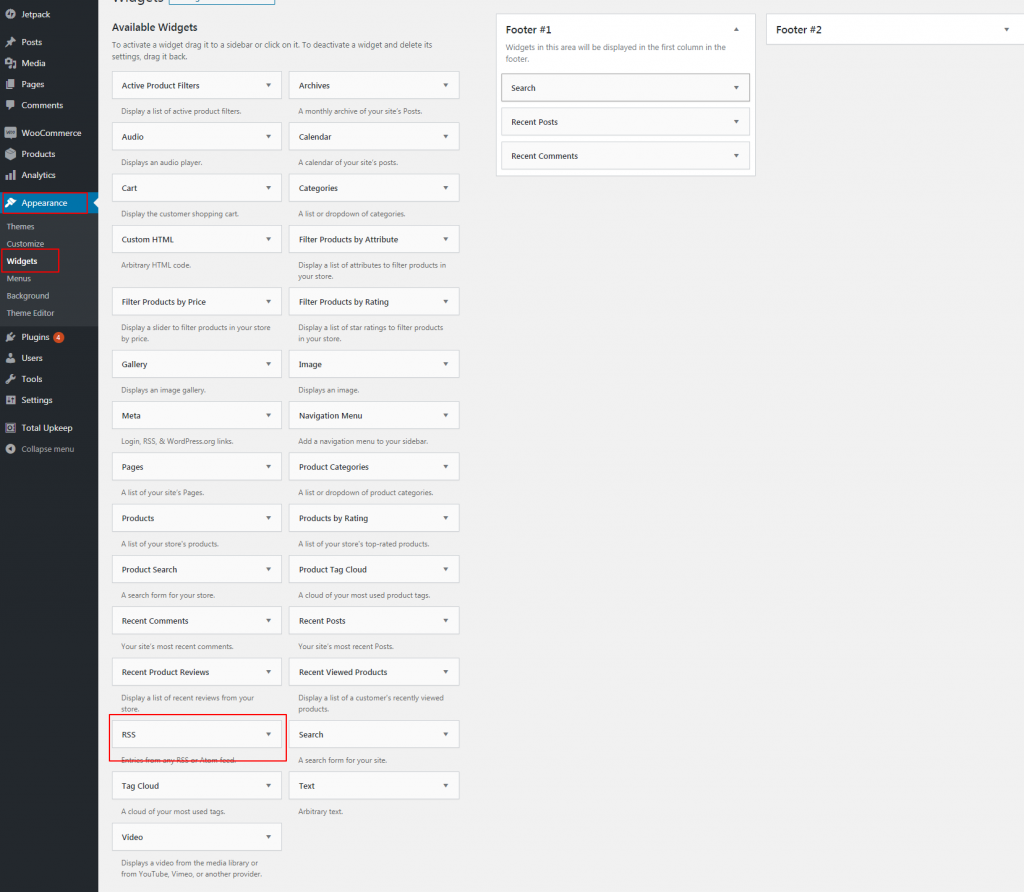
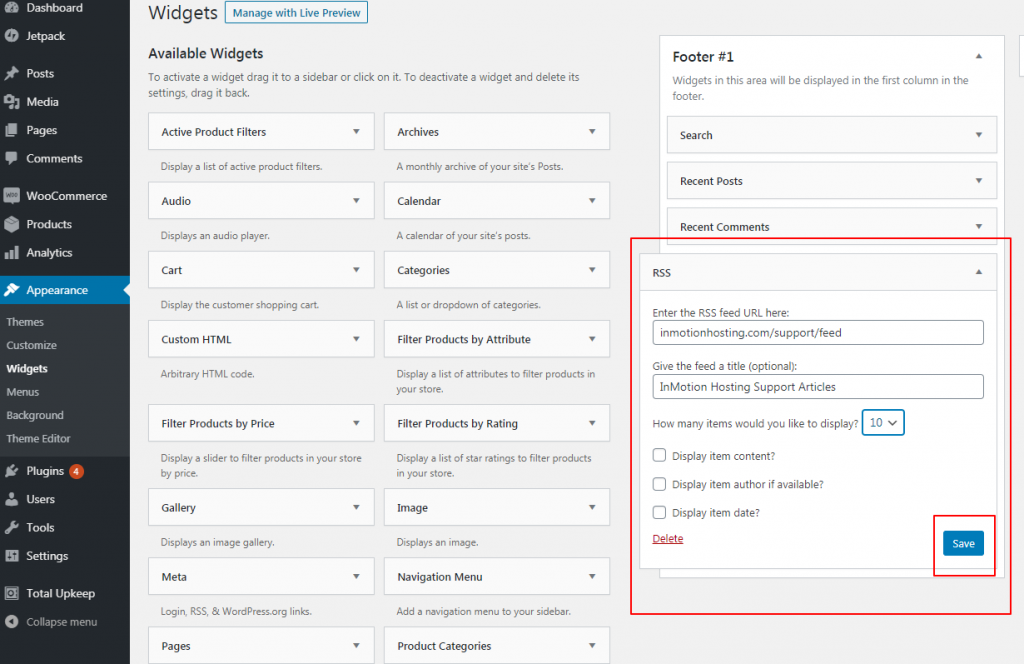
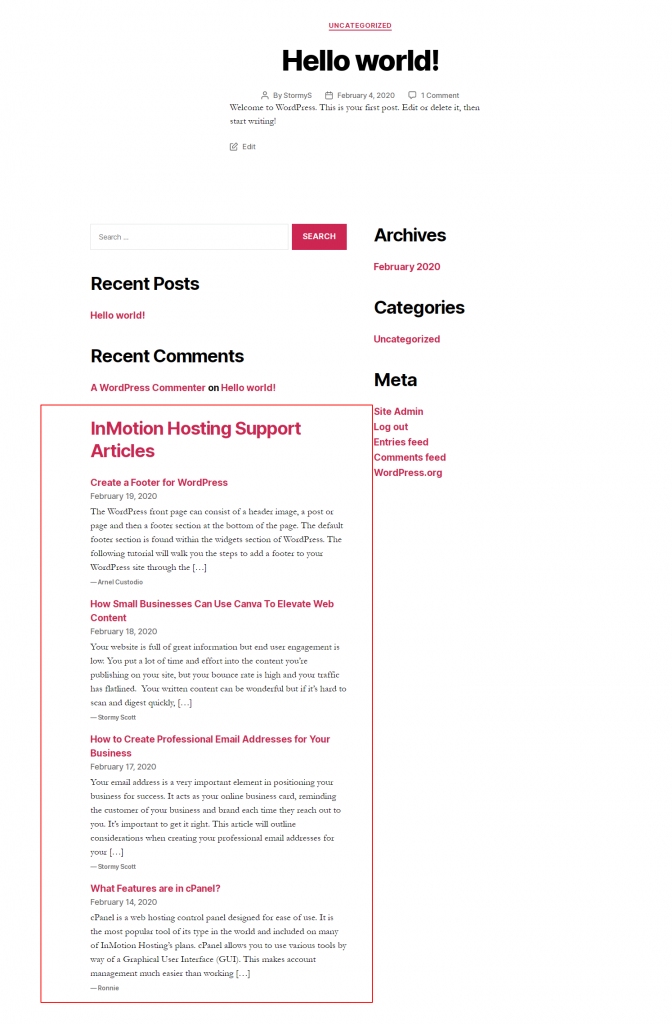


Wow thank so much, this was just as easy as ABC, thanks a million times for saving me stress.
Happy to help! Glad it worked so easily for you.