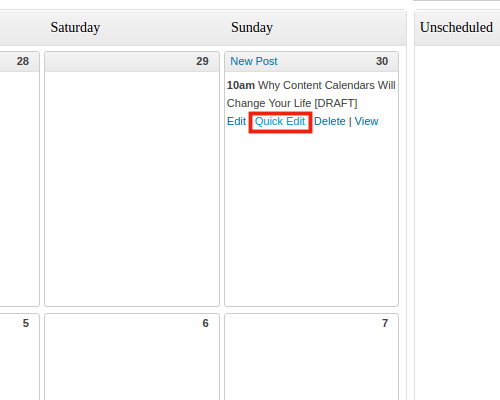Managing your content is WordPress’s main job. But, you need to use WordPress strategically. Anyone who writes for the web or creates new content must have an editorial calendar. Maintaining a detailed editorial calendar helps you plan content and new campaigns strategically so you can make the best use of trends. In this article, we’ll show you how to use the Editorial Calendar plugin for WordPress.
An Editorial Calendar for WordPress Made Easy
Thankfully, WordPress allows you to schedule posts in advance, so they can appear exactly when you need them to. But, wouldn’t it be nice if there was an easy way to see all your scheduled posts on a calendar from within WordPress? There’s a plugin for that.
In this article, you will learn how to install and use the Editorial Calendar plugin for WordPress.
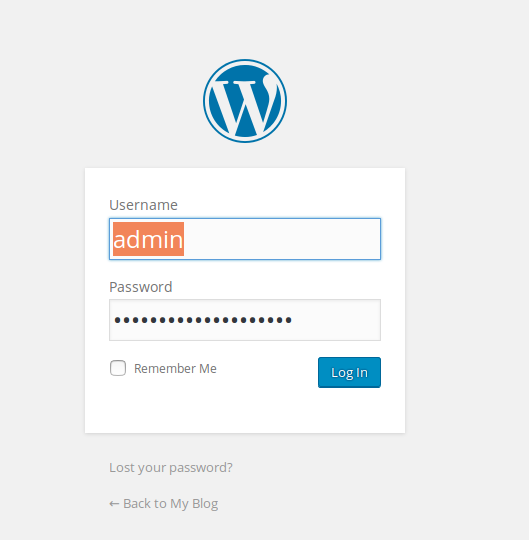
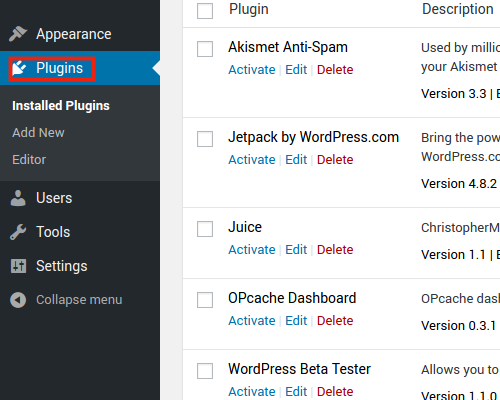
Click Plugins
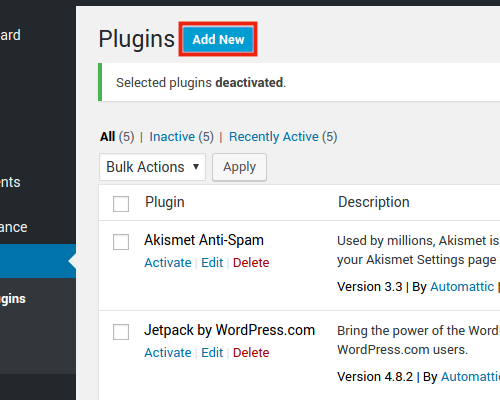
Click Add New
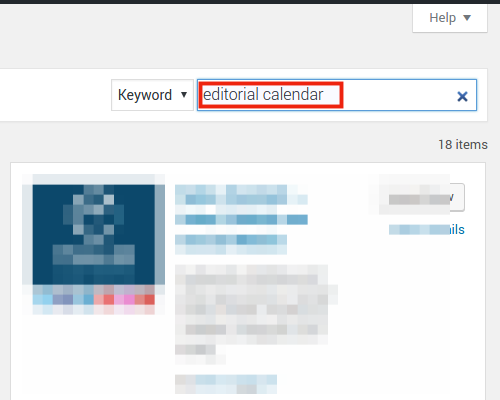
Search and find the plugin
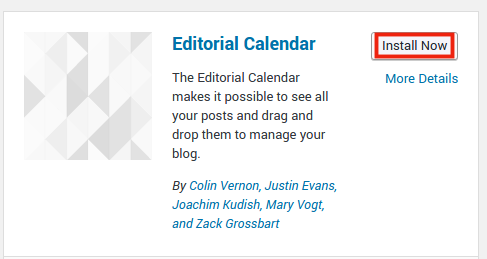
Install the plugin
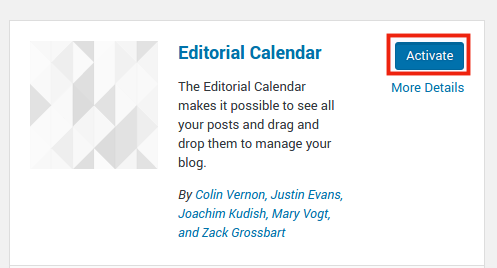
Activate the plugin
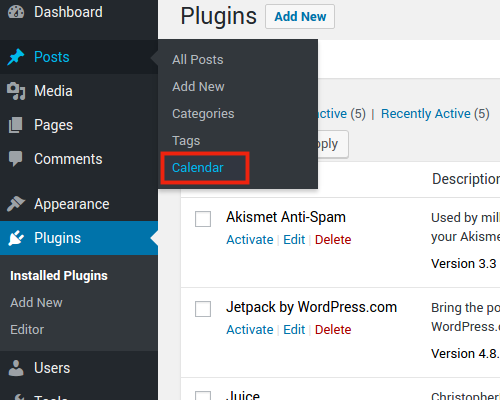
Under Posts, click Calendar
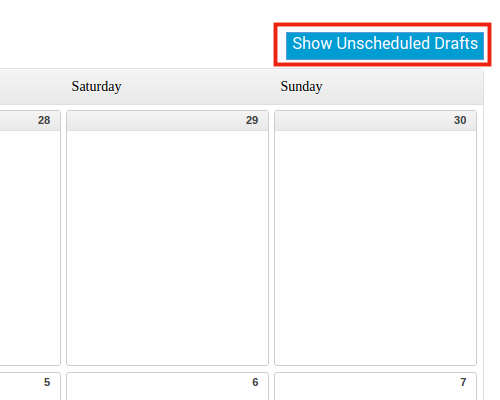
Click Show Unscheduled Drafts
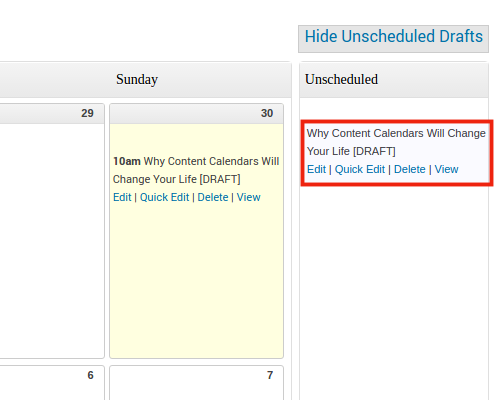
Click and drag unscheduled draft into a day slot
You will see your drafts appear scheduled for the day you dragged them into. Click Quick Edit to change the exact time of publication, if necessary.
Well done! You now know how to use the Editorial Calendar plugin in WordPress! Let this editorial calendar become an essential part of your content strategy.