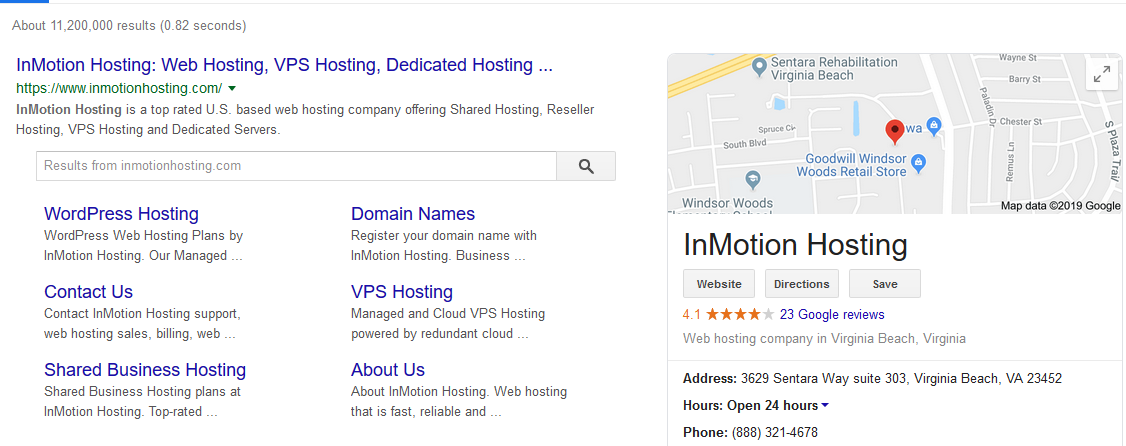
InMotion Hosting now offers superior WordPress Hosting that can fit into any budget.
There are many WordPress web design techniques to improve search engine optimization (SEO) – e.g. popular keywords, plugins (notably Yoast or All in One SEO), and schemas. Schema.org schemas provide a small box of important info along with search engine results for a brand, person, domain name, and more.
The screenshot to the right is from searching “InMotion Hosting” in Google to illustrate advantages to having certain info easily available.
We’re going to add a musician’s schema in the WordPress header using the Insert Headers and Footers plugin and Schema App online tool.
Note: Learn more about how to create a musician’s website.Create SchemaInsert Schema
Create a Schema
- Go to the Schema App online tool.
- Choose the “Person” schema type. Companies should choose “organization”.
- Complete all important fields. Then click Test Markup.
- If the Google Structured Data Testing Tool shows no errors, Copy to Clipboard.
Insert Header
- Install and activate the “Insert Headers and Footers” plugin.
- On the left, click Settings, then Insert Headers and Footers.
- Copy the schema code to the Header text field.
- Click Save.
- Test your schema with the Google Structured Data Testing Tool.
Google may take up to a month to show this information in search results. Consider requesting Google recrawl your website afterwards also. Learn more about SEO in our Support Center.

